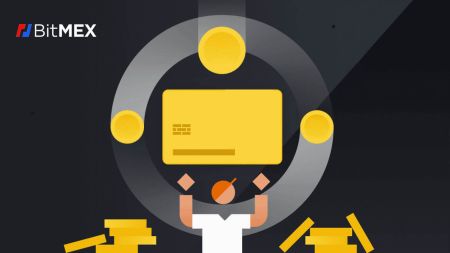How to Open Account and Deposit into BitMEX

How to Open an Account on BitMEX
How to Open an Account on BitMEX with Email
1. First go to the BitMEX website, and click on [Register].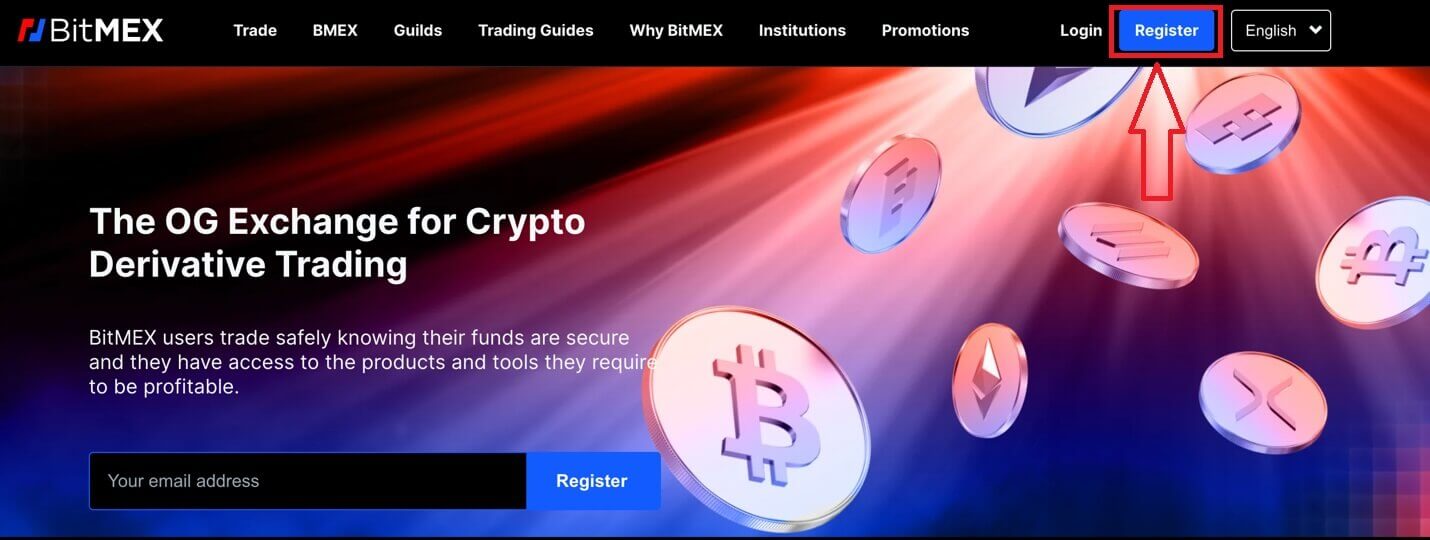
2. A pop-up window will come up, fill out your email and the password for your account and choose your Country/Region. Remember to tick the box that you accept with the Terms of Service.
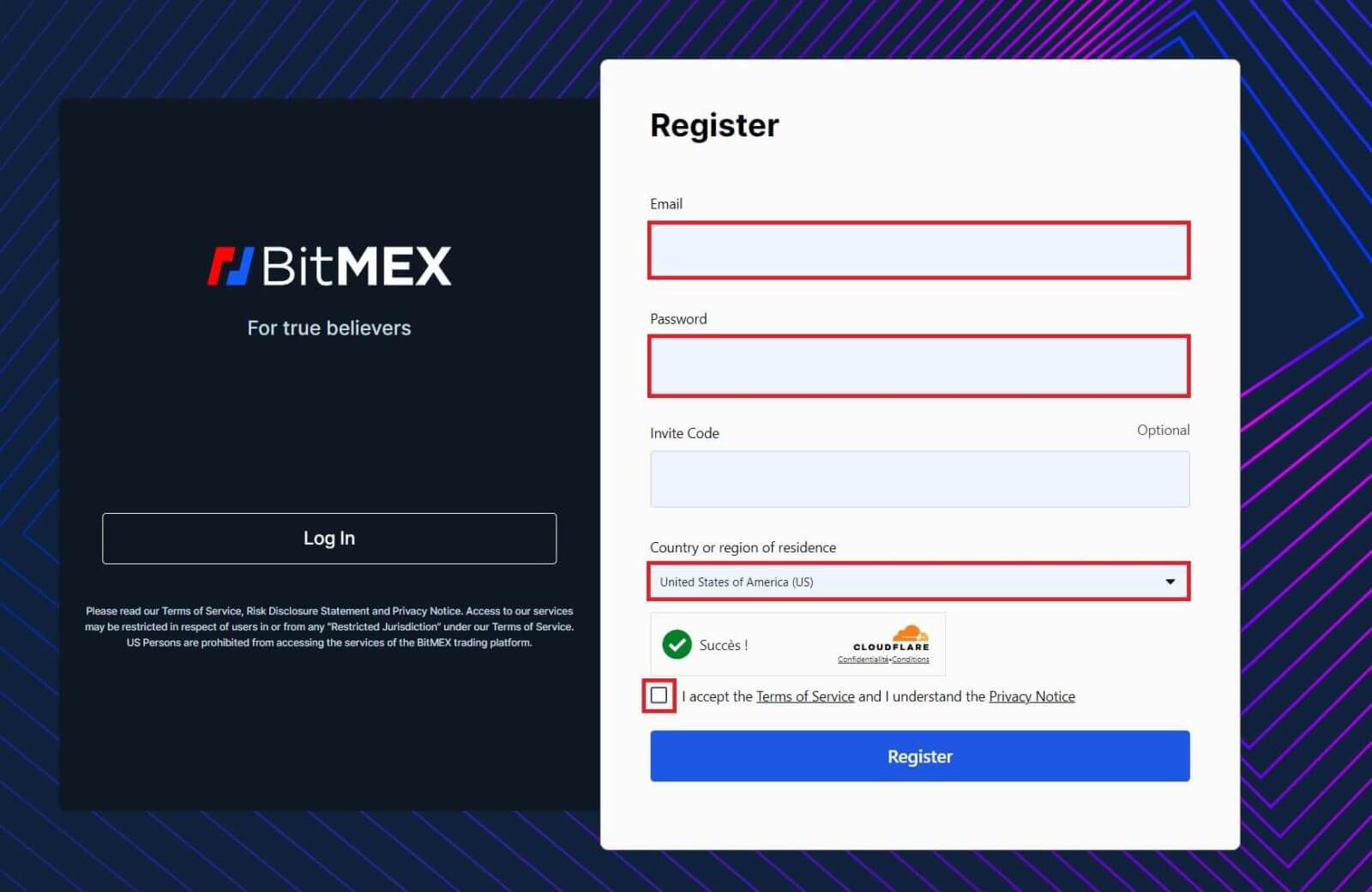
3. Click on [Register].
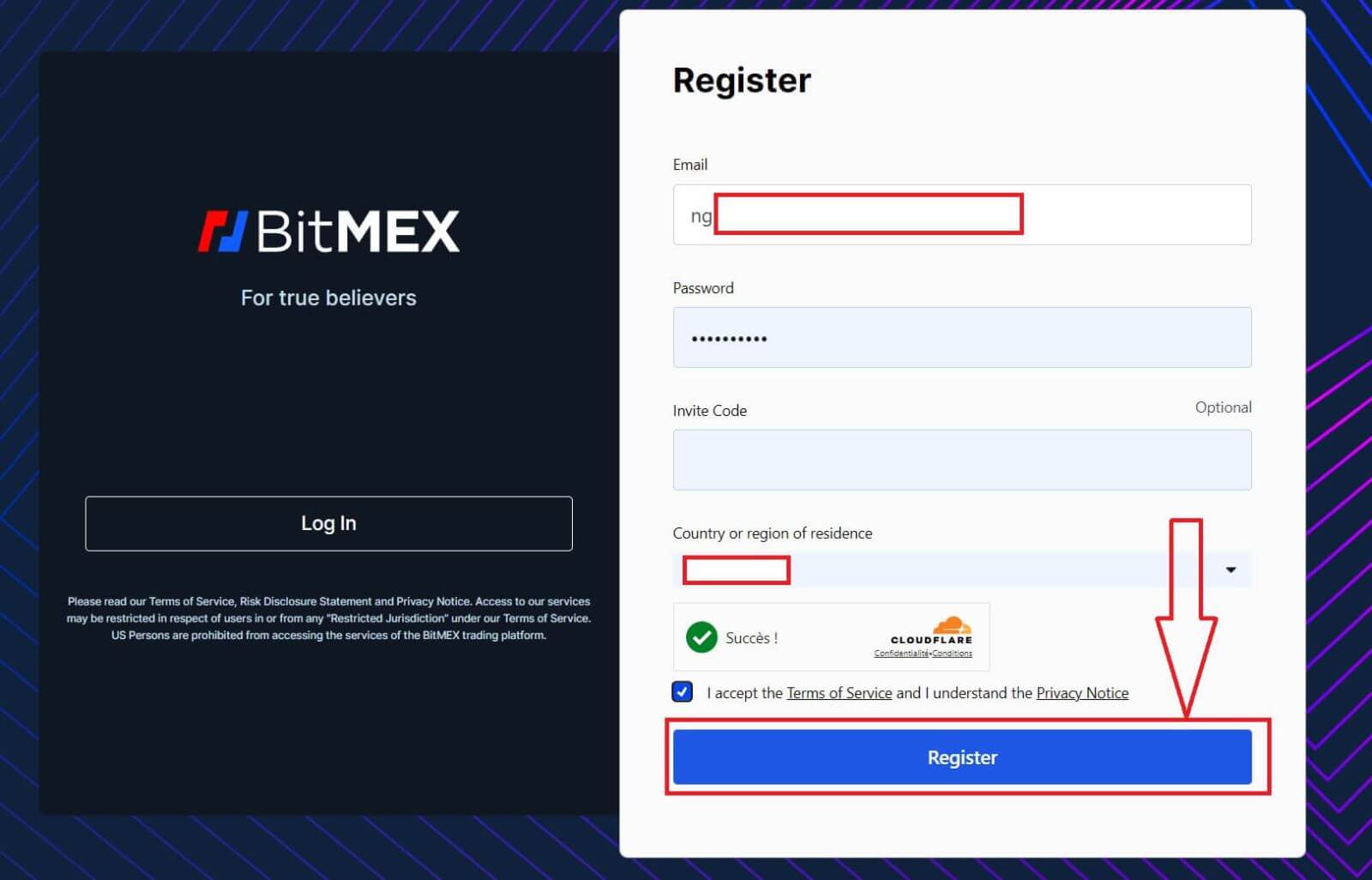
4. The Registration email will be sent to your email, open your email and check it.
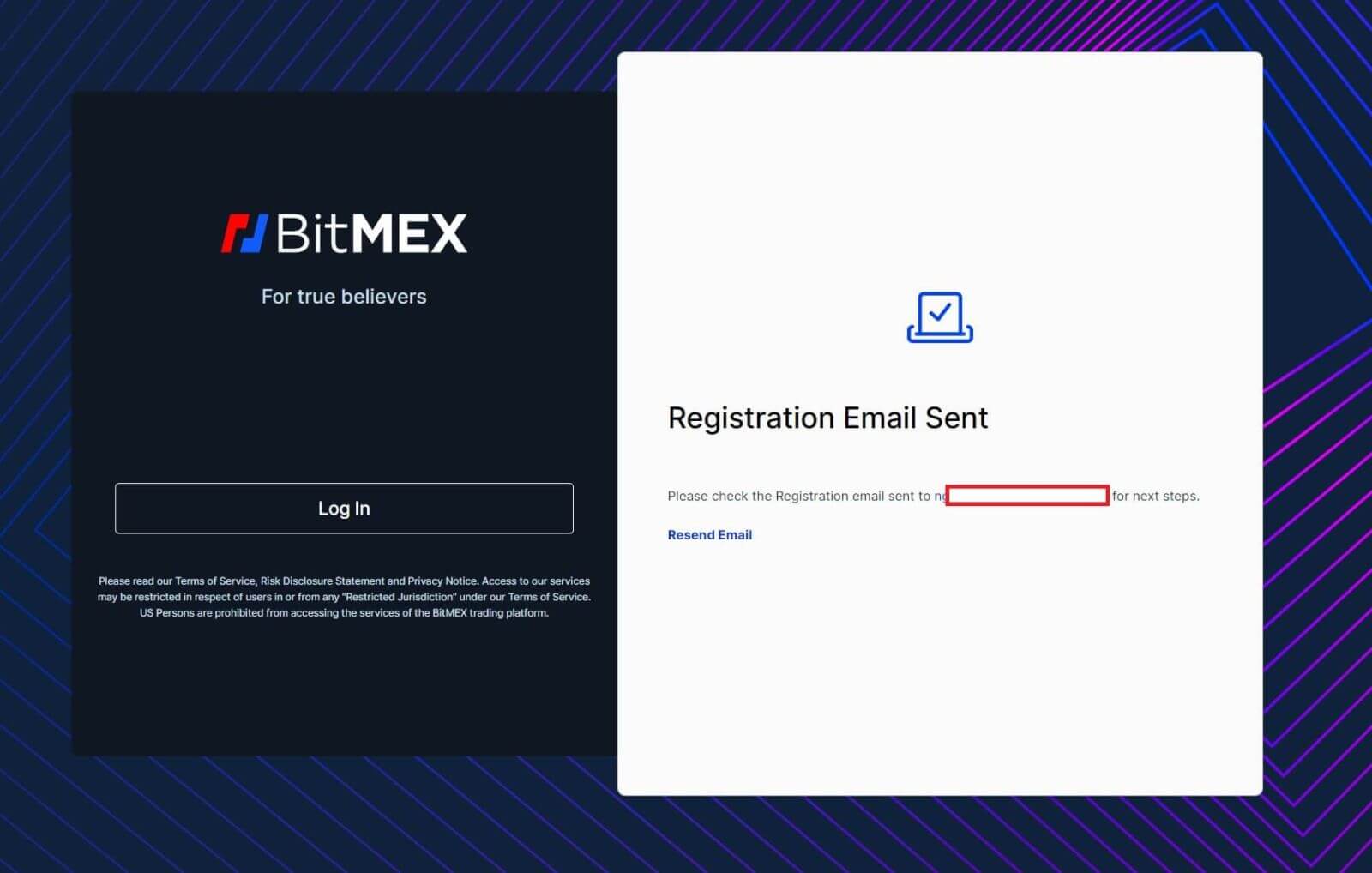
5. Open the mail and click on [Confirm Your Email].
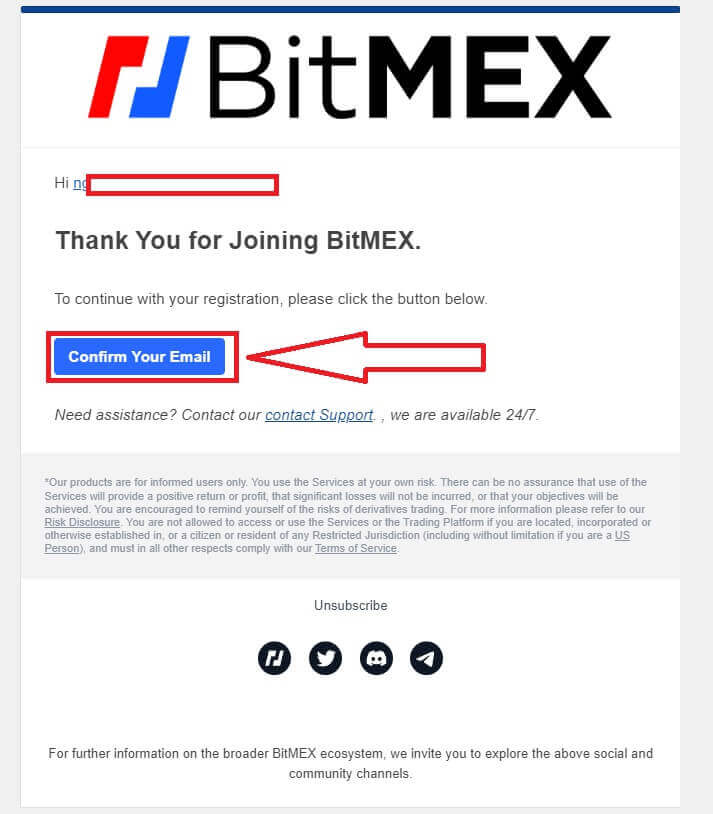
6. A pop-up Login window will come up, Click on [Login] to log in to your account and continue the next step.
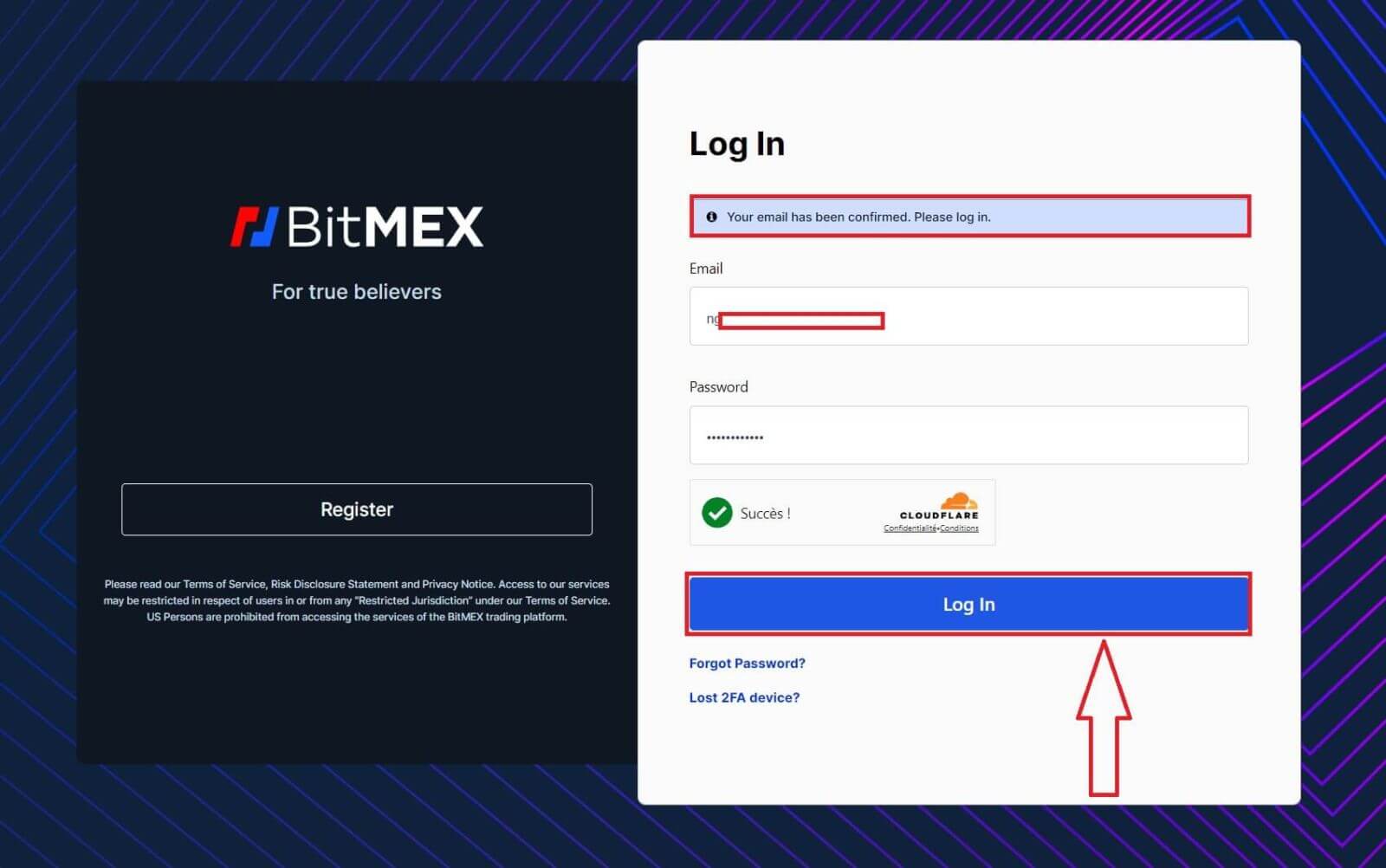
7. This is the BitMEX home page after you register successfully.
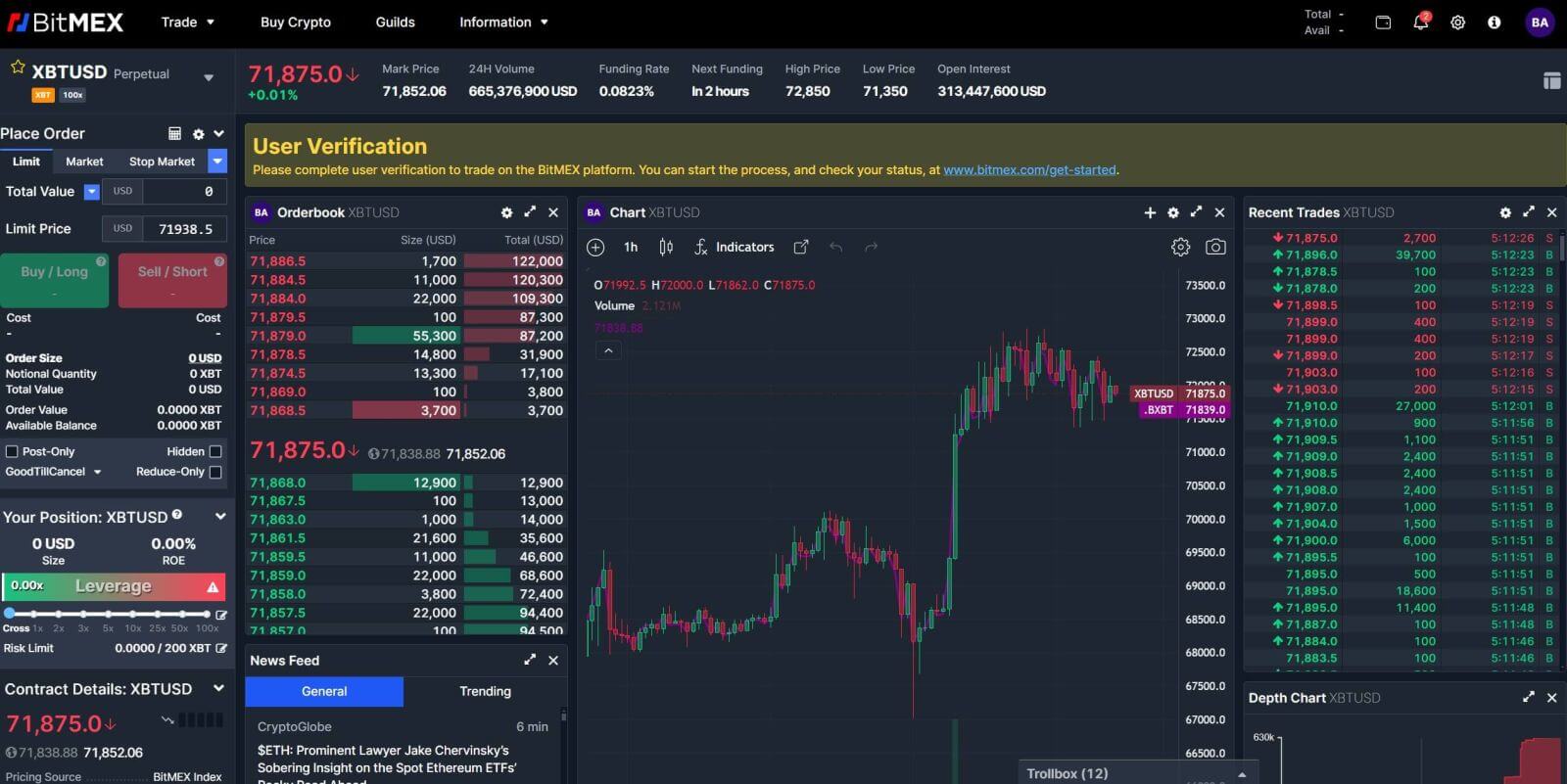
How to Open an Account on the BitMEX App
1. Open the app BitMEX on your phone, and click on [Register].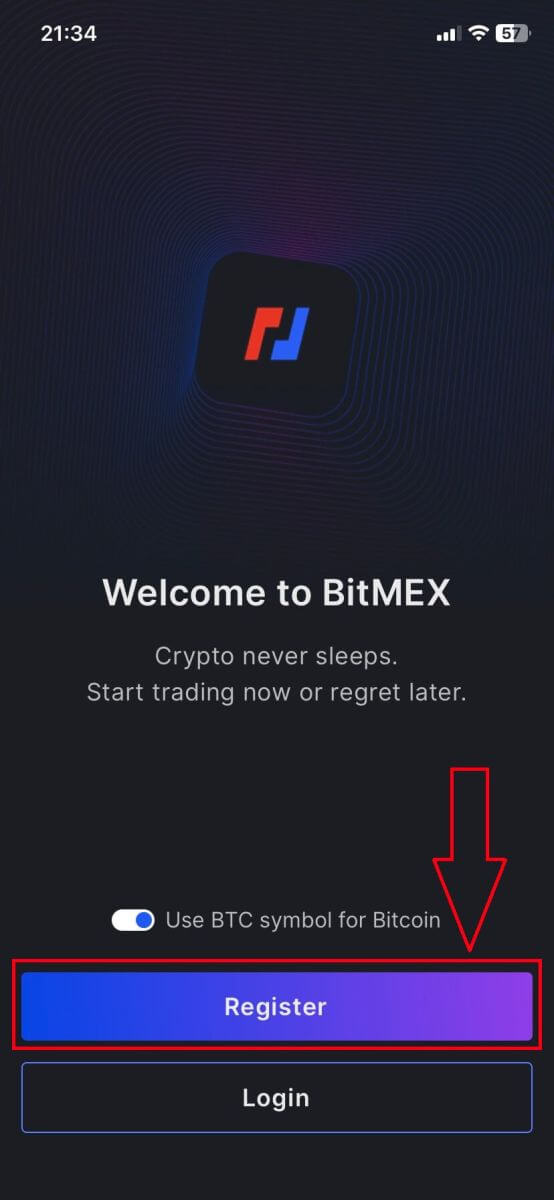
2. Fill out your information, tick on the box that you accept the Terms of Service, and click on [Register].
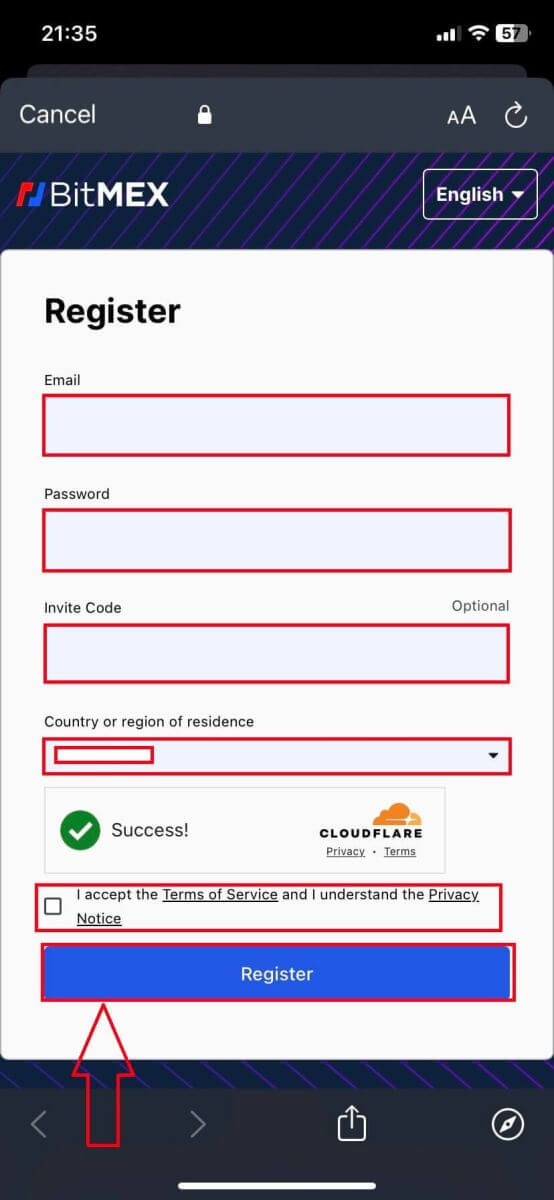
3. A registration Email will be sent to your mailbox, check your email then.
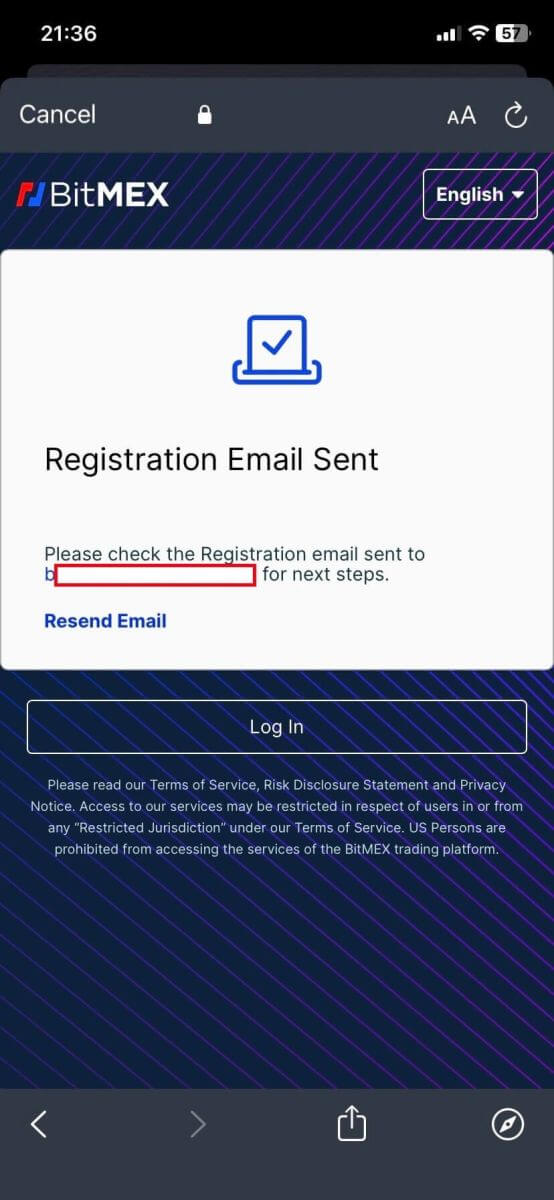
4. Click on [Confirm Your Email] to confirm the email and continue.
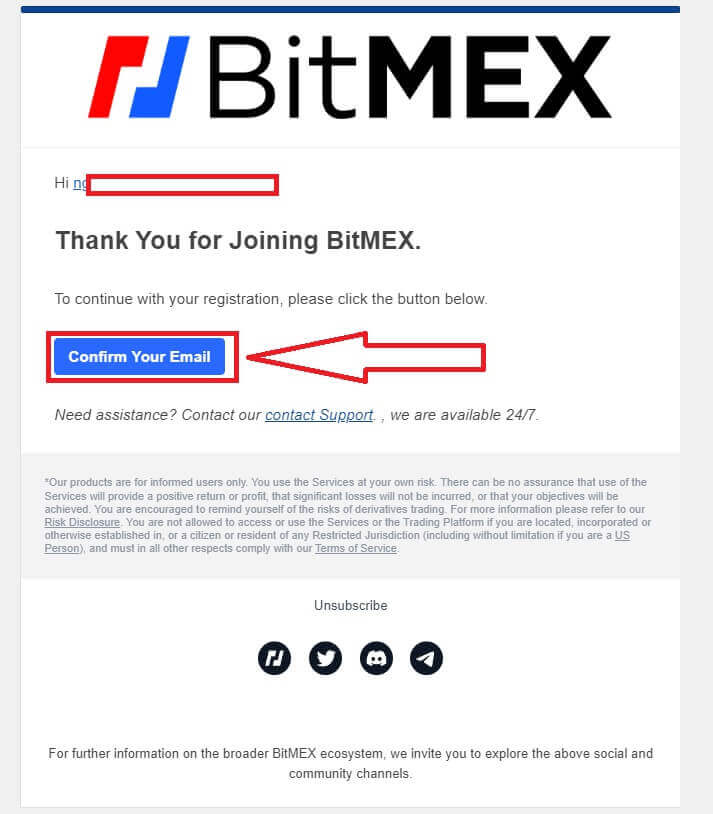
5. Open your app again and log in. Click on [Accept and Sign In].
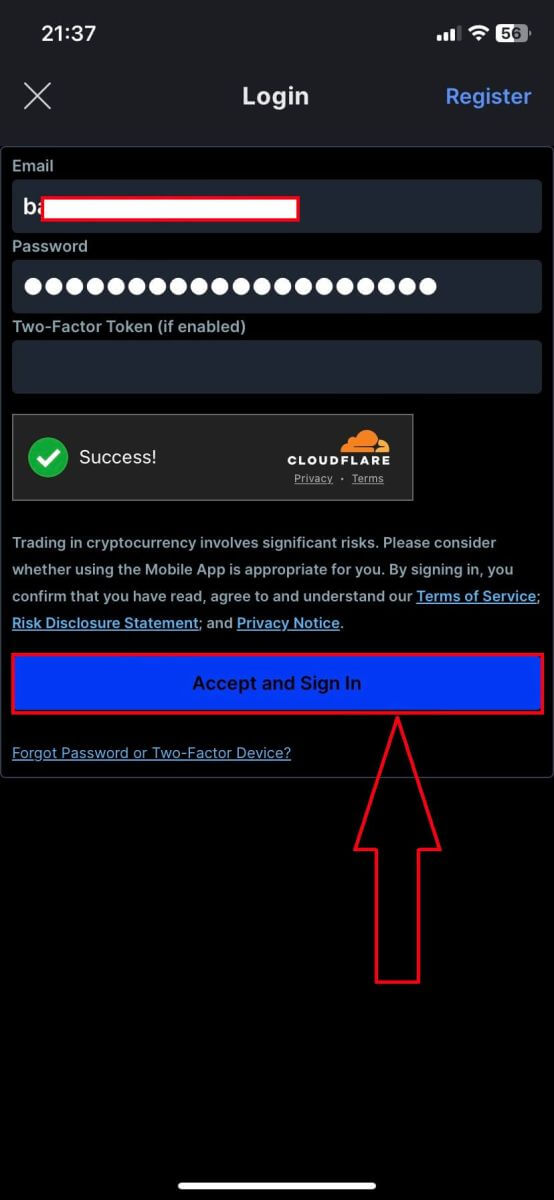
6. Here is the home page after you register successfully.
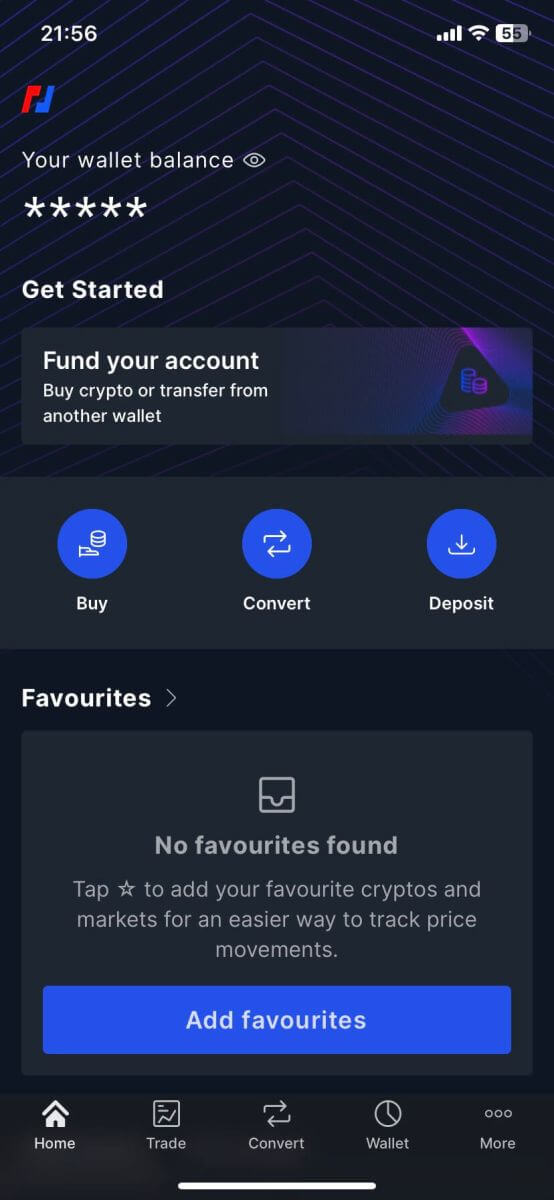
Frequently Asked Questions (FAQ)
Why am I not receiving emails from BitMEX?
If you’re not receiving emails from BitMEX, try the following troubleshooting steps:
- Check the Spam filters in your mailbox. There is a chance our email may have ended up in your Spam or Promotions folders.
- Ensure BitMEX support email is added to your email whitelist and try to request the emails again.
If you are still not receiving emails from us, please contact us using the email address linked to your account. We will further investigate why emails are not being delivered.
Can I have more than one BitMEX account?
You can only register one BitMEX account, however, you can create up to 5 subaccounts tied to that one.
How can I change my email address?
To change the email address that’s associated with your BitMEX account, please reach out to support.
How can I close/delete my account?
To close your account, there are two options available depending on whether or not you have the BitMEX app downloaded.
If you have the app, you can request to close your account by following these steps:
- Tap on the More tab located at the bottom of the navigation menu
- Select Account and scroll down to the bottom of the page
- Tap on Delete account permanently
If you don’t have the app downloaded, you can reach out to support asking them to close your account.
Why was my account marked as spam?
If an account has too many open orders with a gross value of less than 0.0001 XBT, the account will be labeled as a spam account and all proceeding orders that are smaller than 0.0001 XBT in size will automatically become hidden orders.
Spam accounts are re-evaluated every 24 hours and may return to normal provided that trading behaviour has changed.
For more details on the spam mechanism please see our REST API docs on Minimum Order Size.
How to Deposit to BitMEX
How to Buy Crypto with Credit/Debit Card on BitMEX
Buy Crypto with Credit/Debit Card (Web)
1. Go to the BitMEX website and click on [Buy Crypto].
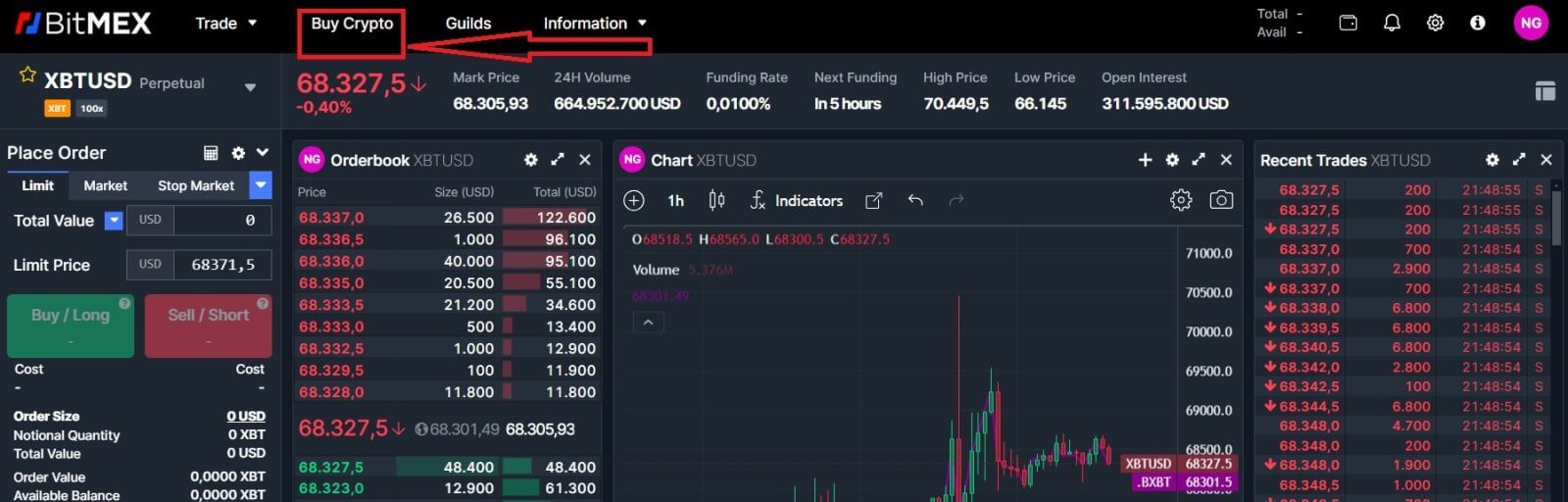
2. Click on [Buy Now] to continue.
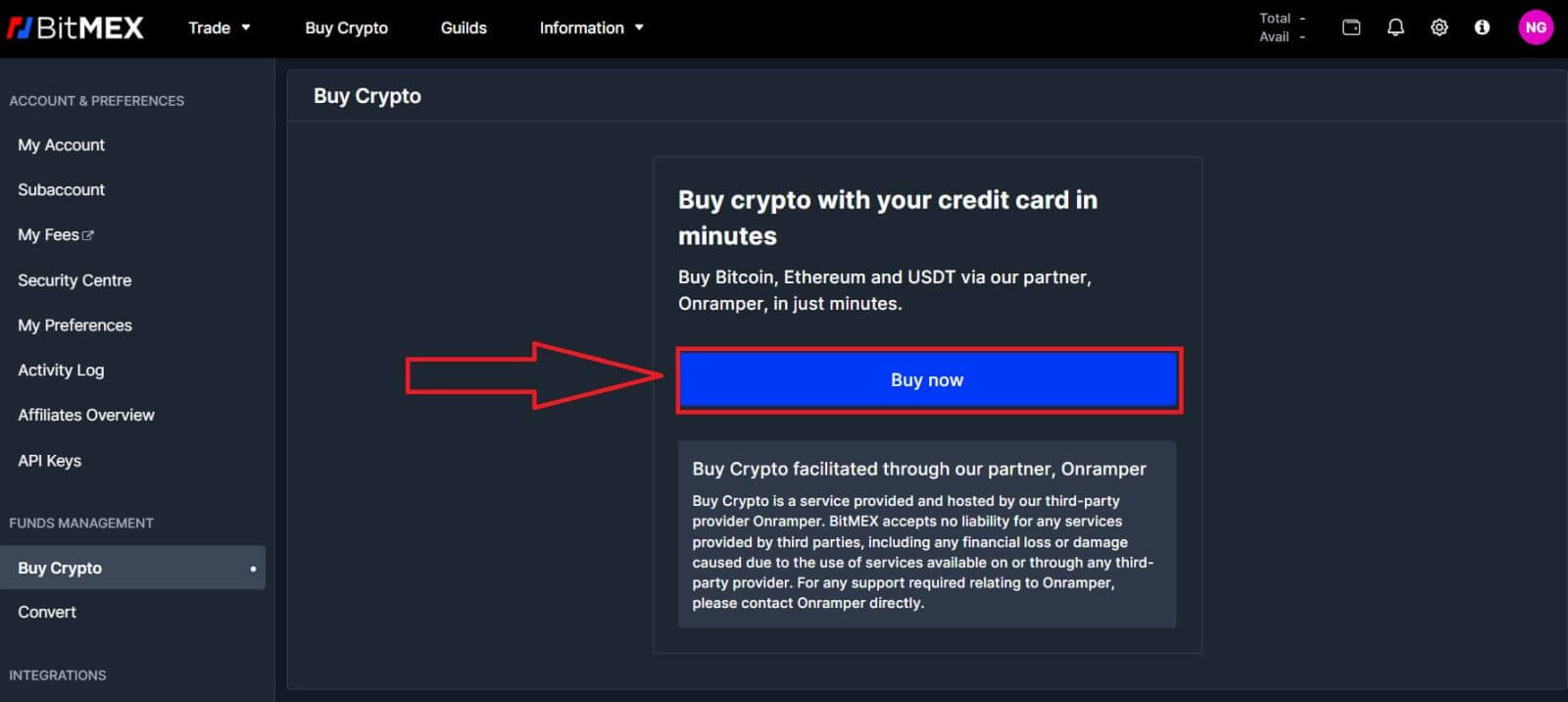
3. A pop-up window will come up, you can choose the fiat currency that you want to pay, and the types of coins you prefer.
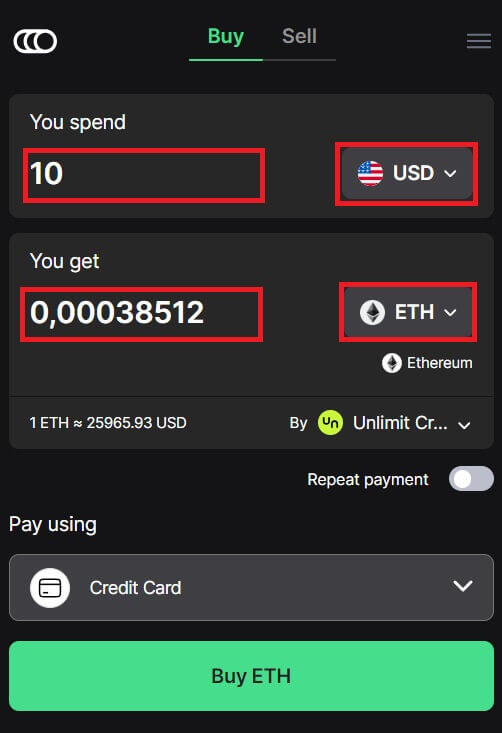
4. You can also choose the types of paying, here I choose credit card.
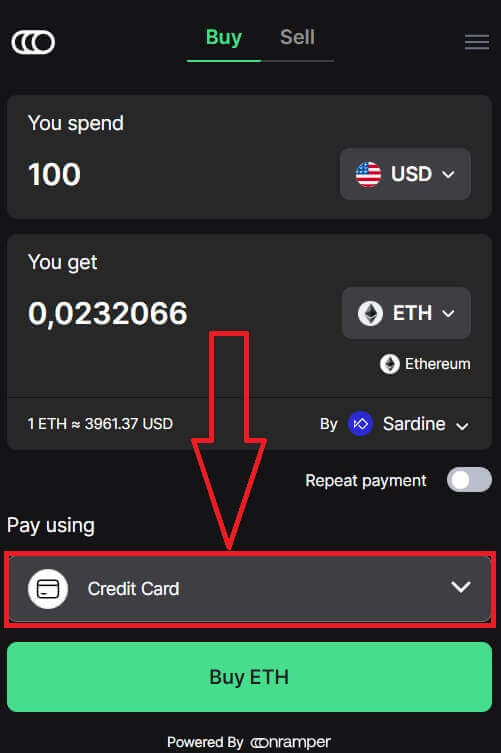
5. You could also choose the crypto supplier by clicking on the [By Sardine], the default supplier is Sardine.
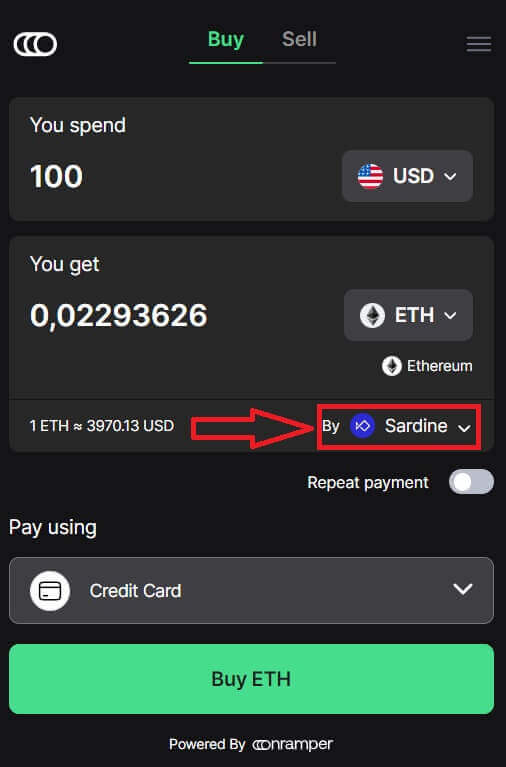
6. Different suppliers will offer different ratios of crypto that you get.
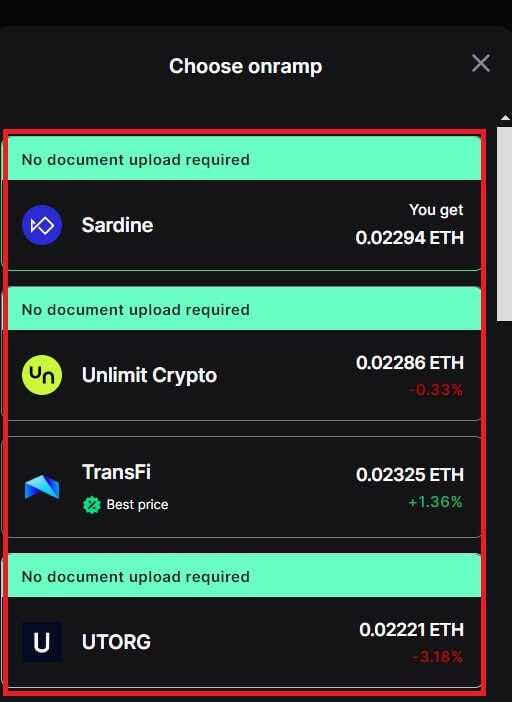
7. For example, if I want to buy 100 USD of ETH, I type in 100 in the [You spend] section, the system will convert it automatically for me, then click on [Buy ETH] to complete the process.
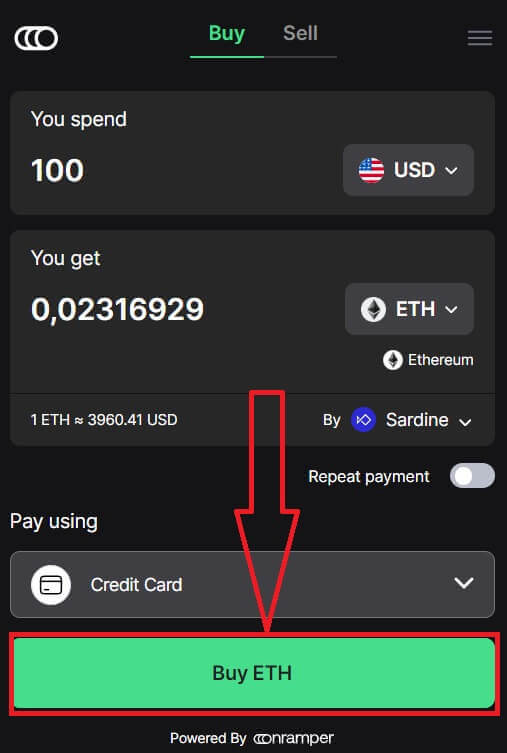
Buy Crypto with Credit/Debit Card (App)
1. Open your BitMEX app on your phone. Click on [Buy] to continue.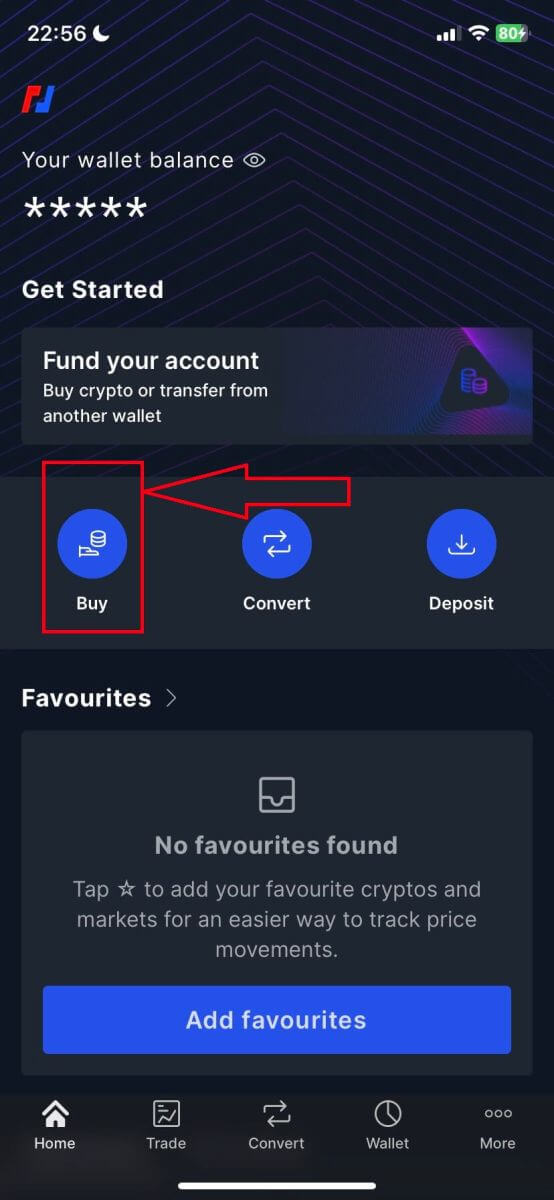
2. Click on [Launch OnRamper] to continue.
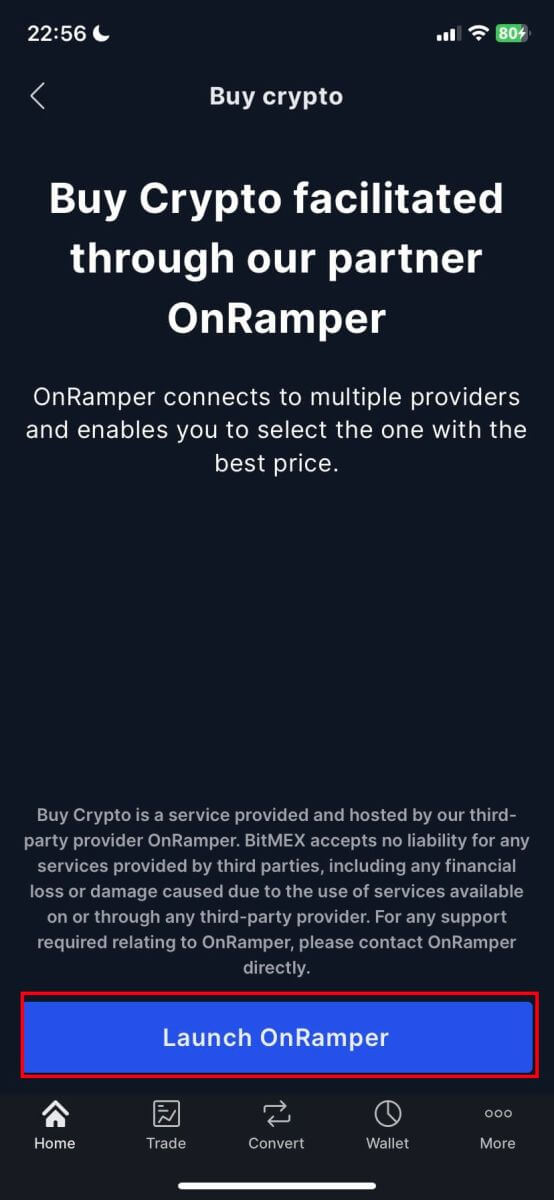
3. Here you could fill out the amount of crypto that you want to buy, you could also choose the currency fiat or the types of crypto, the payment method that you prefer, or the crypto supplier by clicking on the [By Sardine], the default supplier is Sardine.
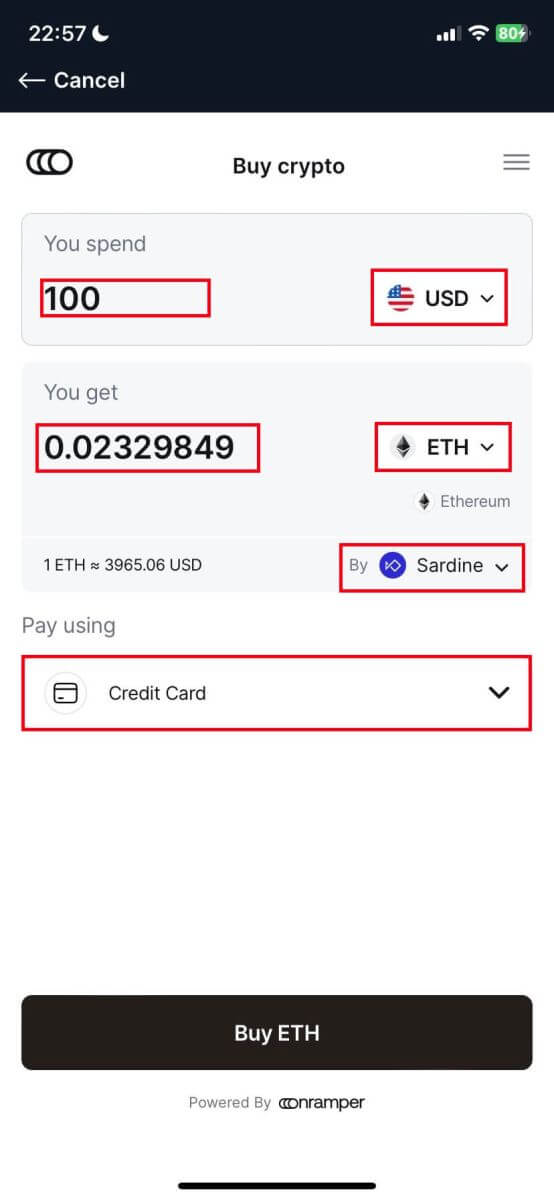
4. Different suppliers will offer different ratios of crypto that you receive.
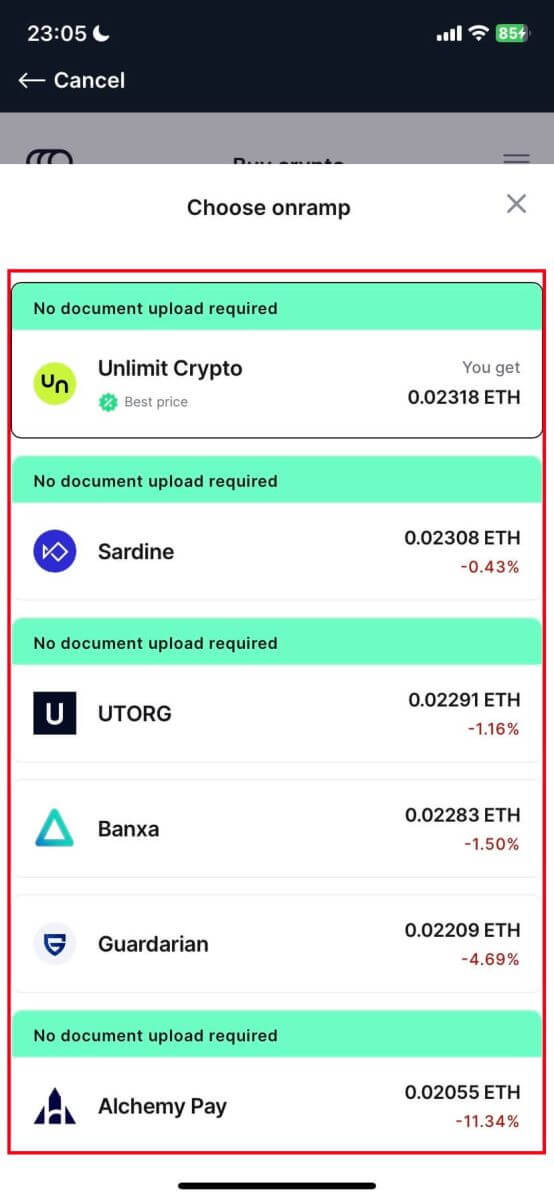
5. For example, if I want to buy 100 USD of ETH by Sardine by using credit card, the system will convert it automatically into 0.023079 ETH. Click [Buy ETH] to complete.
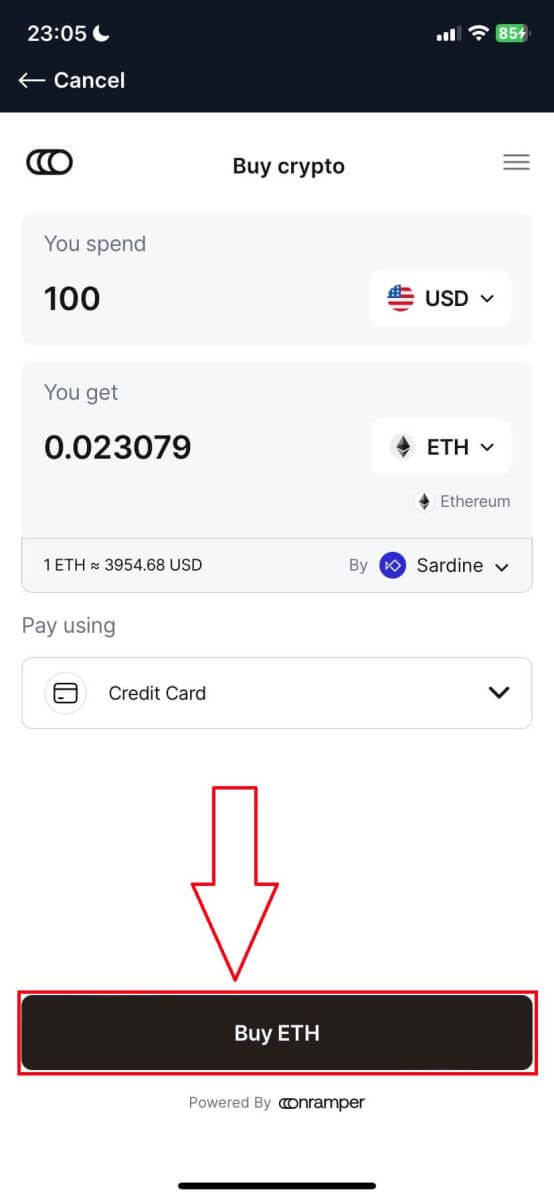
How to Buy Crypto with Bank Transfer on BitMEX
Buy Crypto with Bank Transfer (Web)
1. Go to the BitMEX website and click on [Buy Crypto].
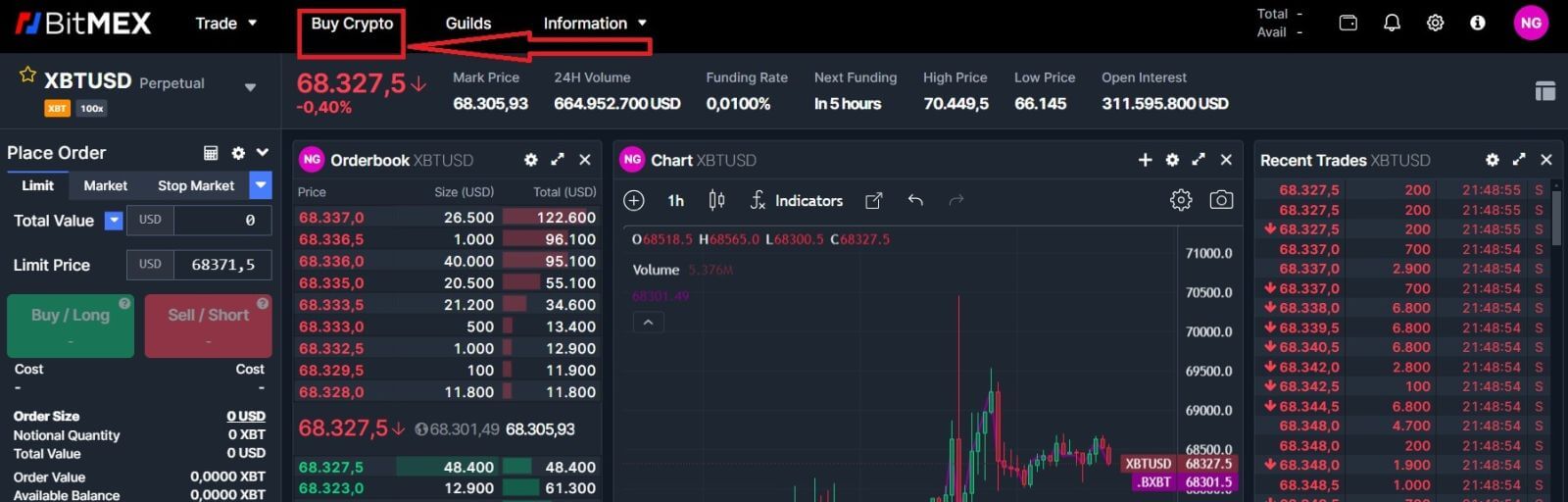
2. Click on [Buy Now] to continue.
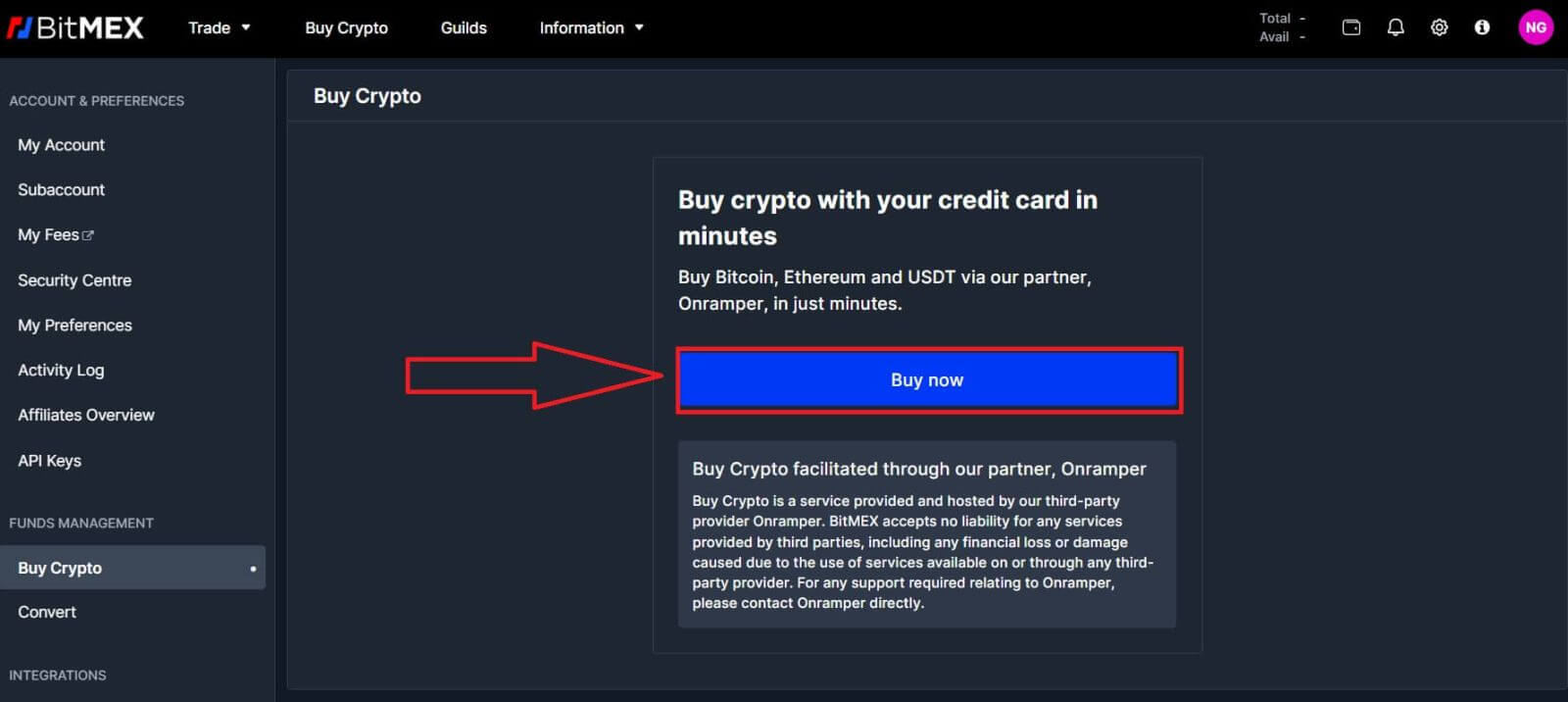
3. A pop-up window will come up, and you can choose the fiat currency that you want to pay, and the types of coins you prefer.
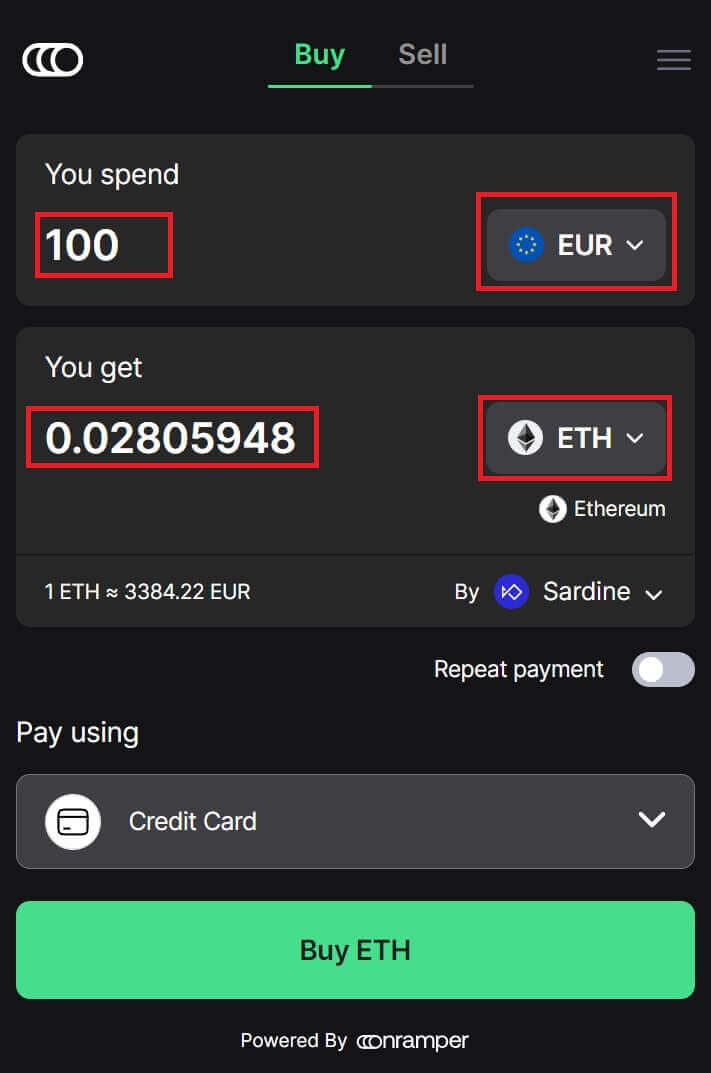
4. You can also choose the types of payment, here I choose bank transfer by any bank that you want to.
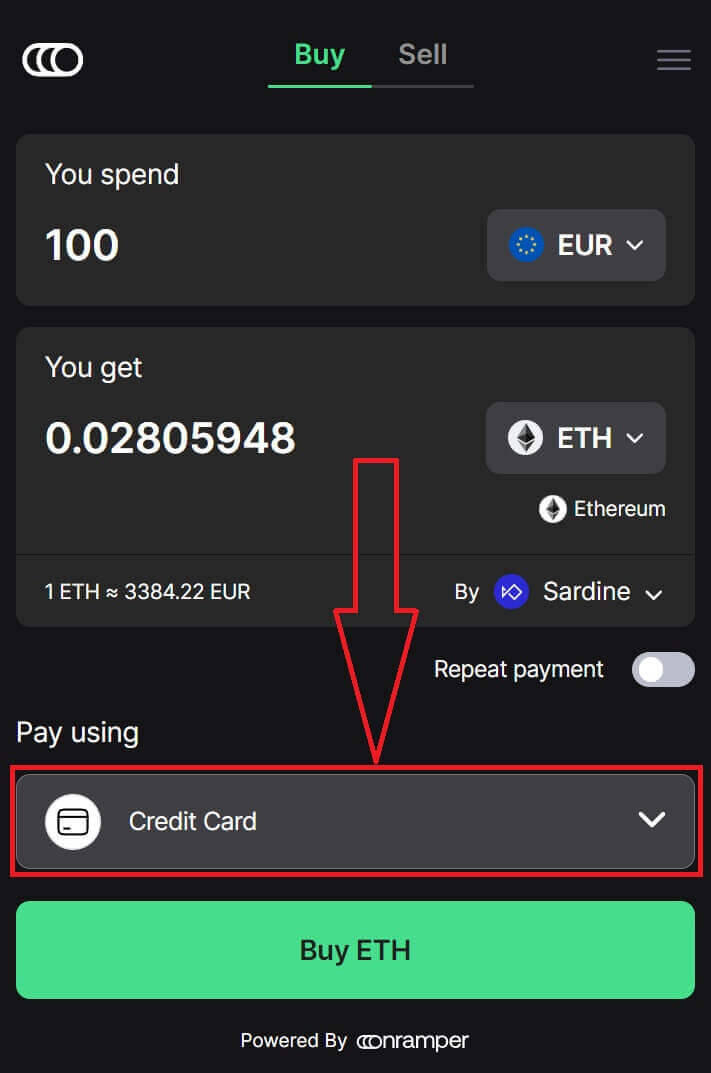
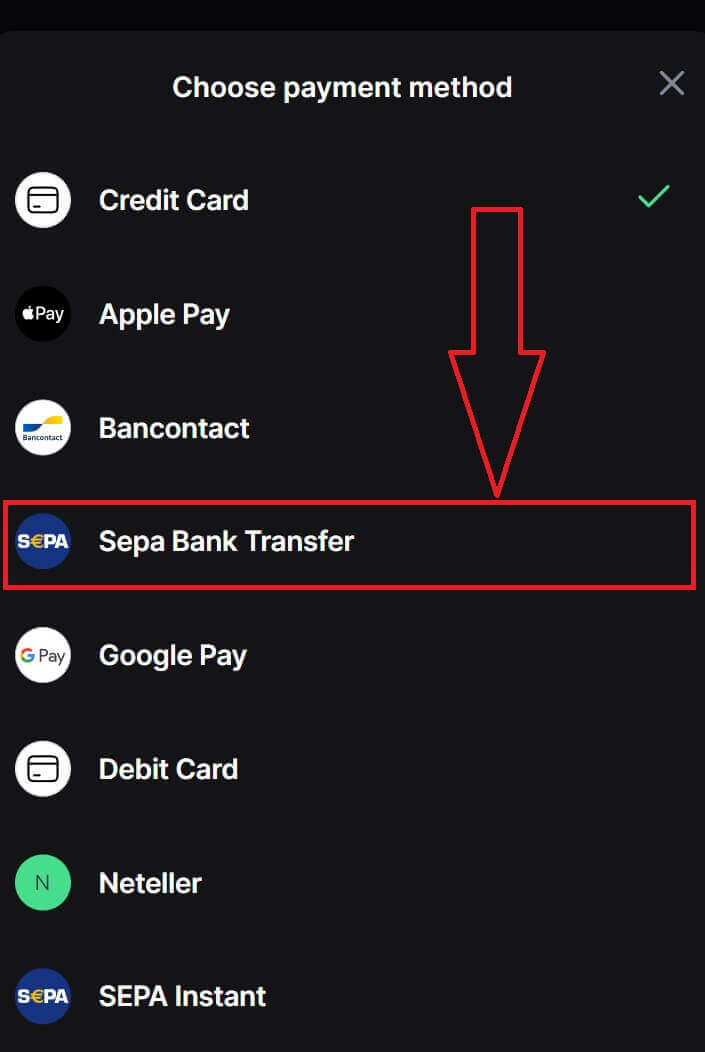
5. You could also choose the crypto supplier by clicking on the [By Sardine], the default supplier is Sardine.
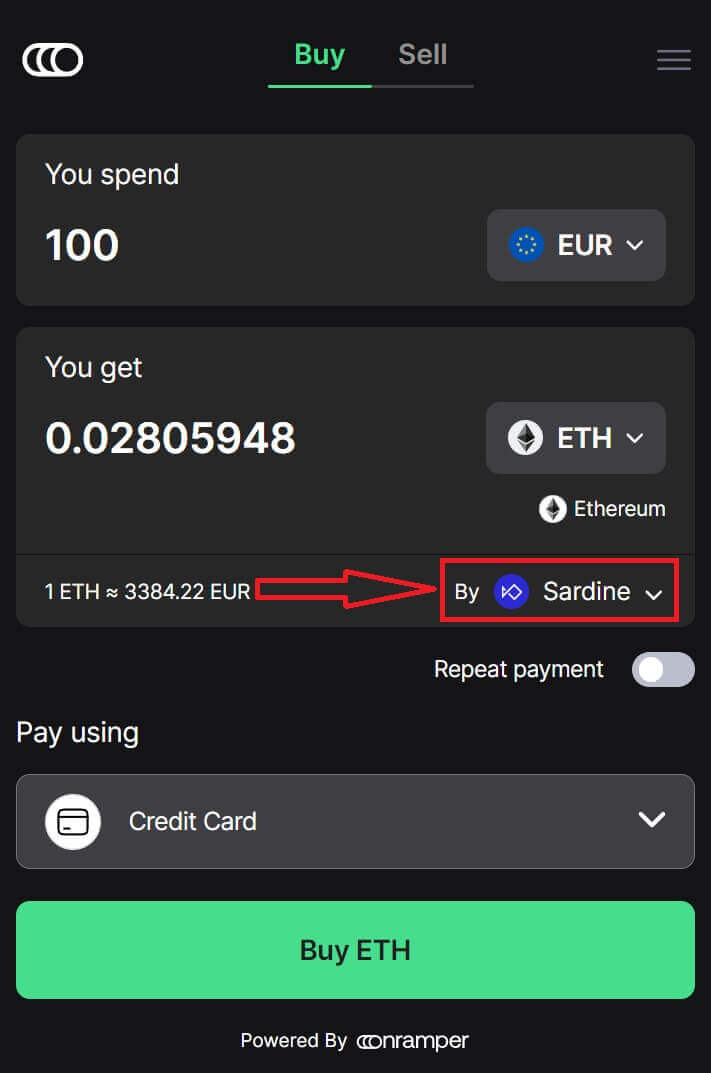
6. Different suppliers will offer different ratios of crypto that you get.
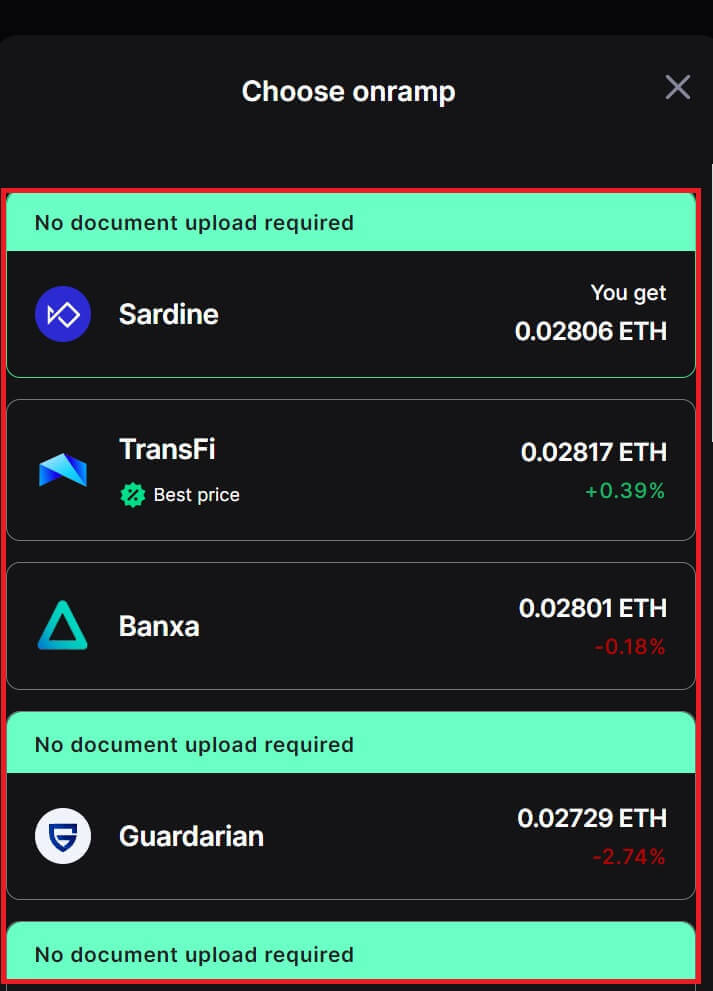
7. For example, if I want to buy 100 EUR of ETH, I type in 100 in the [You spend] section, the system will convert it automatically for me, then click on [Buy ETH] to complete the process.
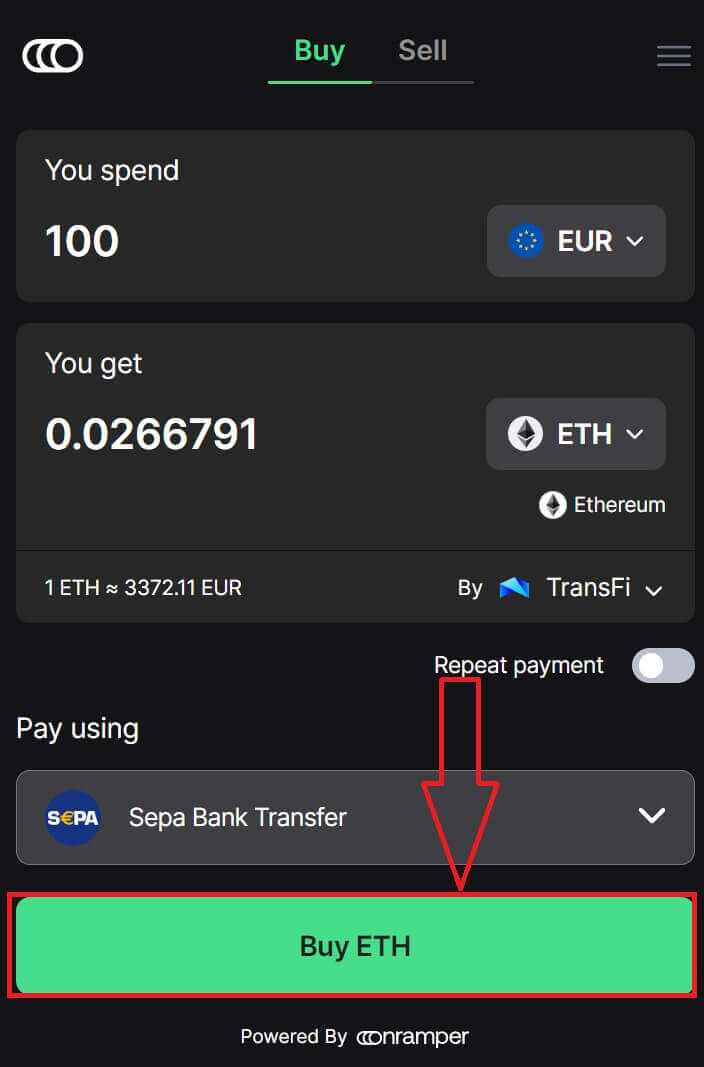
Buy Crypto with Bank Transfer (App)
1. Open your BitMEX app on your phone. Click on [Buy] to continue.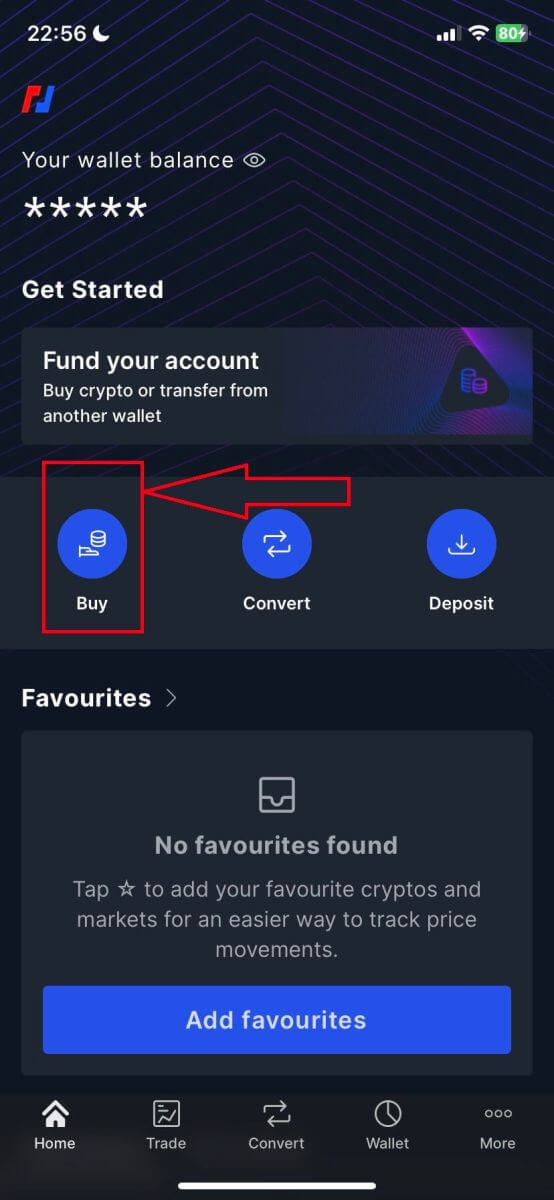
2. Click on [Launch OnRamper] to continue.
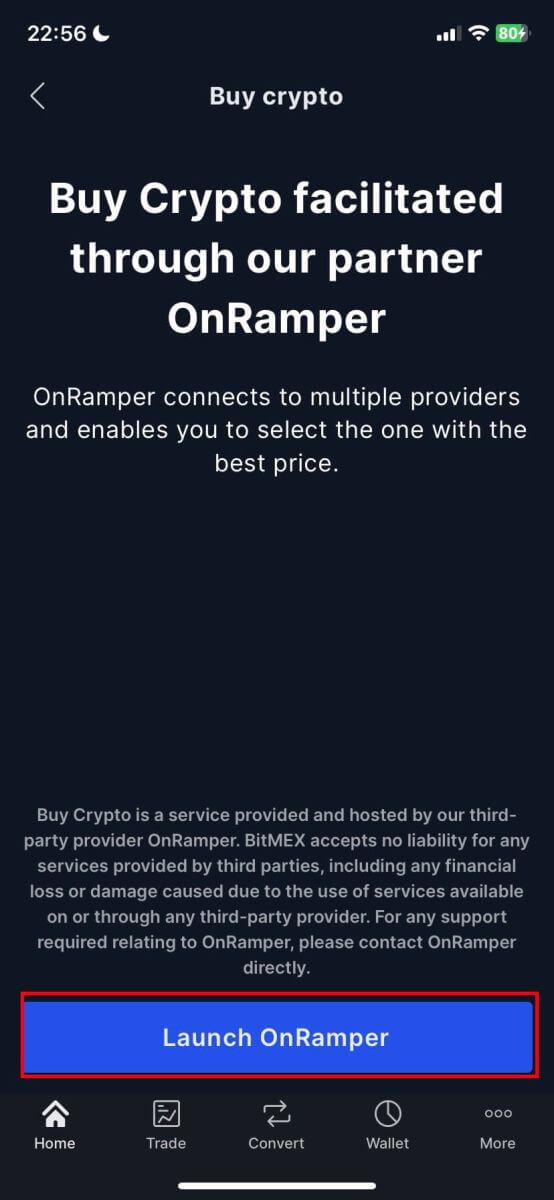
3. Here you could fill out the amount of crypto that you want to buy, you could also choose the currency fiat or the types of crypto, the payment method that you prefer, or the crypto supplier by clicking on the [By Sardine], the default supplier is Sardine.
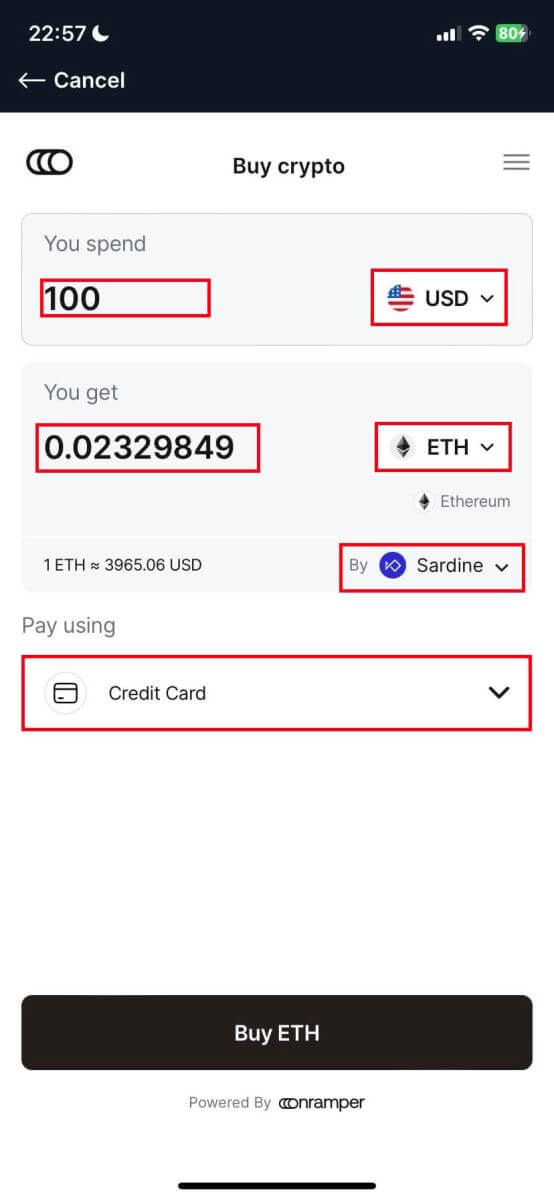
4. Different suppliers will offer different ratios of crypto that you receive.
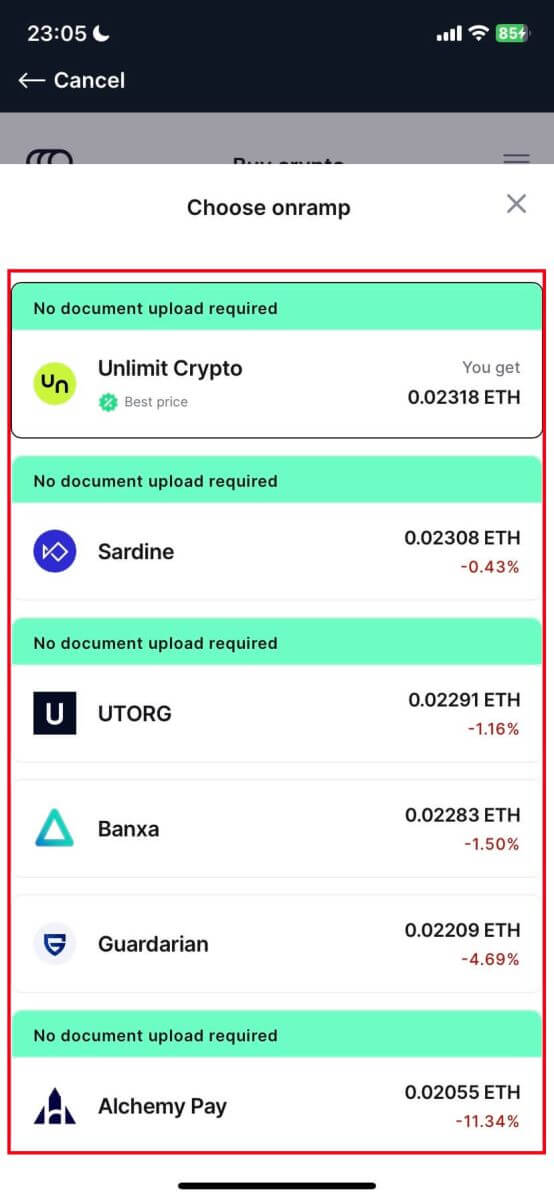
5. For example, if I want to buy 100 EUR of ETH by Banxa using a Bank Transfer from a provider named Sepa, the system will convert it automatically into 0.029048 ETH. Click [Buy ETH] to complete.
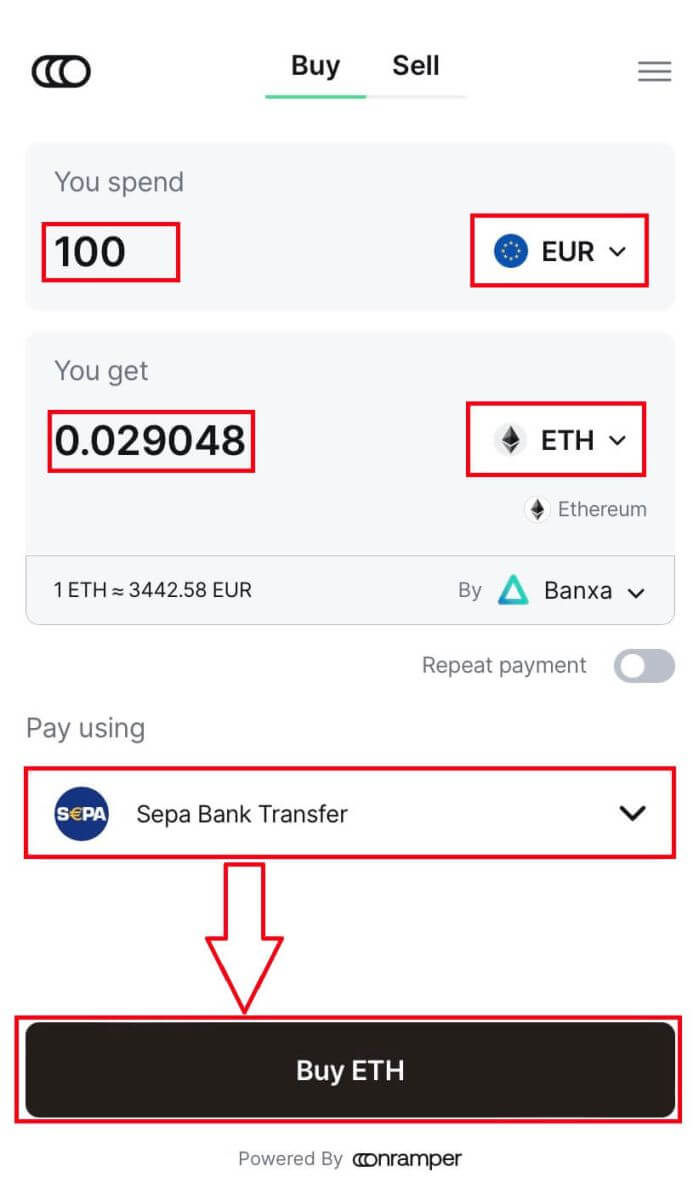
How to Deposit Crypto on BitMEX
Deposit Crypto on BitMEX (Web)
1. Click on the wallet icon in the top right corner.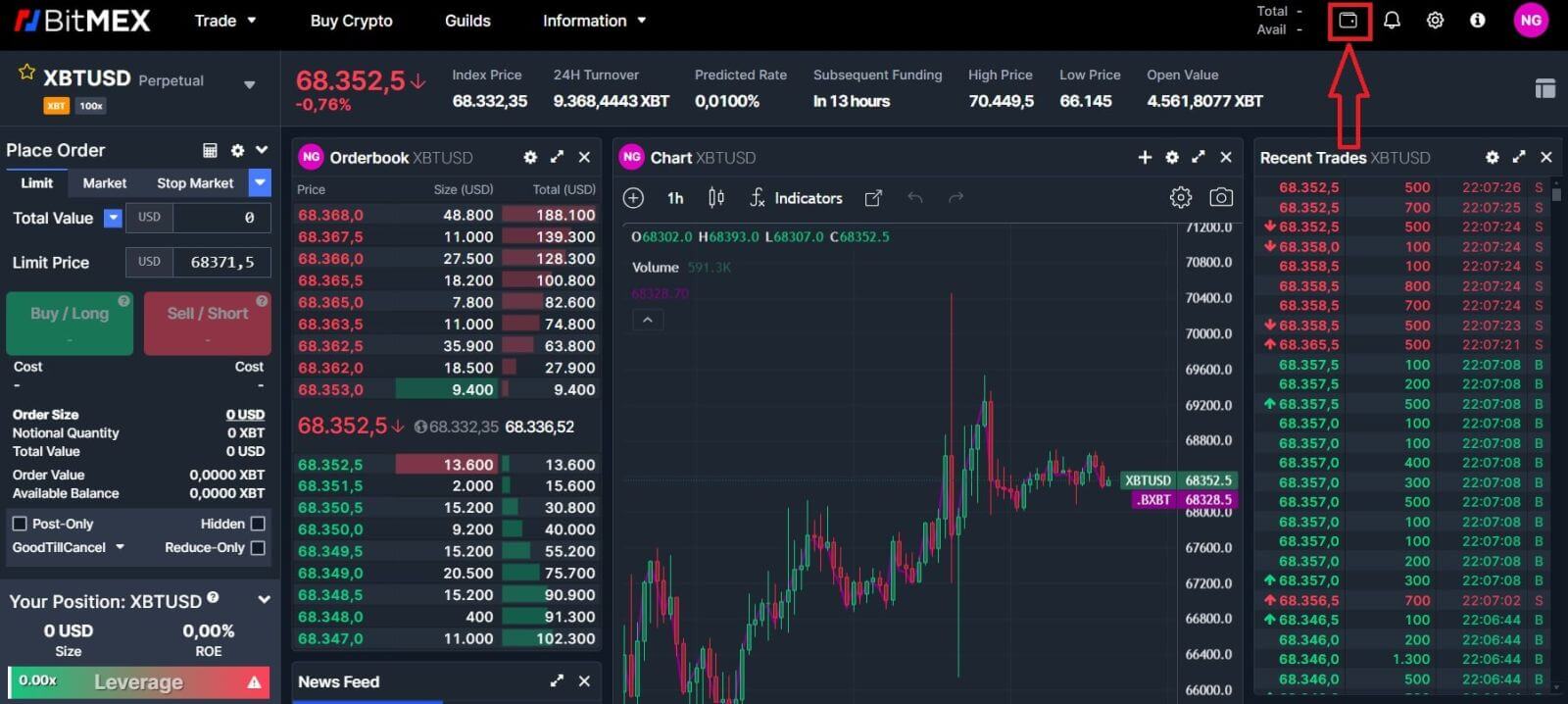
2. Click on [Deposit] to continue.
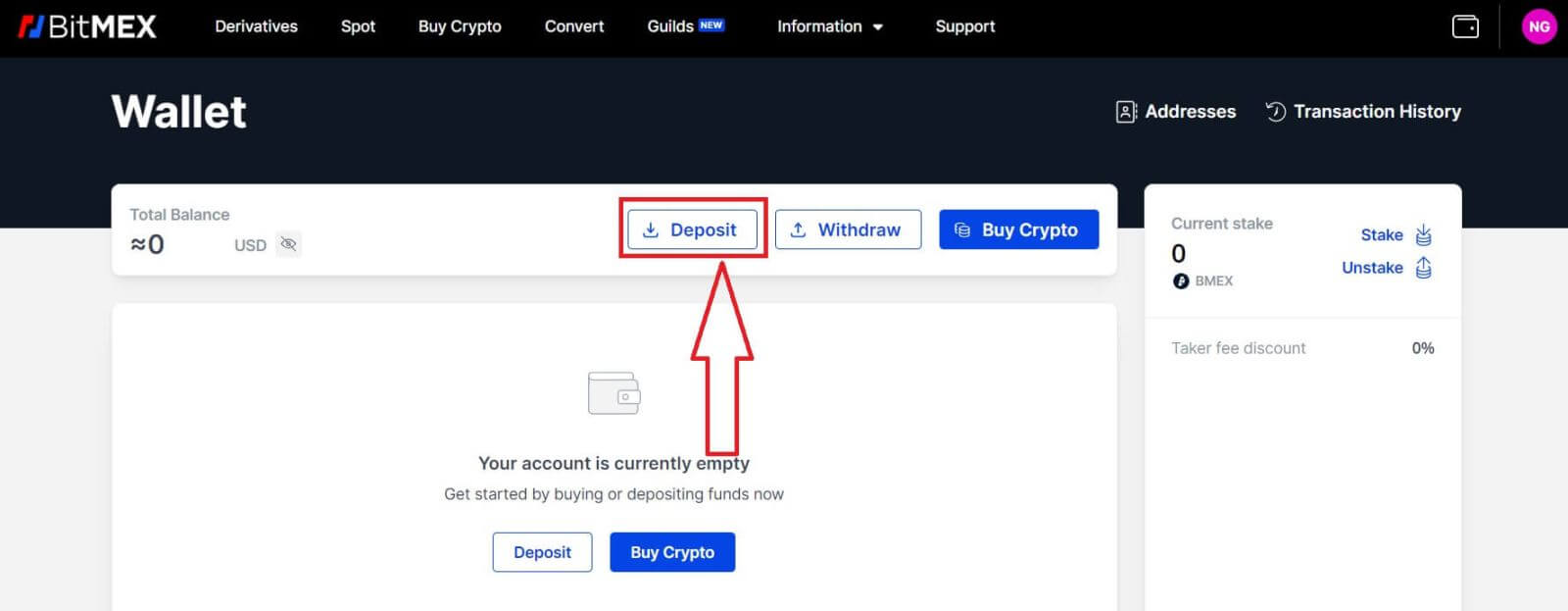
3. Choose the Currency and Network that you prefer to deposit. You could scan the QR code below to deposit or you could deposit in the address below.
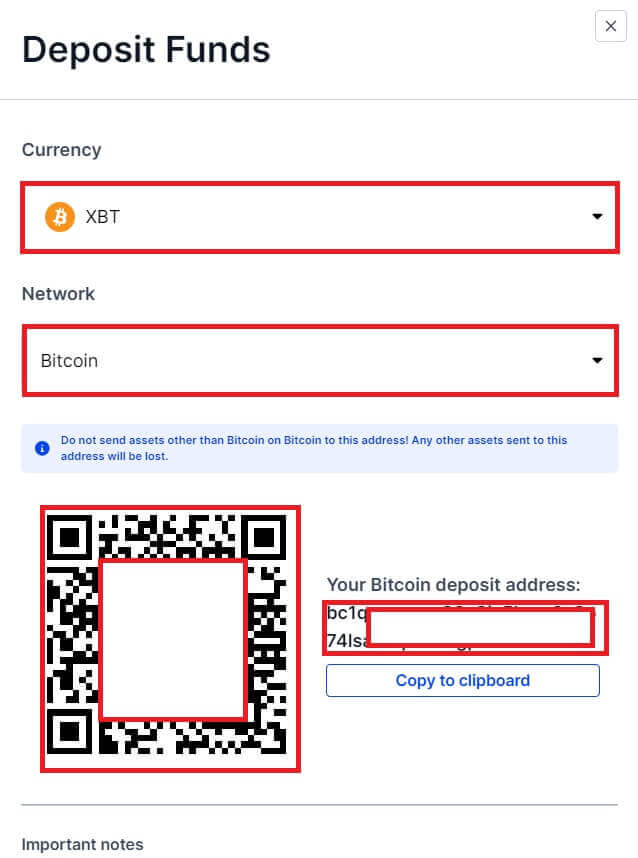
Deposit Crypto on BitMEX (App)
1. Open the BitMEX app on your phone. Click on the [Deposit] to continue.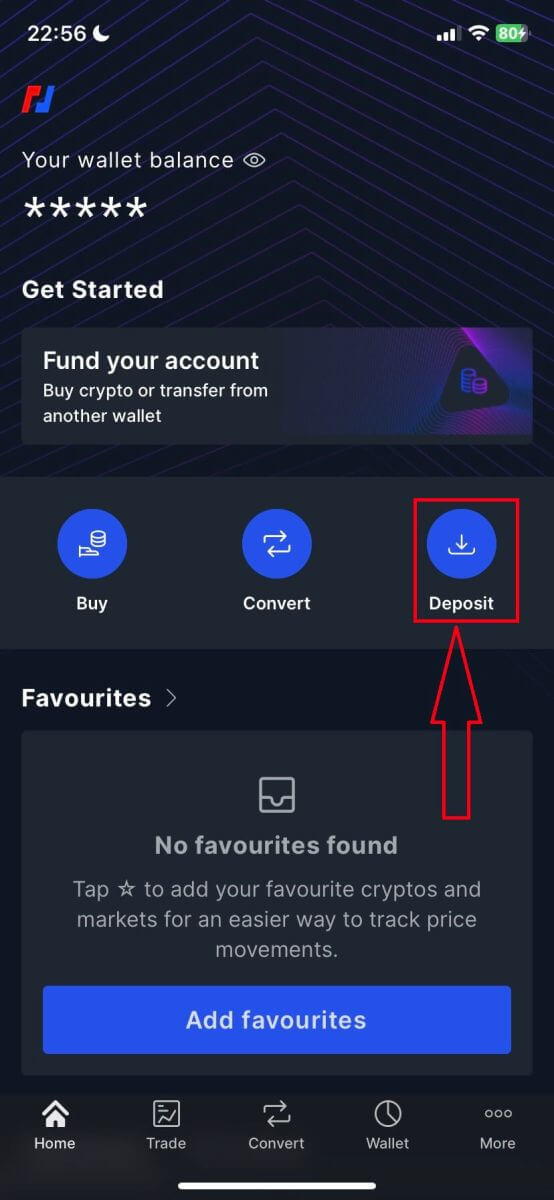
2. Select a coin to deposit.
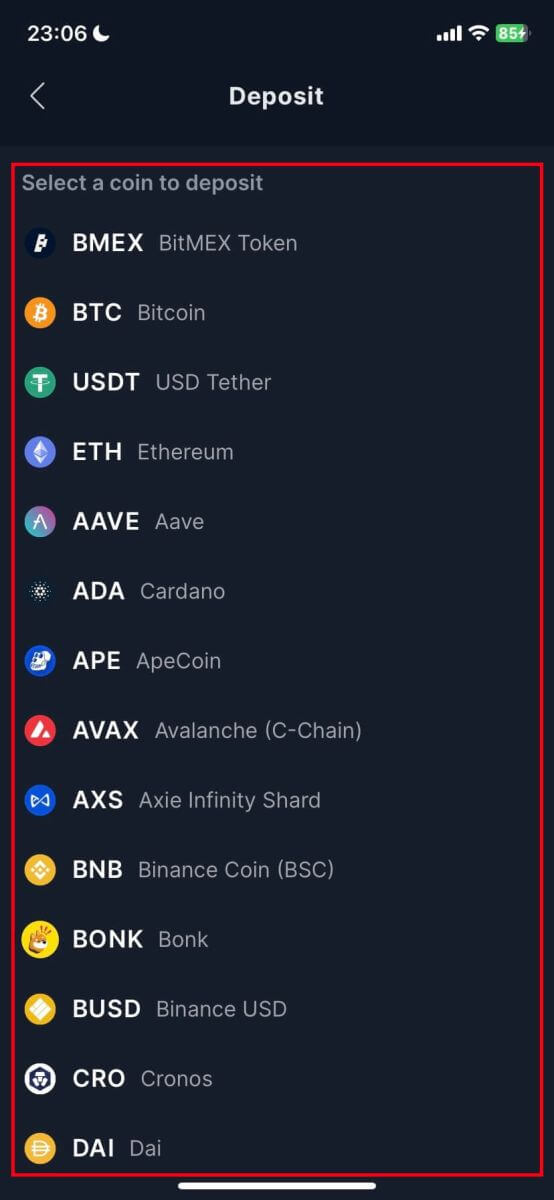
3. You could scan the QR code below to deposit or you could deposit in the address below.
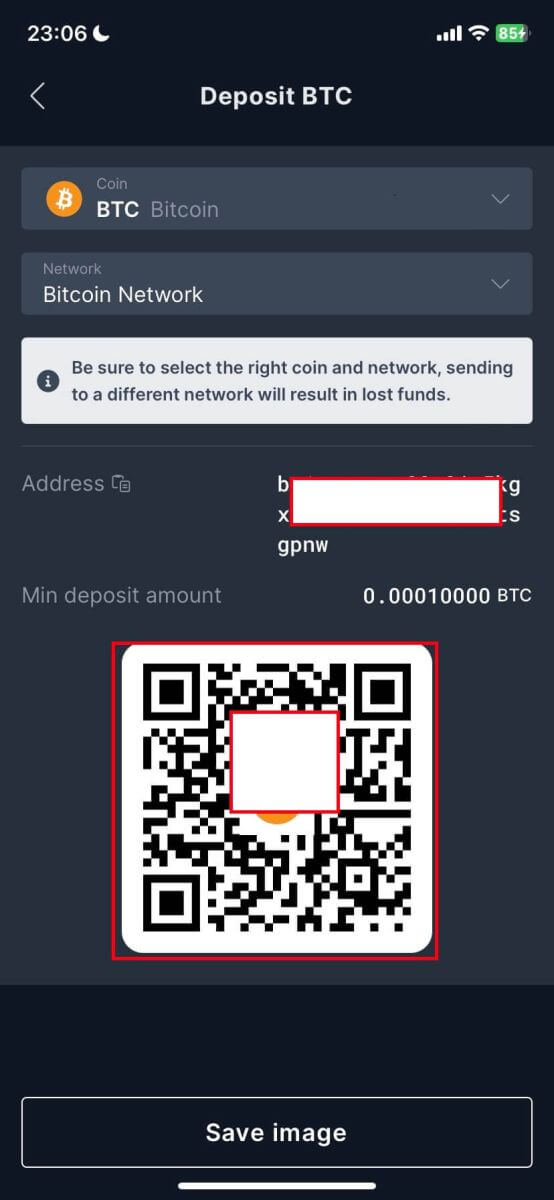
Frequently Asked Questions
Can I deposit directly from my bank?
At the moment, we don’t accept deposits from banks. However, you can use our Buy Crypto feature where you can purchase assets through our partners which get directly deposited into your BitMEX wallet.
Why is my deposit taking a long time to get credited?
Deposits are credited after the transaction receives 1 network confirmation on the blockchain for XBT or 12 confirmations for ETH and ERC20 tokens.
If there is network congestion or/and if you’ve sent it with low fees, it can take longer than usual to get confirmed.
You can check whether your deposit has enough confirmation by searching up your Deposit Address or Transaction ID on a Block Explorer.