BitMEX Deposit
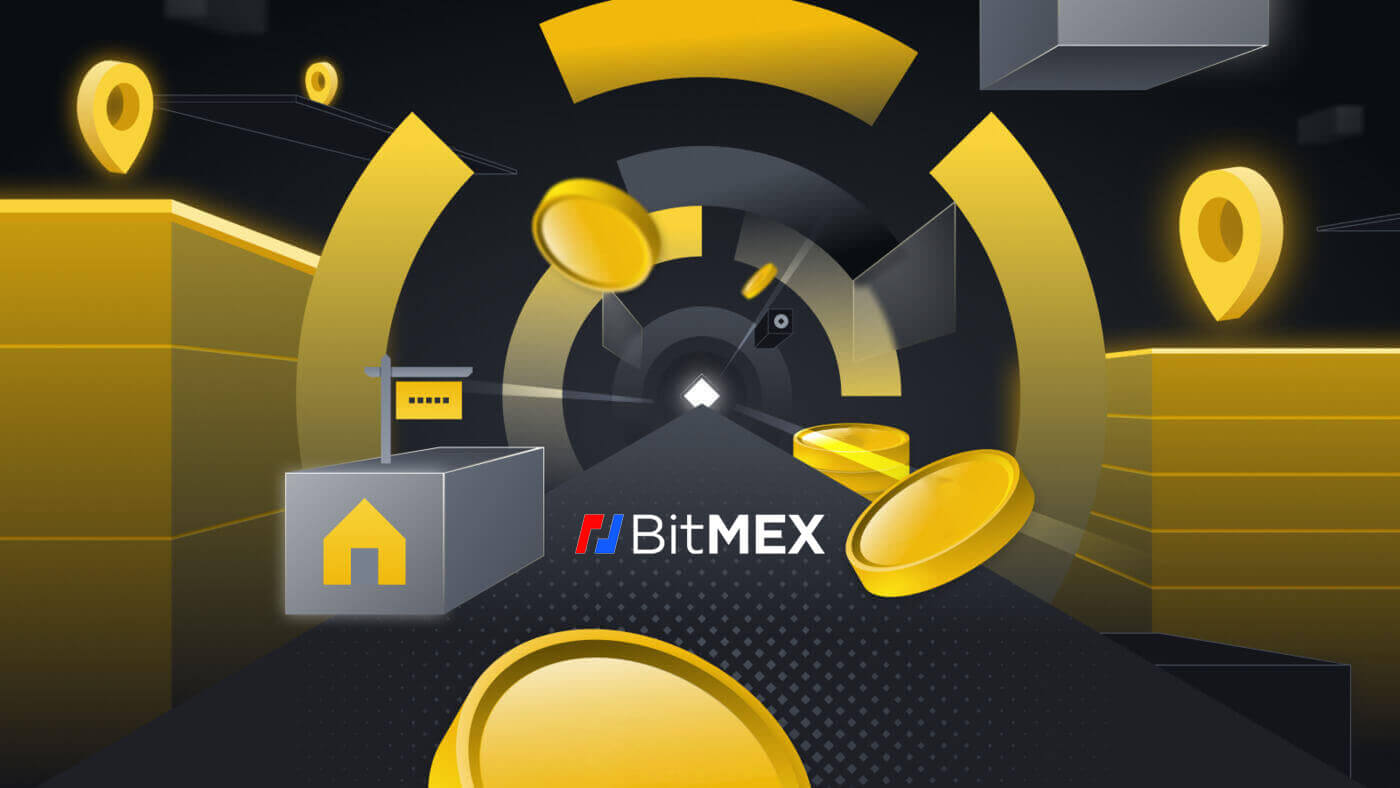
How to Buy Crypto with Credit/Debit Card on BitMEX
Buy Crypto with Credit/Debit Card (Web)
1. Go to the BitMEX website and click on [Buy Crypto].
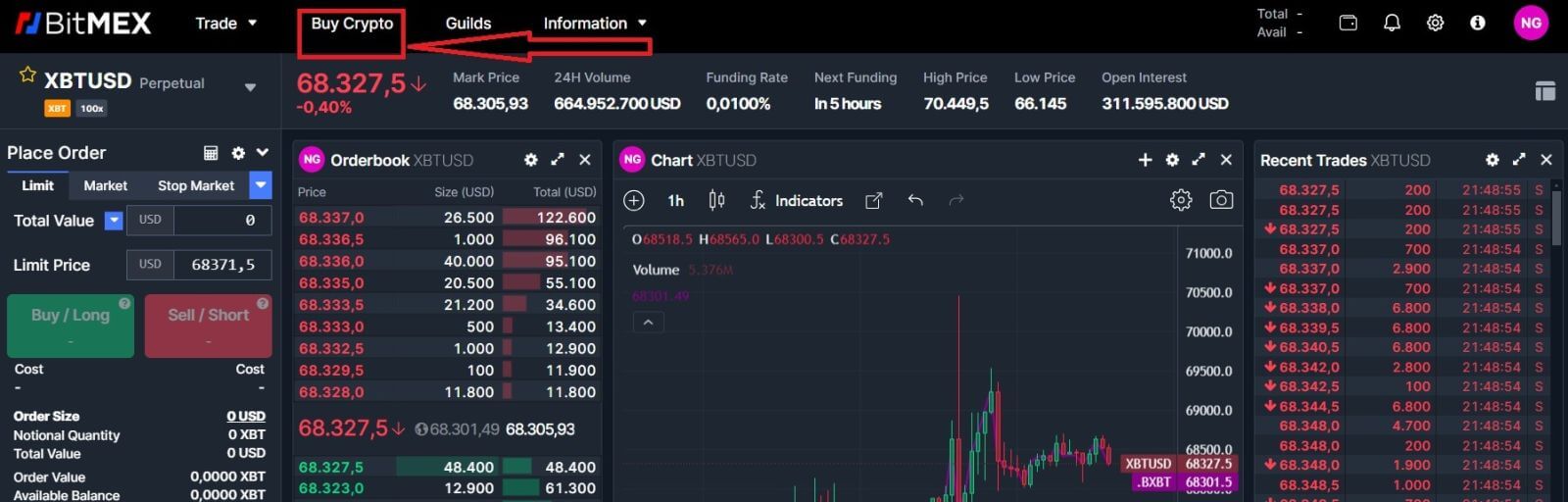
2. Click on [Buy Now] to continue.
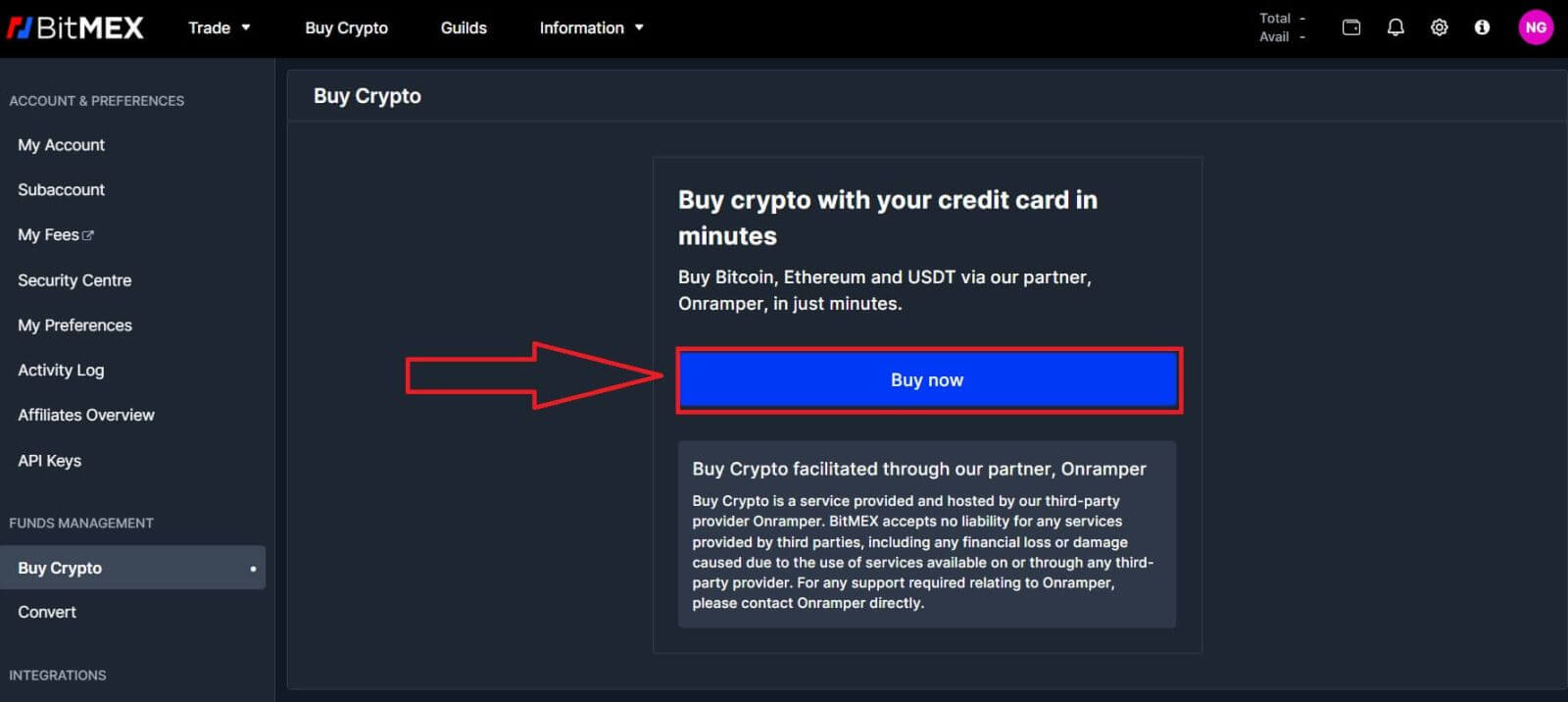
3. A pop-up window will come up, you can choose the fiat currency that you want to pay, and the types of coins you prefer.
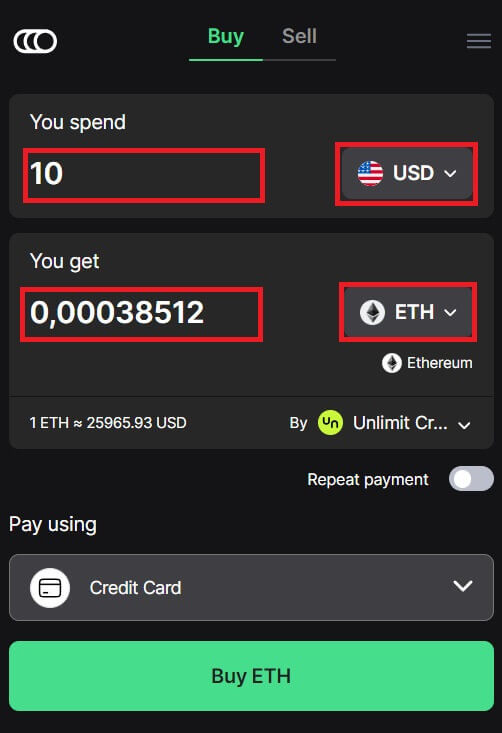
4. You can also choose the types of paying, here I choose credit card.
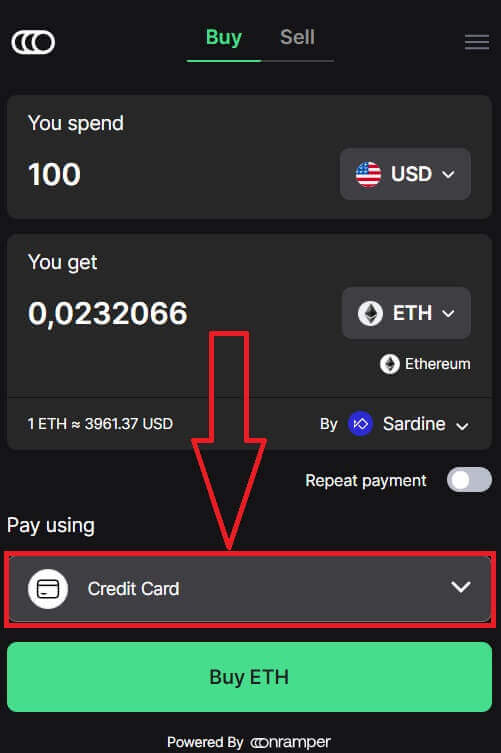
5. You could also choose the crypto supplier by clicking on the [By Sardine], the default supplier is Sardine.
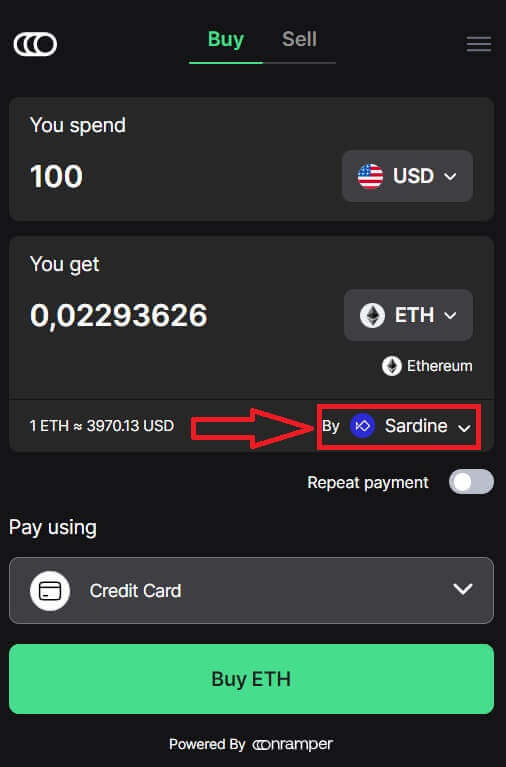
6. Different suppliers will offer different ratios of crypto that you get.
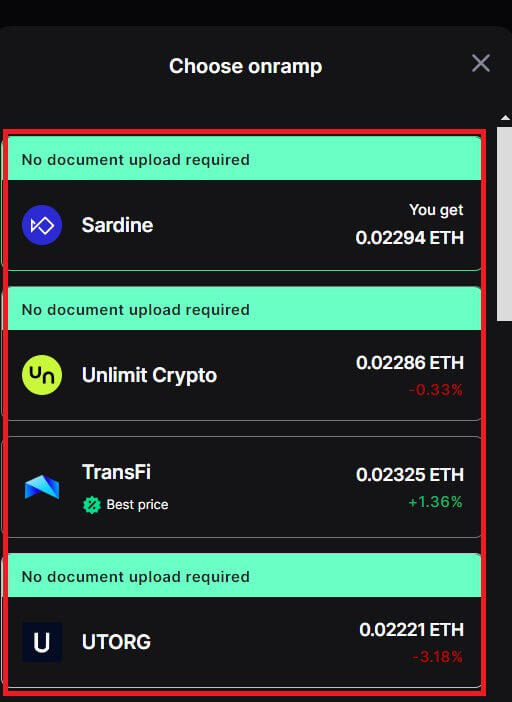
7. For example, if I want to buy 100 USD of ETH, I type in 100 in the [You spend] section, the system will convert it automatically for me, then click on [Buy ETH] to complete the process.
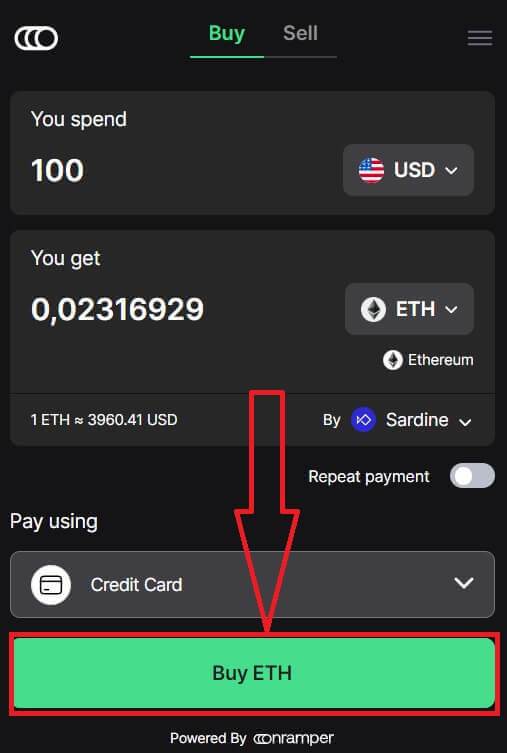
Buy Crypto with Credit/Debit Card (App)
1. Open your BitMEX app on your phone. Click on [Buy] to continue.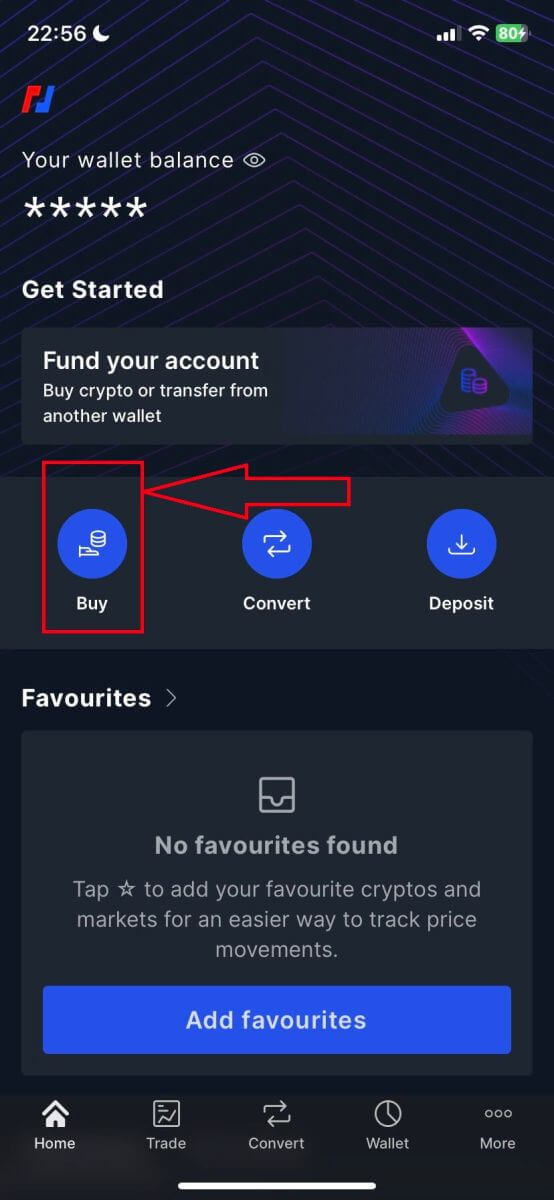
2. Click on [Launch OnRamper] to continue.
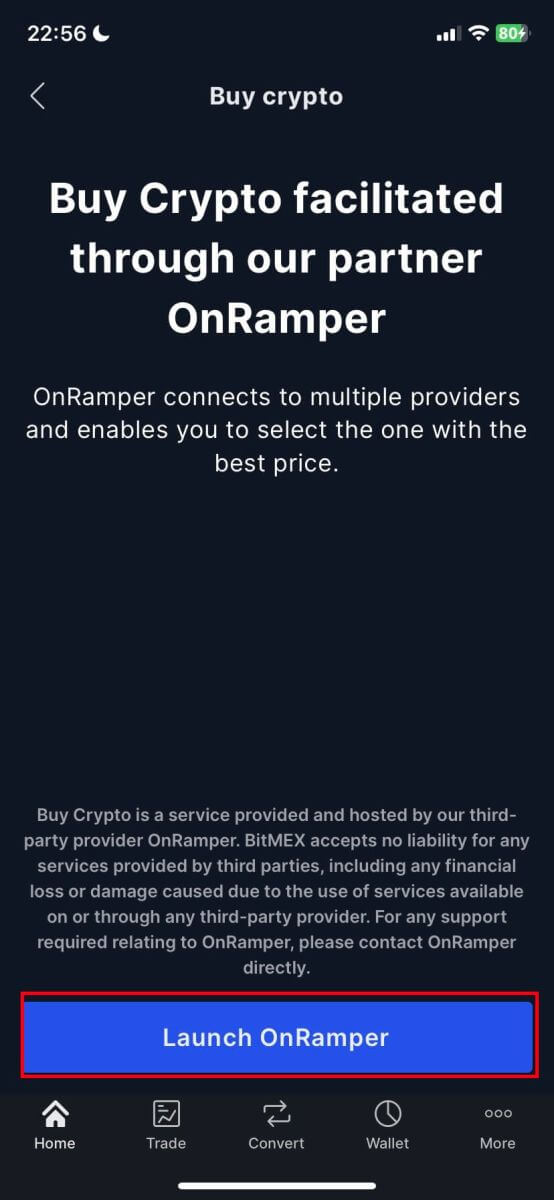
3. Here you could fill out the amount of crypto that you want to buy, you could also choose the currency fiat or the types of crypto, the payment method that you prefer, or the crypto supplier by clicking on the [By Sardine], the default supplier is Sardine.
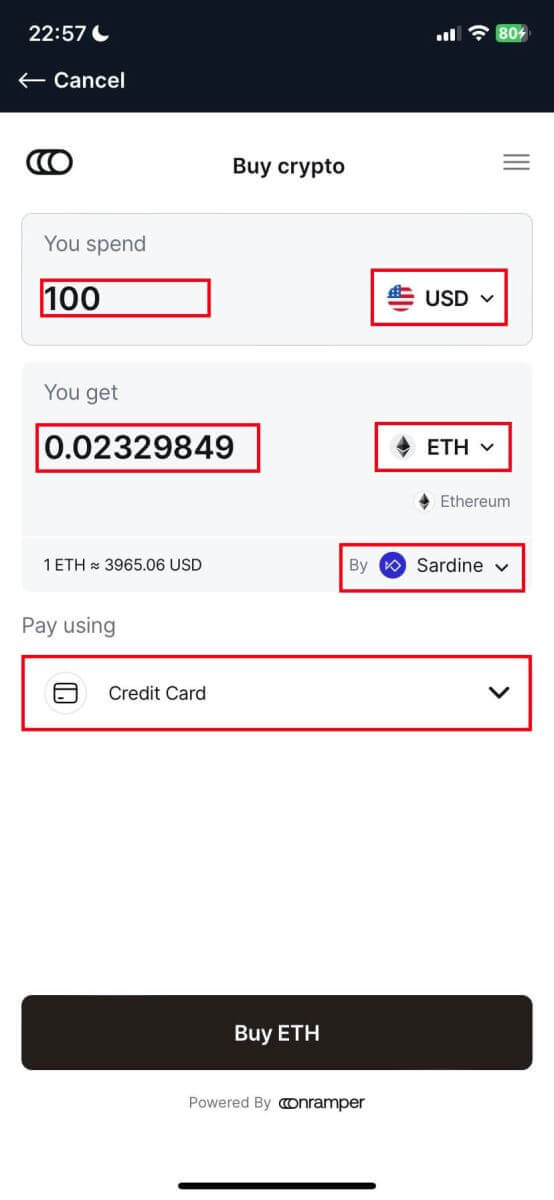
4. Different suppliers will offer different ratios of crypto that you receive.
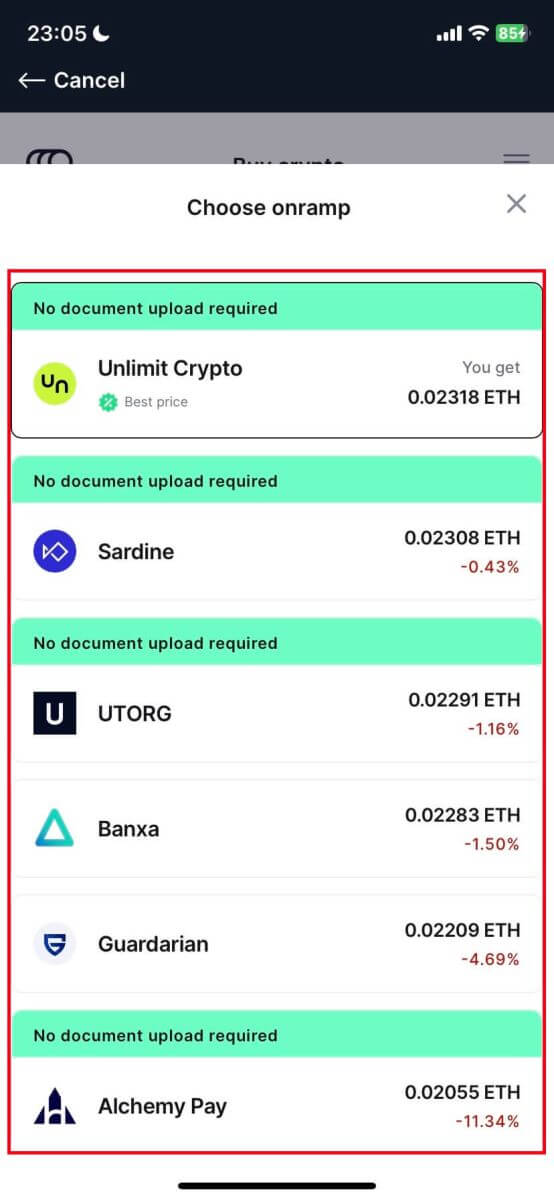
5. For example, if I want to buy 100 USD of ETH by Sardine by using credit card, the system will convert it automatically into 0.023079 ETH. Click [Buy ETH] to complete.
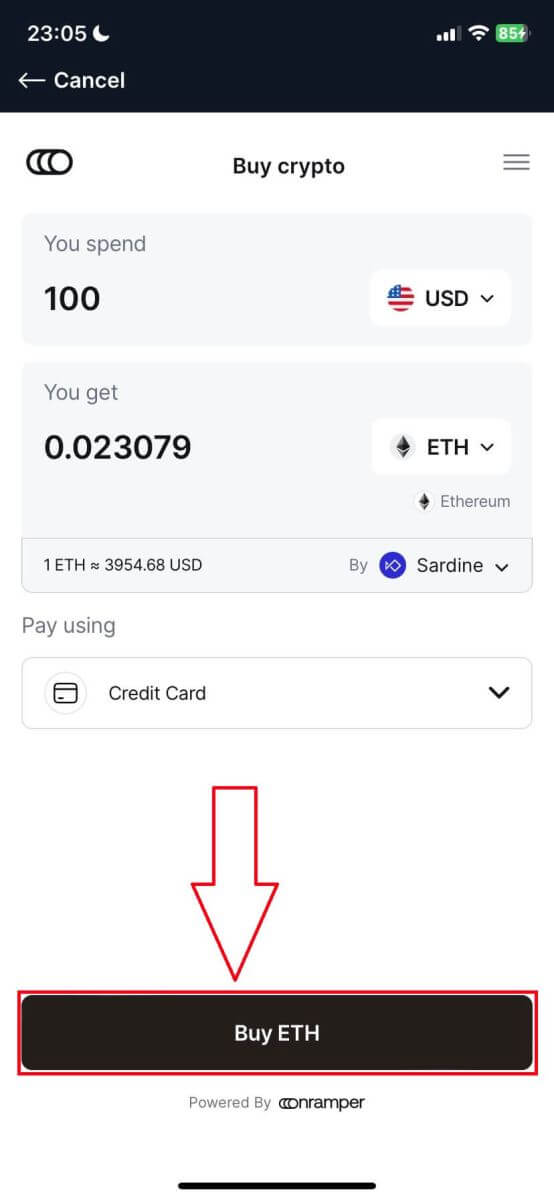
How to Buy Crypto with Bank Transfer on BitMEX
Buy Crypto with Bank Transfer (Web)
1. Go to the BitMEX website and click on [Buy Crypto].
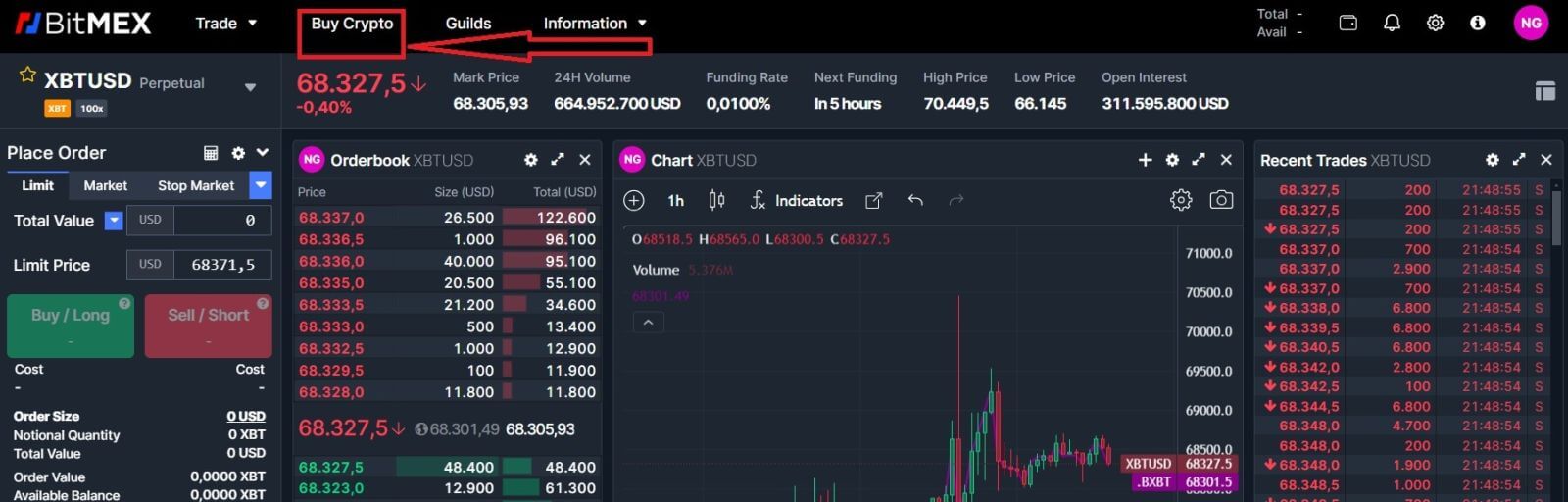
2. Click on [Buy Now] to continue.
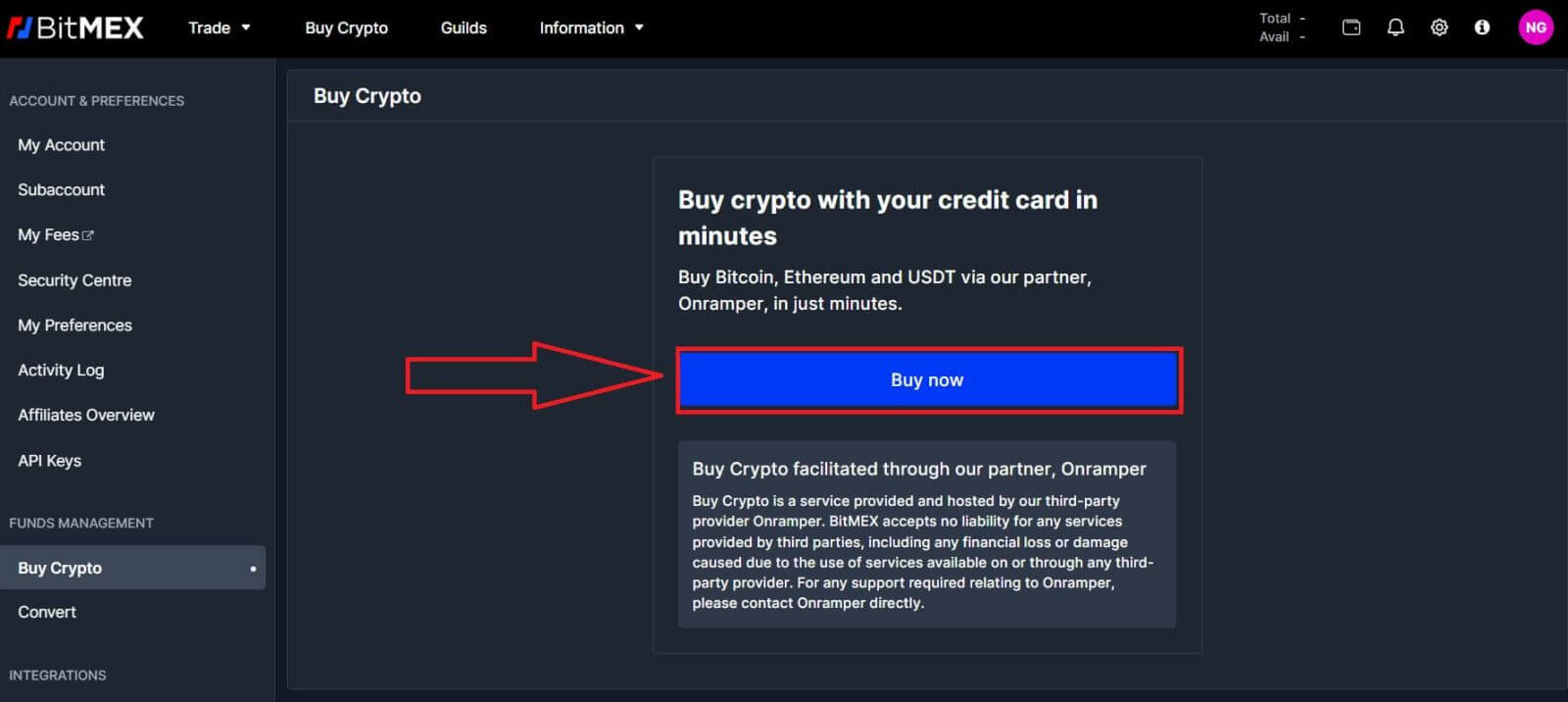
3. A pop-up window will come up, and you can choose the fiat currency that you want to pay, and the types of coins you prefer.
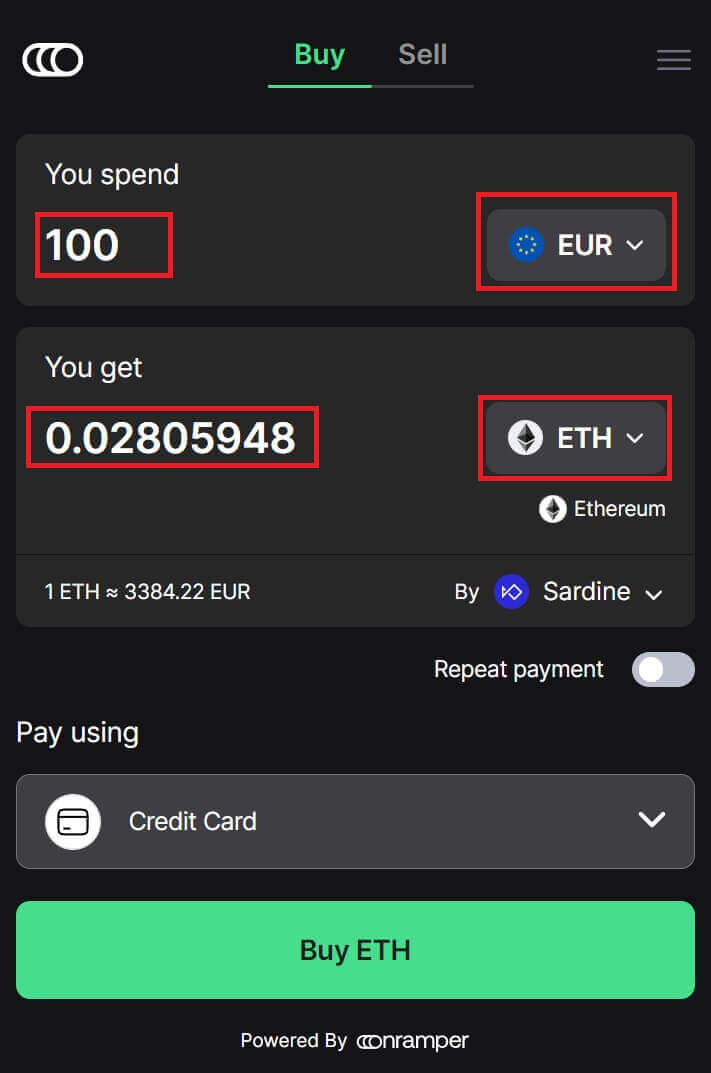
4. You can also choose the types of payment, here I choose bank transfer by any bank that you want to.
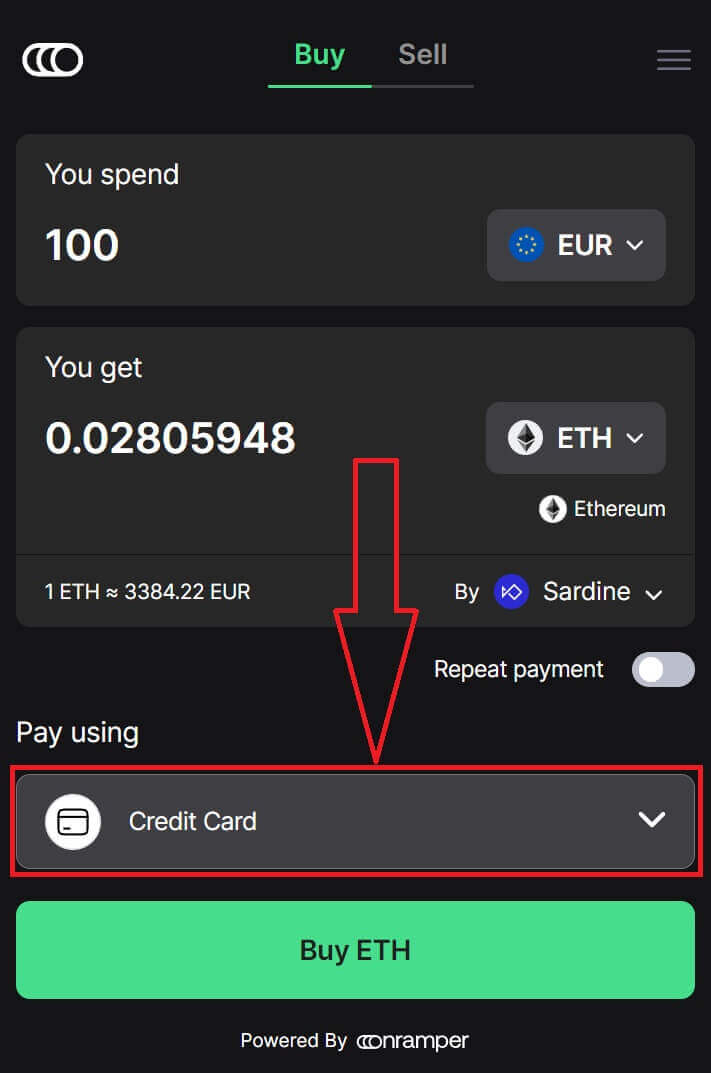
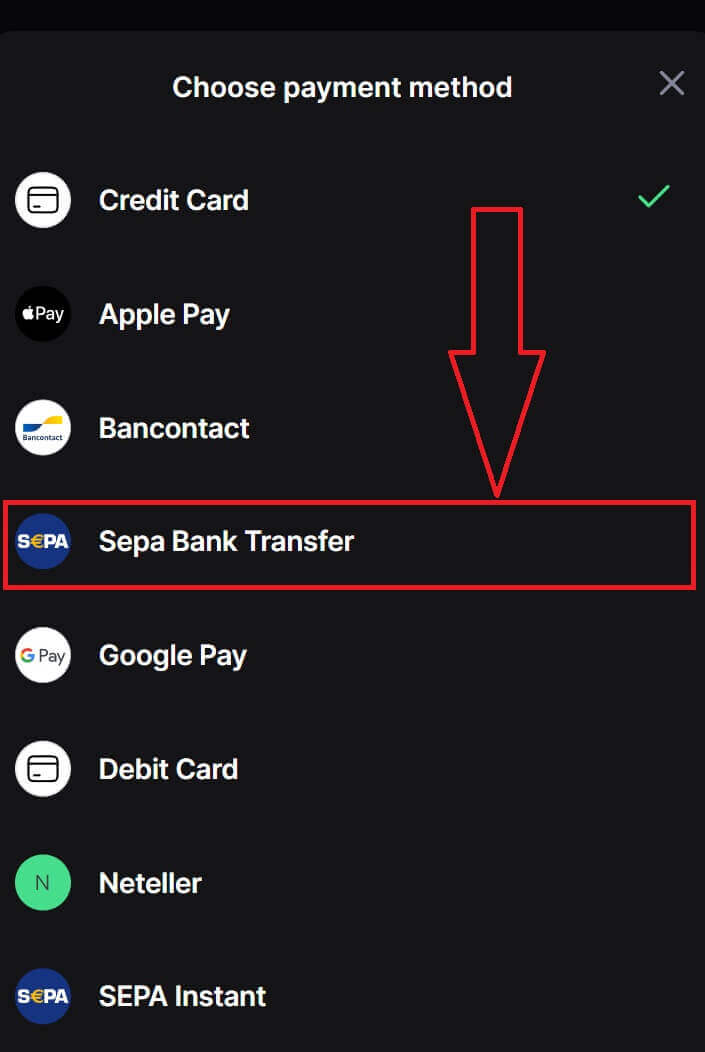
5. You could also choose the crypto supplier by clicking on the [By Sardine], the default supplier is Sardine.
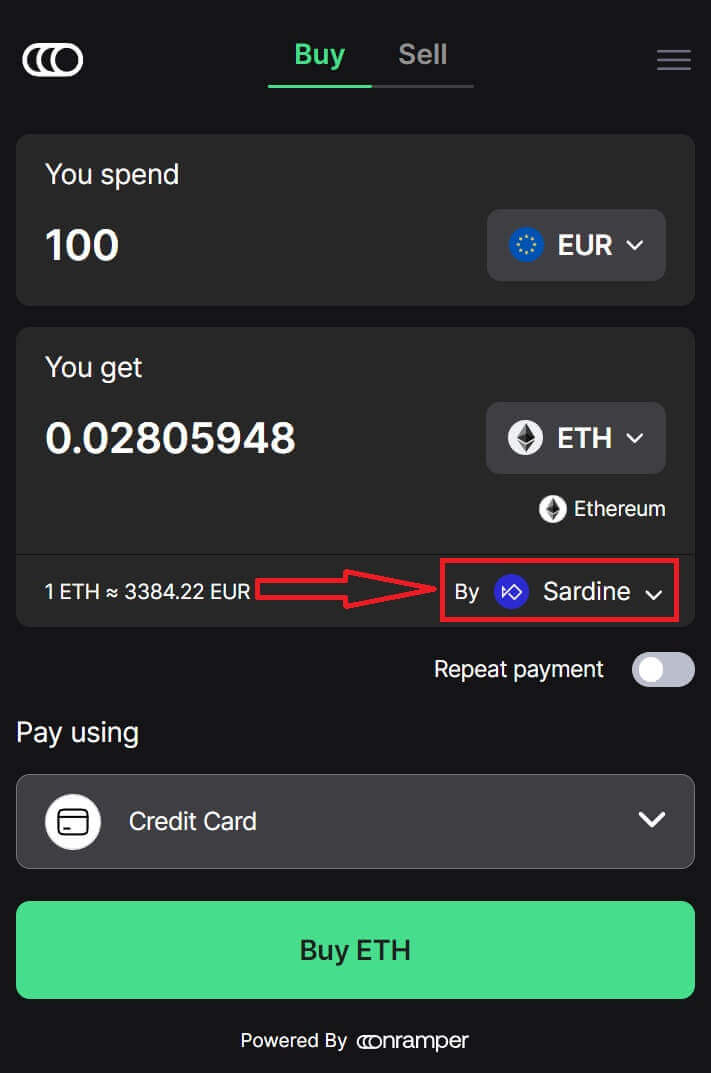
6. Different suppliers will offer different ratios of crypto that you get.
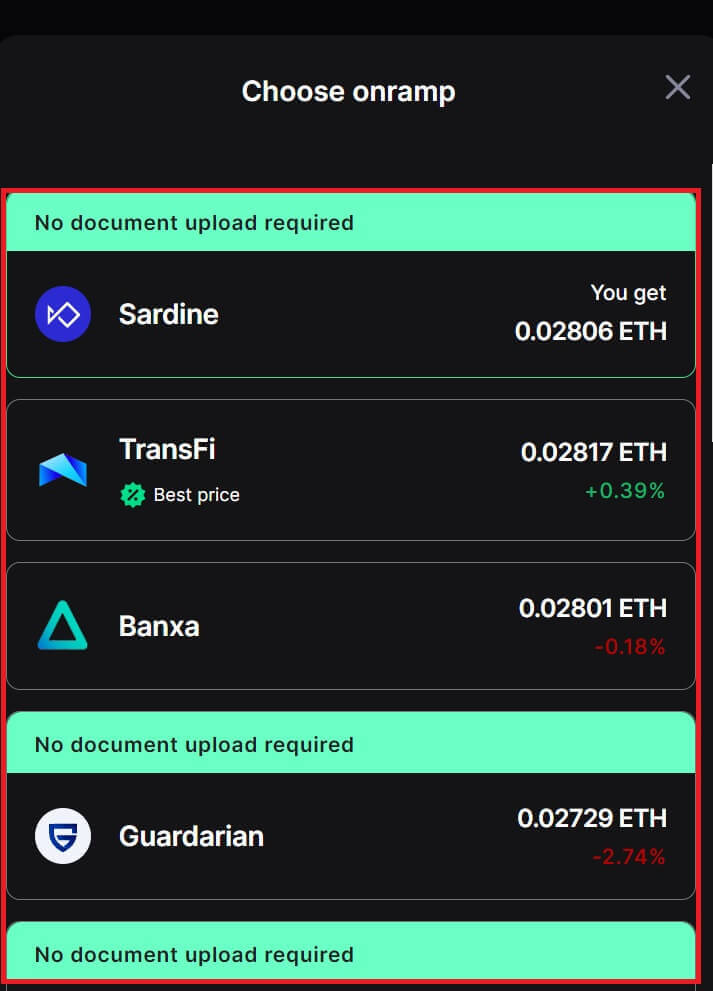
7. For example, if I want to buy 100 EUR of ETH, I type in 100 in the [You spend] section, the system will convert it automatically for me, then click on [Buy ETH] to complete the process.
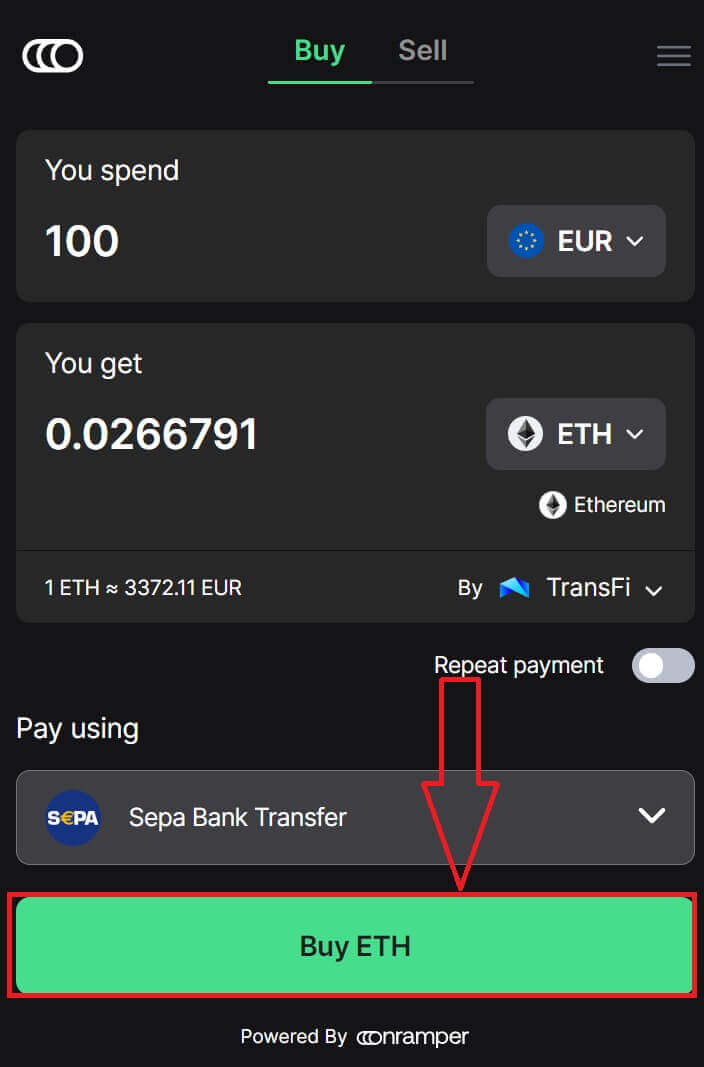
Buy Crypto with Bank Transfer (App)
1. Open your BitMEX app on your phone. Click on [Buy] to continue.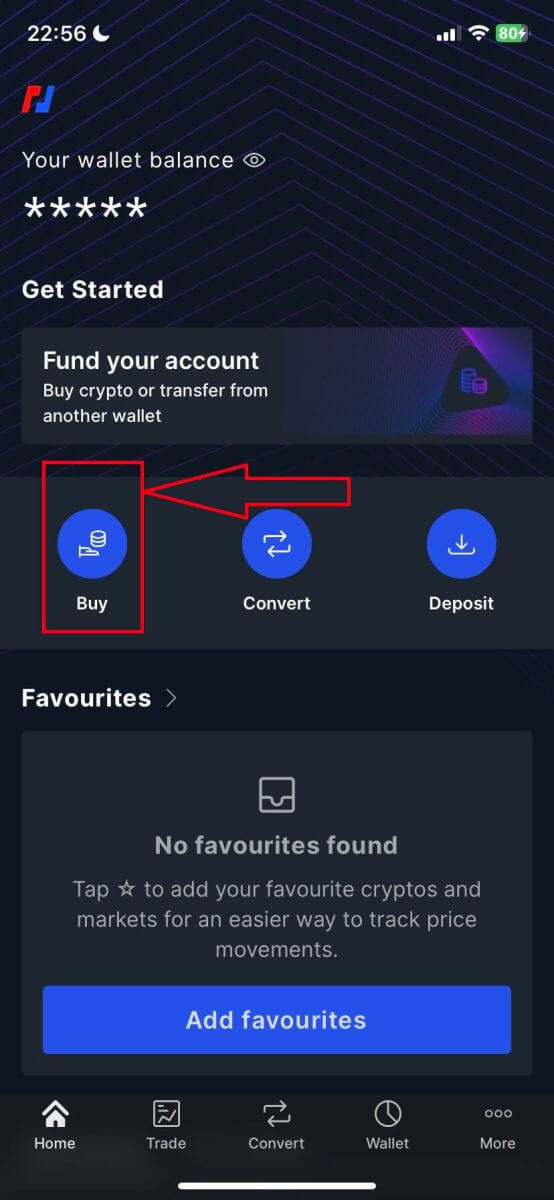
2. Click on [Launch OnRamper] to continue.
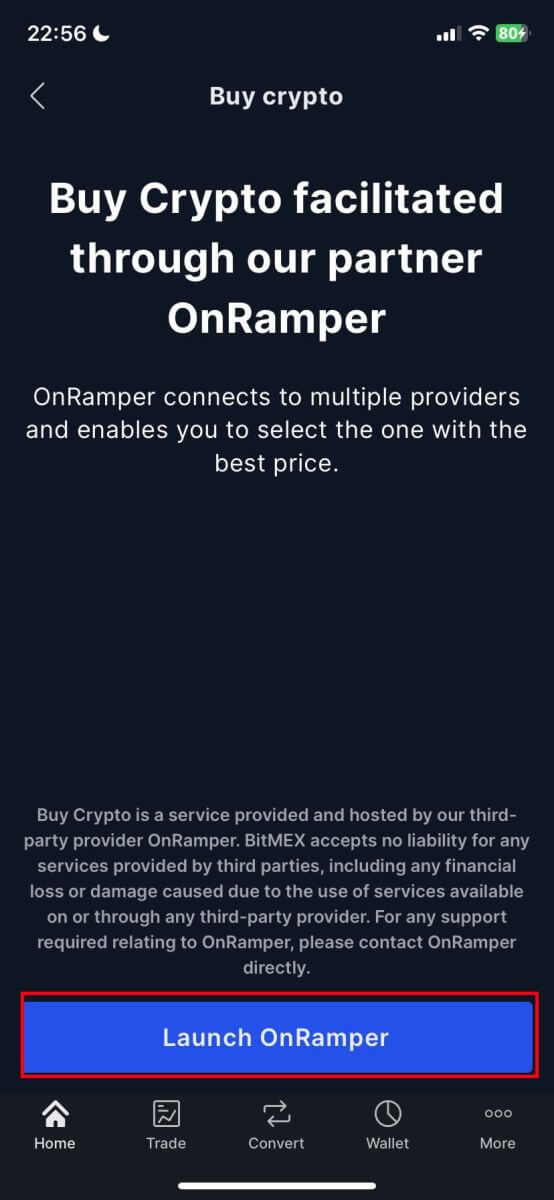
3. Here you could fill out the amount of crypto that you want to buy, you could also choose the currency fiat or the types of crypto, the payment method that you prefer, or the crypto supplier by clicking on the [By Sardine], the default supplier is Sardine.
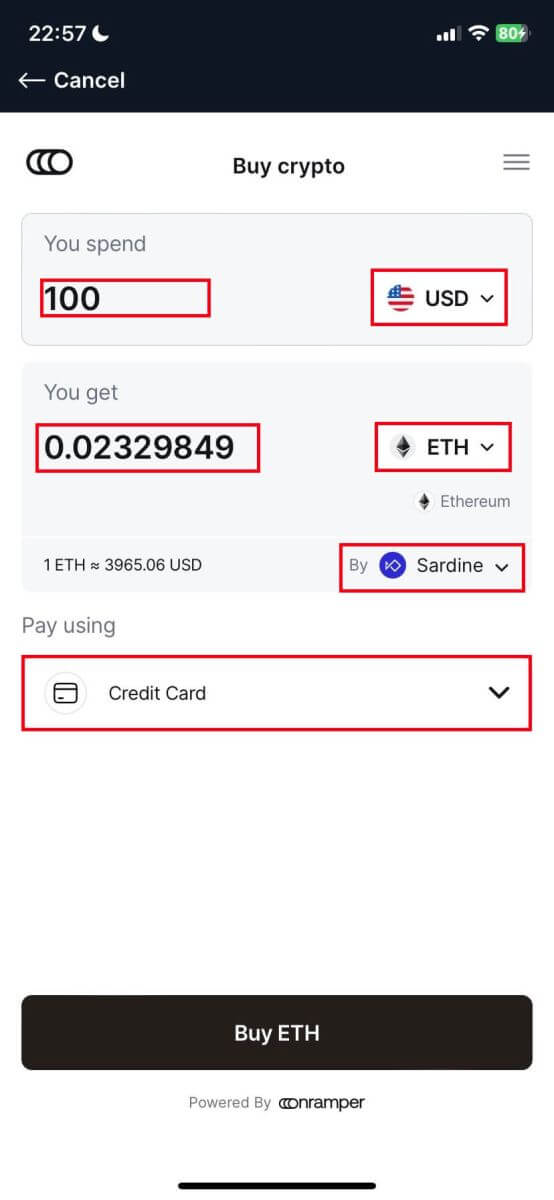
4. Different suppliers will offer different ratios of crypto that you receive.
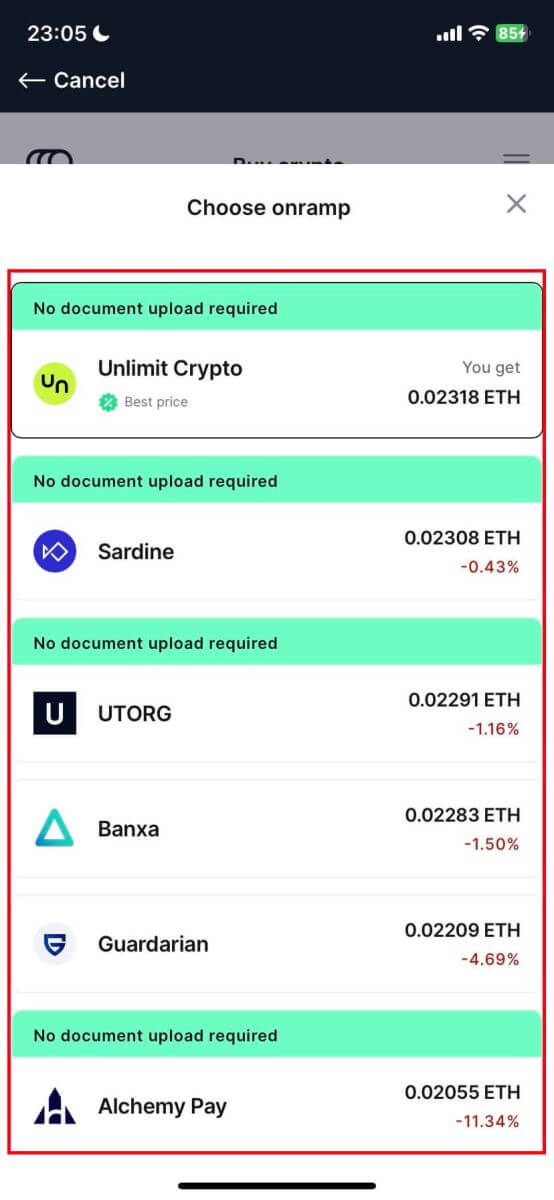
5. For example, if I want to buy 100 EUR of ETH by Banxa using a Bank Transfer from a provider named Sepa, the system will convert it automatically into 0.029048 ETH. Click [Buy ETH] to complete.
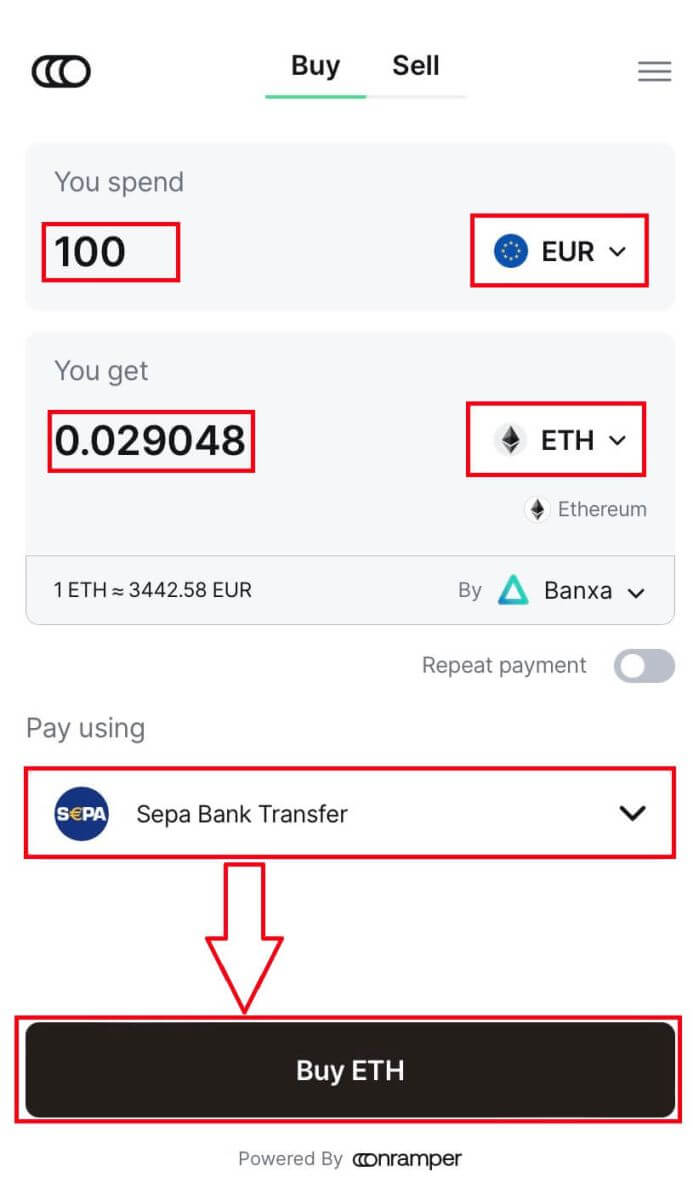
How to Deposit Crypto on BitMEX
Deposit Crypto on BitMEX (Web)
1. Click on the wallet icon in the top right corner.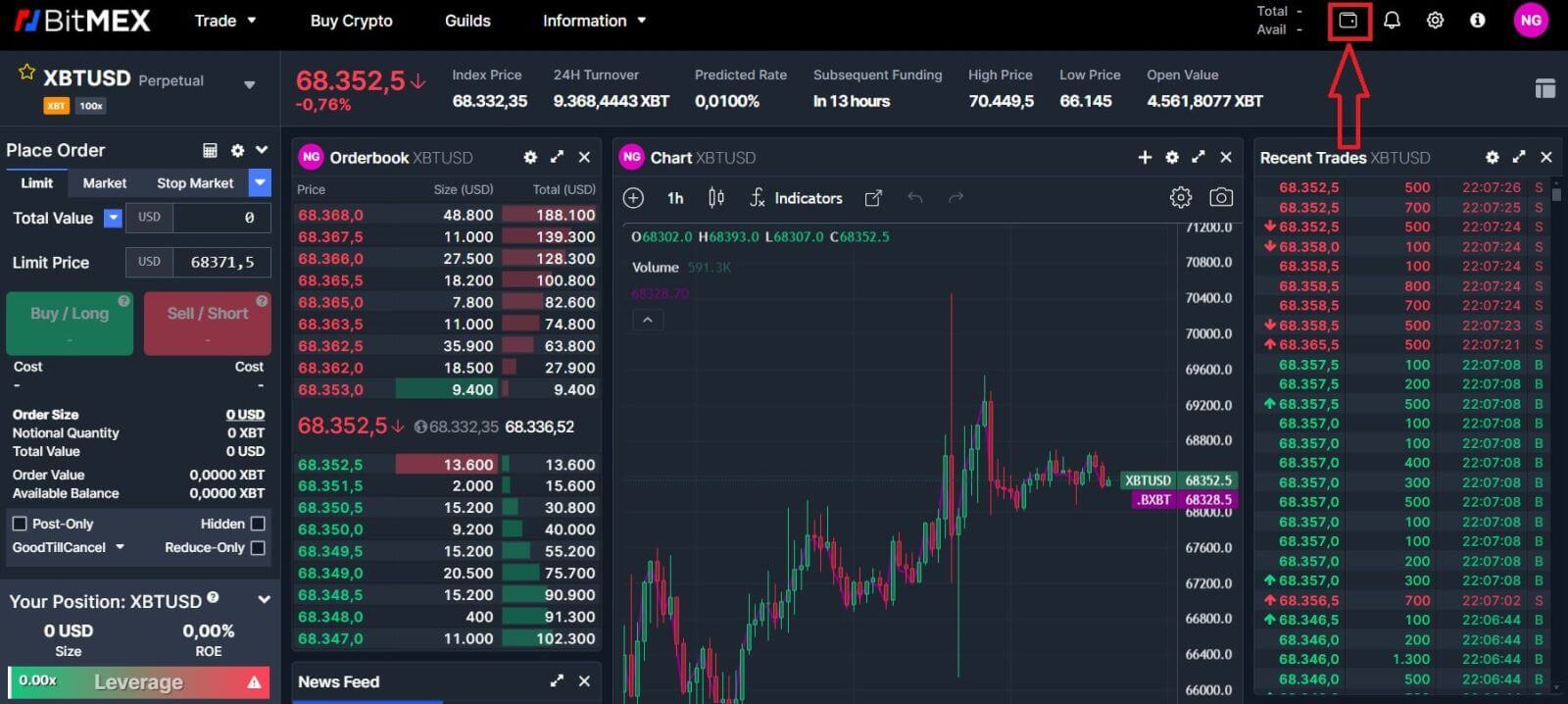
2. Click on [Deposit] to continue.
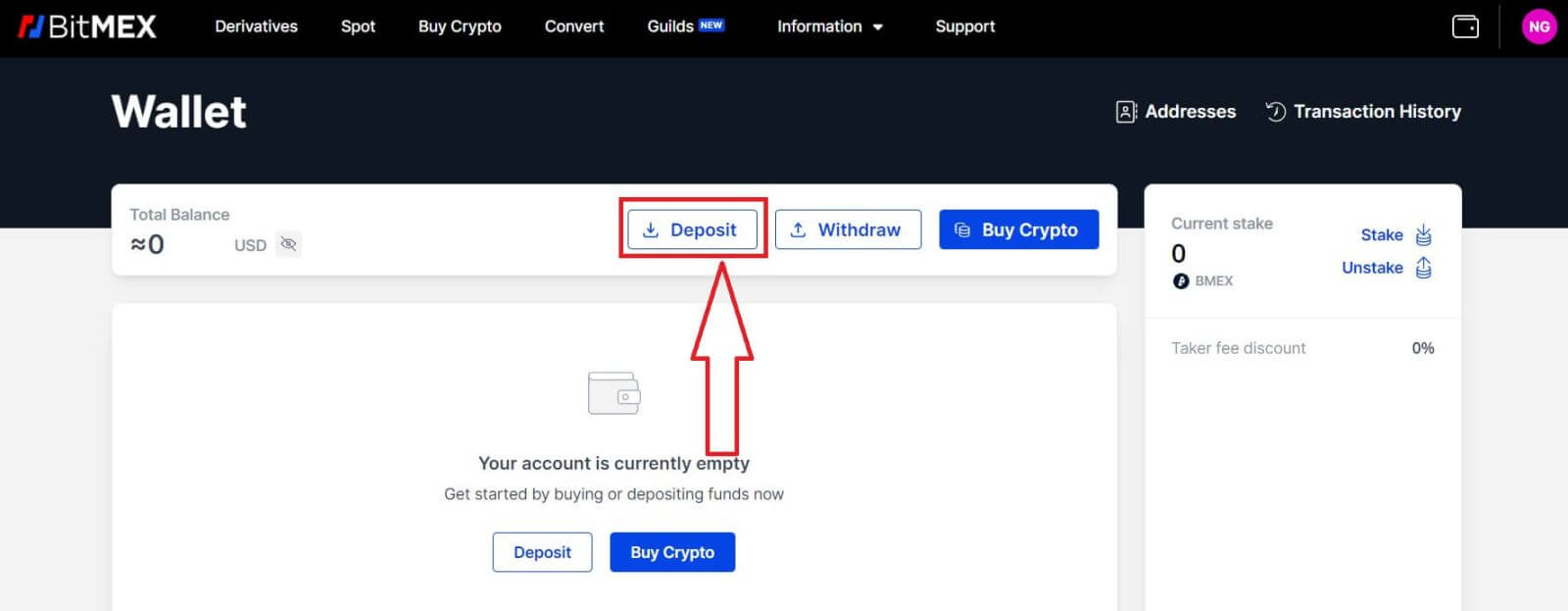
3. Choose the Currency and Network that you prefer to deposit. You could scan the QR code below to deposit or you could deposit in the address below.
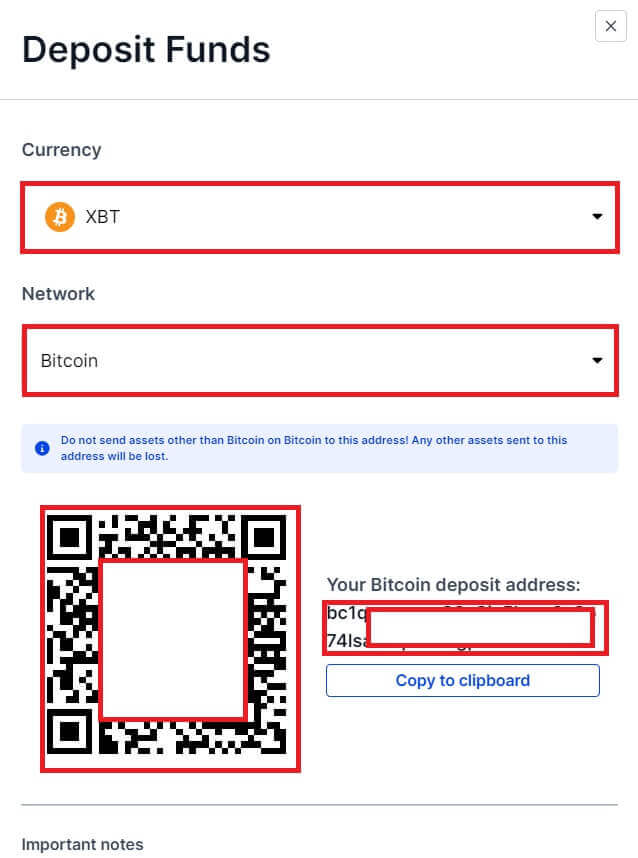
Deposit Crypto on BitMEX (App)
1. Open the BitMEX app on your phone. Click on the [Deposit] to continue.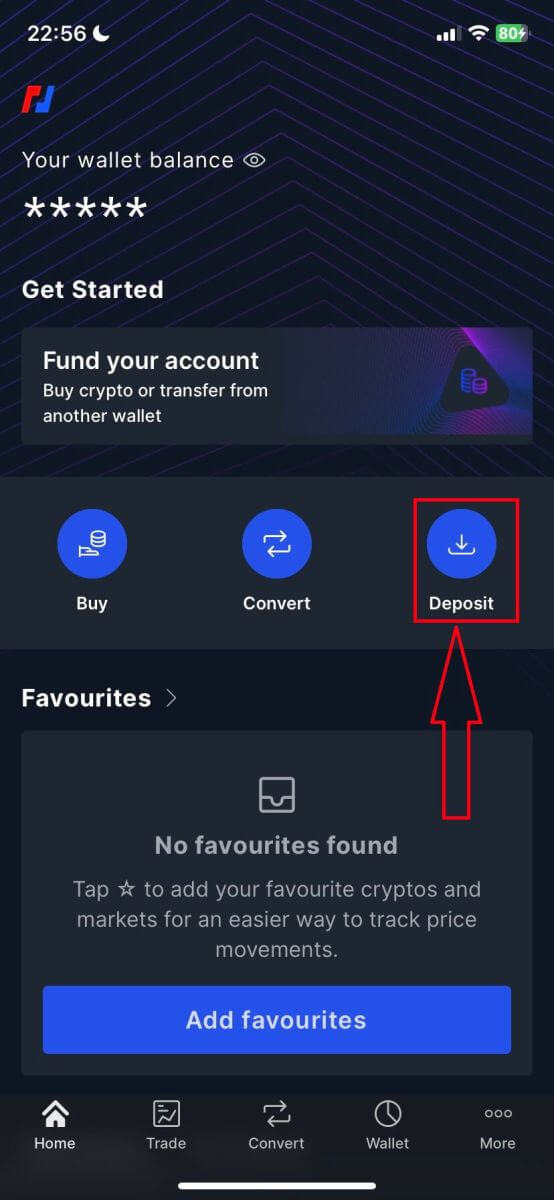
2. Select a coin to deposit.
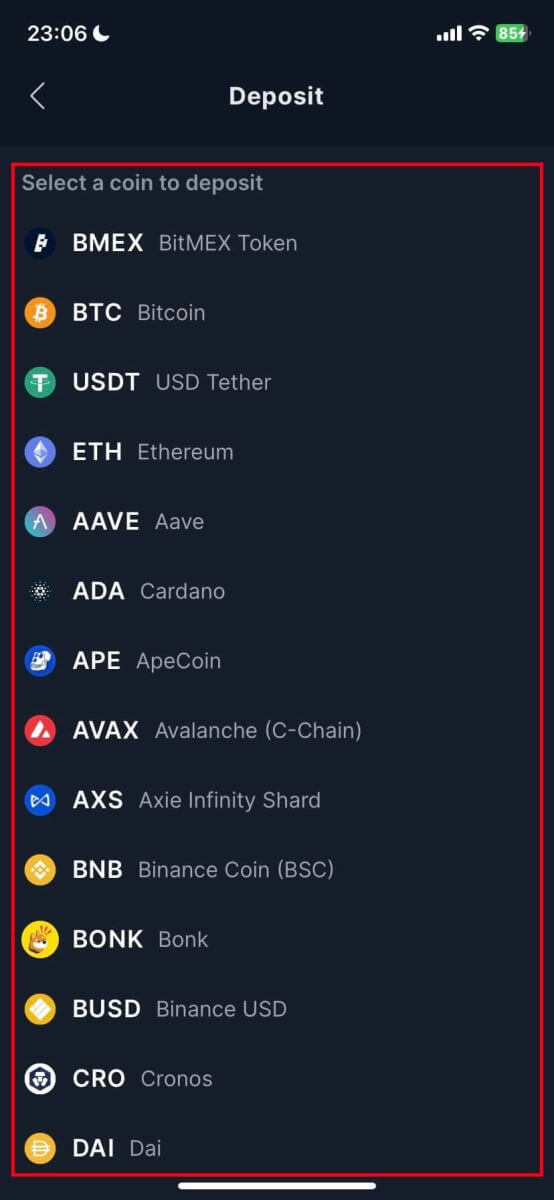
3. You could scan the QR code below to deposit or you could deposit in the address below.
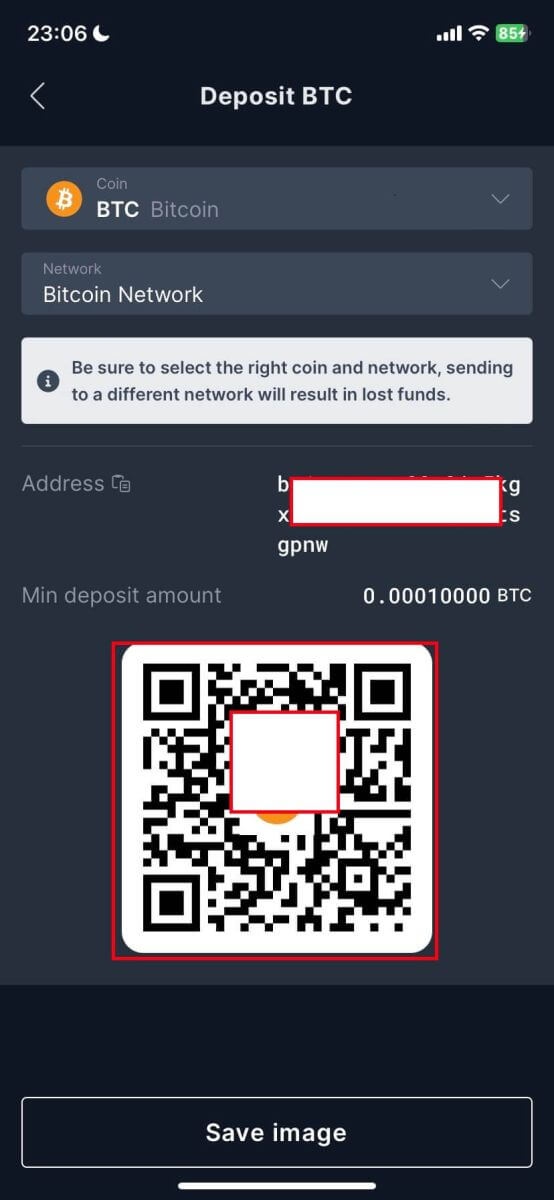
Frequently Asked Questions
Can I deposit directly from my bank?
At the moment, we don’t accept deposits from banks. However, you can use our Buy Crypto feature where you can purchase assets through our partners which get directly deposited into your BitMEX wallet.
Why is my deposit taking a long time to get credited?
Deposits are credited after the transaction receives 1 network confirmation on the blockchain for XBT or 12 confirmations for ETH and ERC20 tokens.
If there is network congestion or/and if you’ve sent it with low fees, it can take longer than usual to get confirmed.
You can check whether your deposit has enough confirmation by searching up your Deposit Address or Transaction ID on a Block Explorer.










