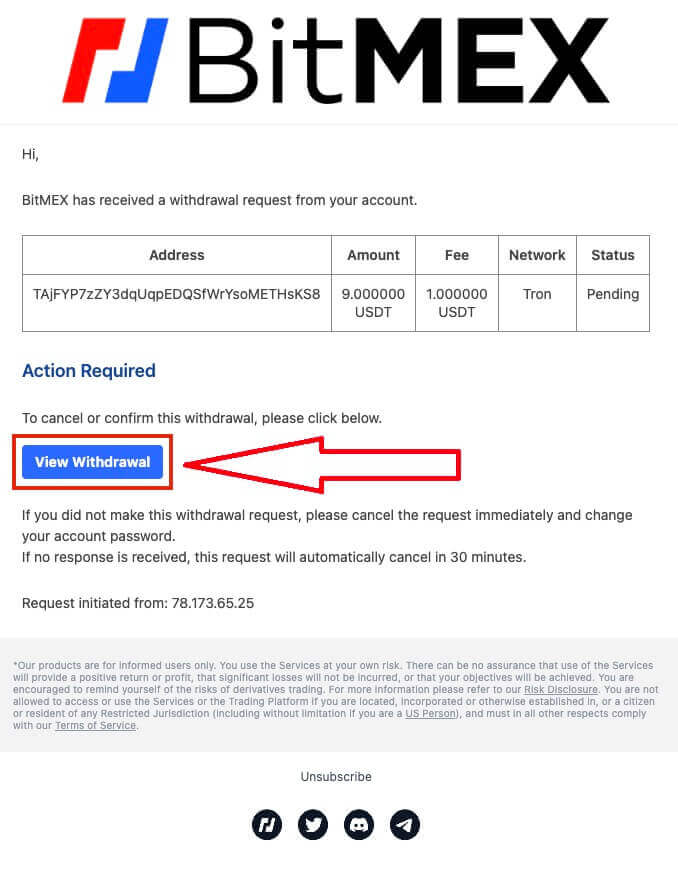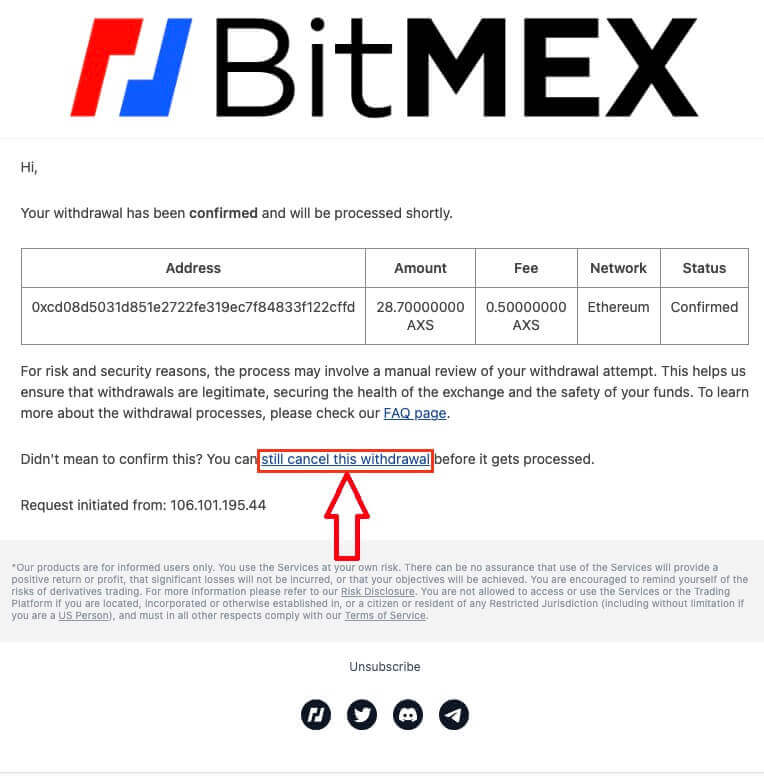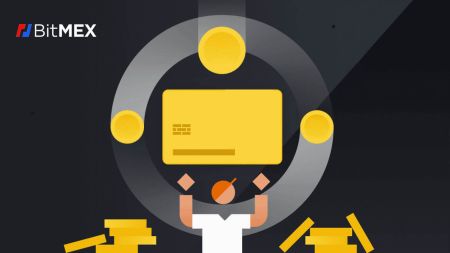How to Withdraw and make a Deposit on BitMEX
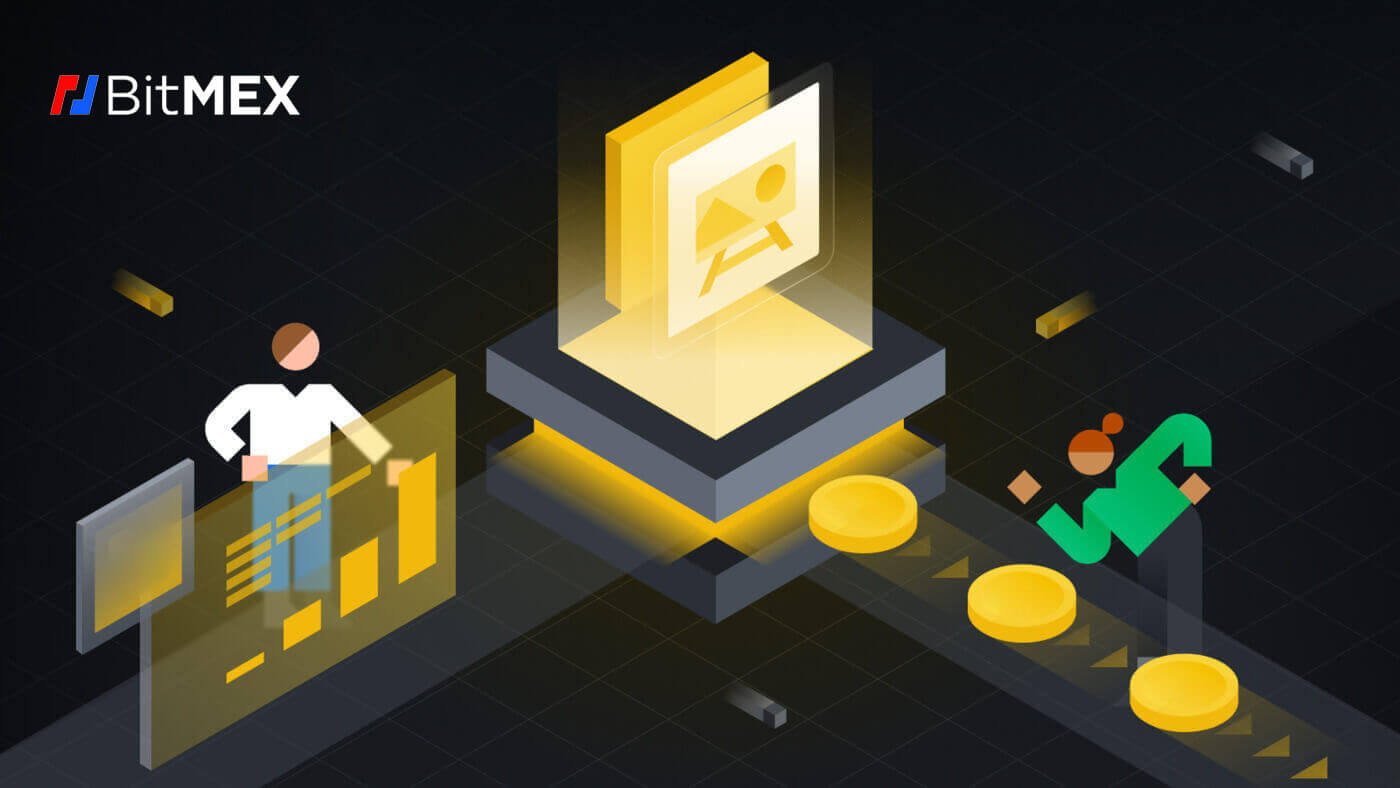
How to Withdraw from BitMEX
How to Withdraw Crypto from BitMEX
Withdraw Crypto on BitMEX (Web)
1. Open the BitMEX website and click on the wallet icon on the top right corner of the page.
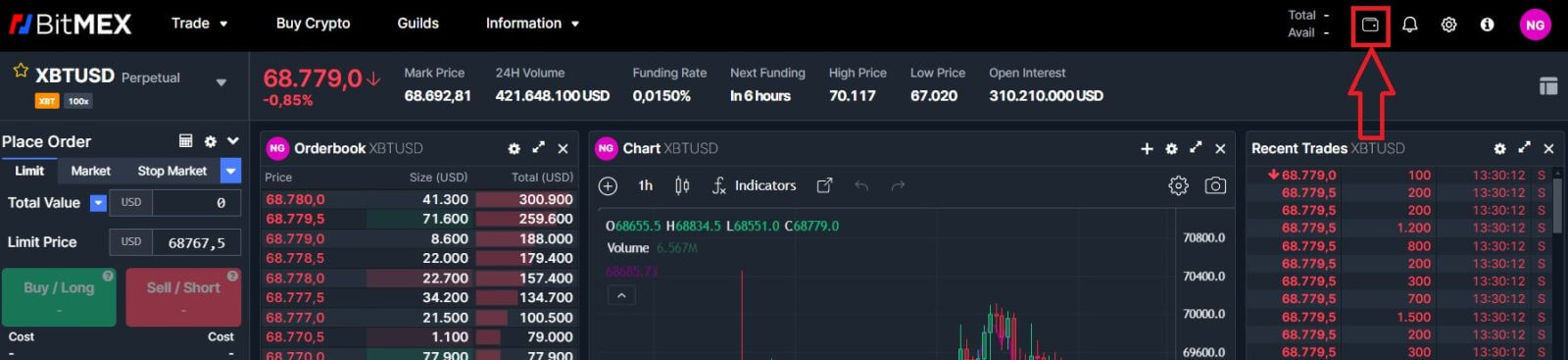
2. Click on [Withdraw] to continue.
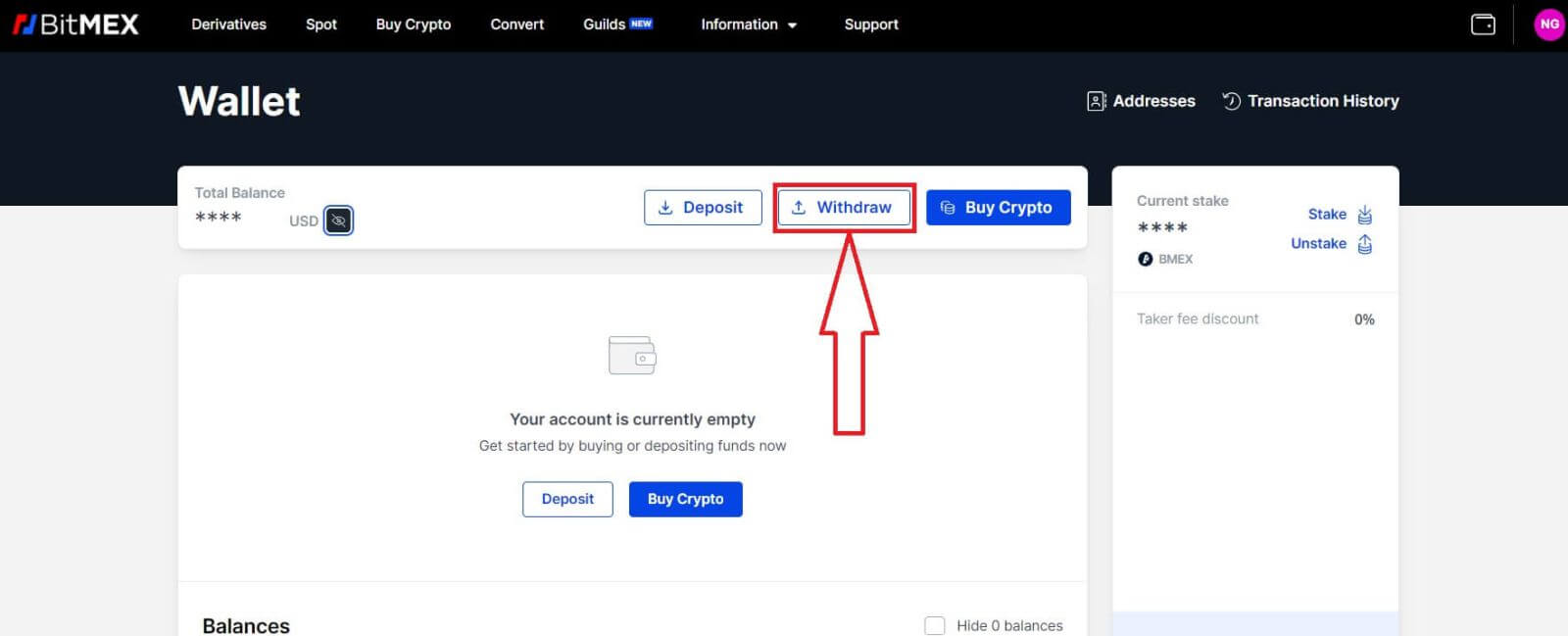
3. Select the currency and the network that you prefer, and type in the address and the amount you want to withdraw.
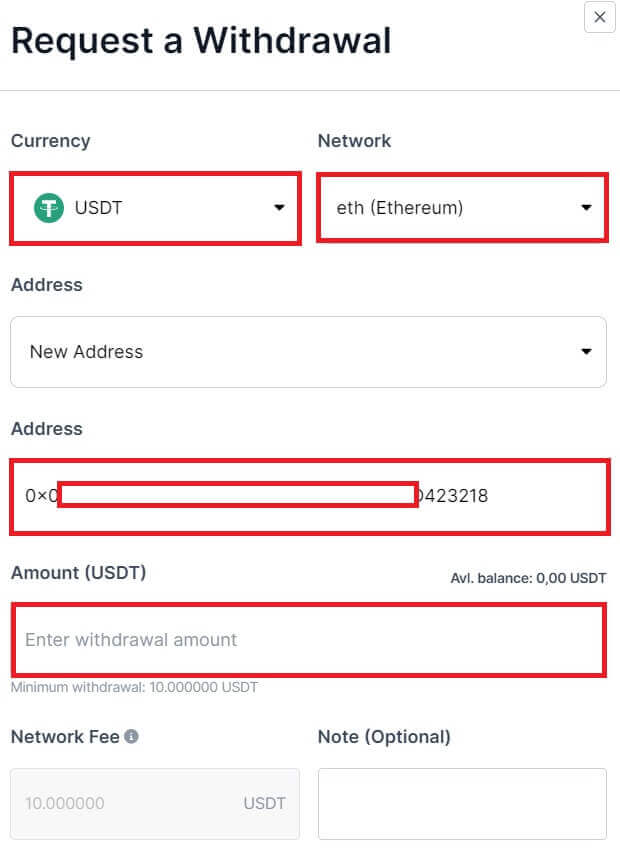
4. After that, click on [Continue] to start withdrawing.

Withdraw Crypto on BitMEX (App)
1. Open the BitMEX app on your phone, then click on the [Wallet] on the bar below.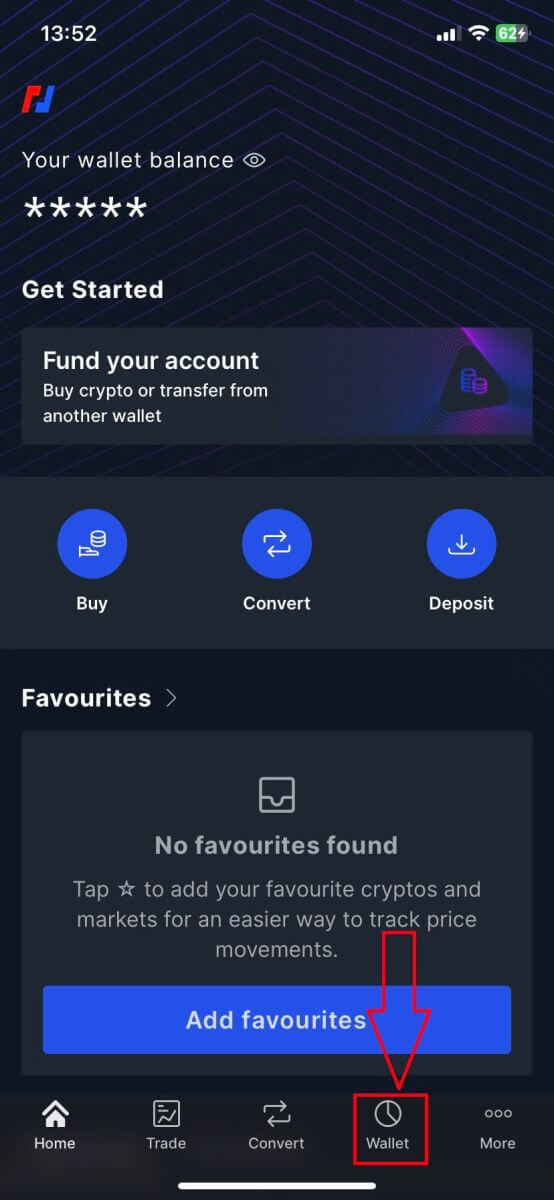
2. Click on [Withdraw] to continue.
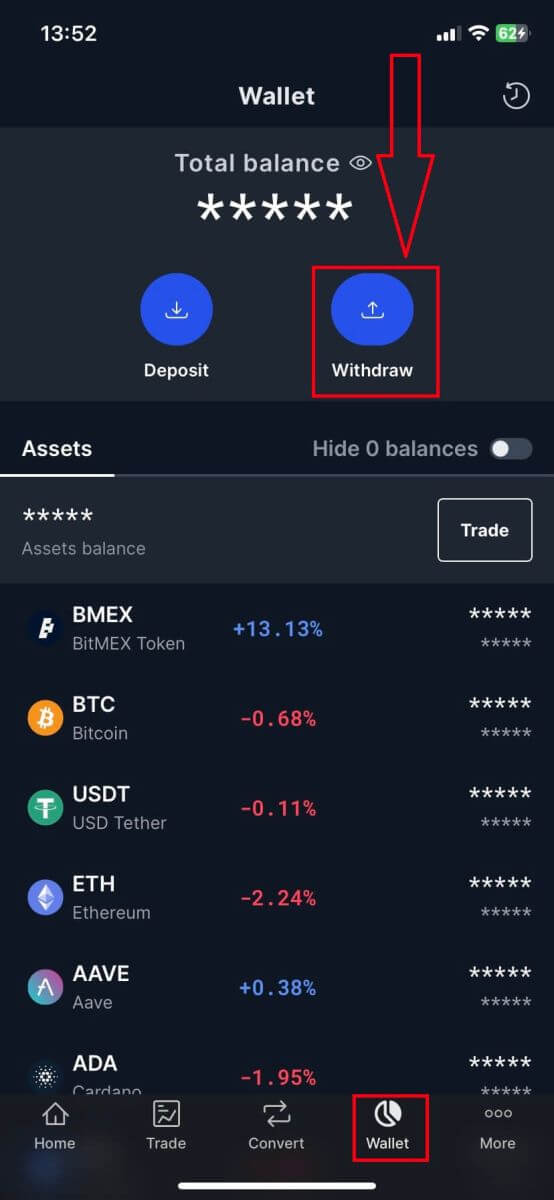
3. Click on the arrow button to add the address that you want to withdraw.
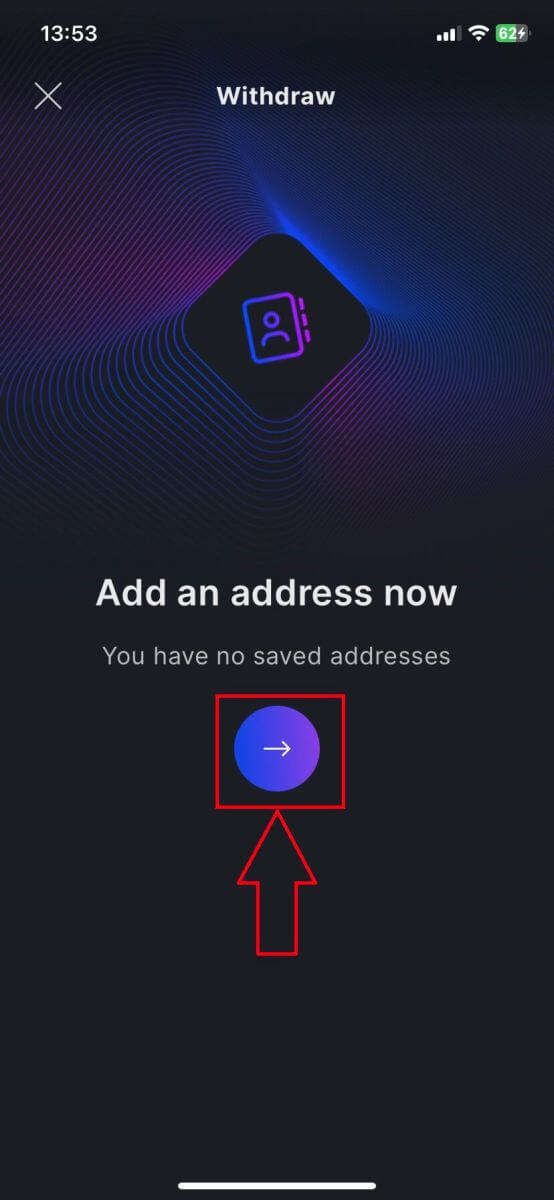
4. Select the types of crypto, and network and type in the address, then name a label for this address. Tick the box below for an easier withdrawal process.
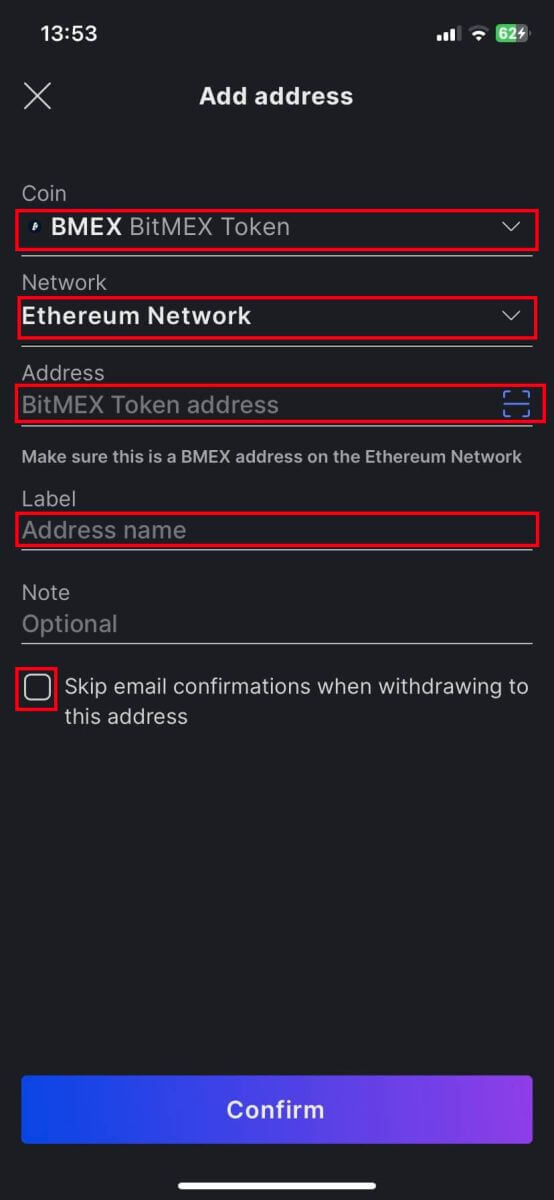
5. Click on [Confirm] to confirm the address.
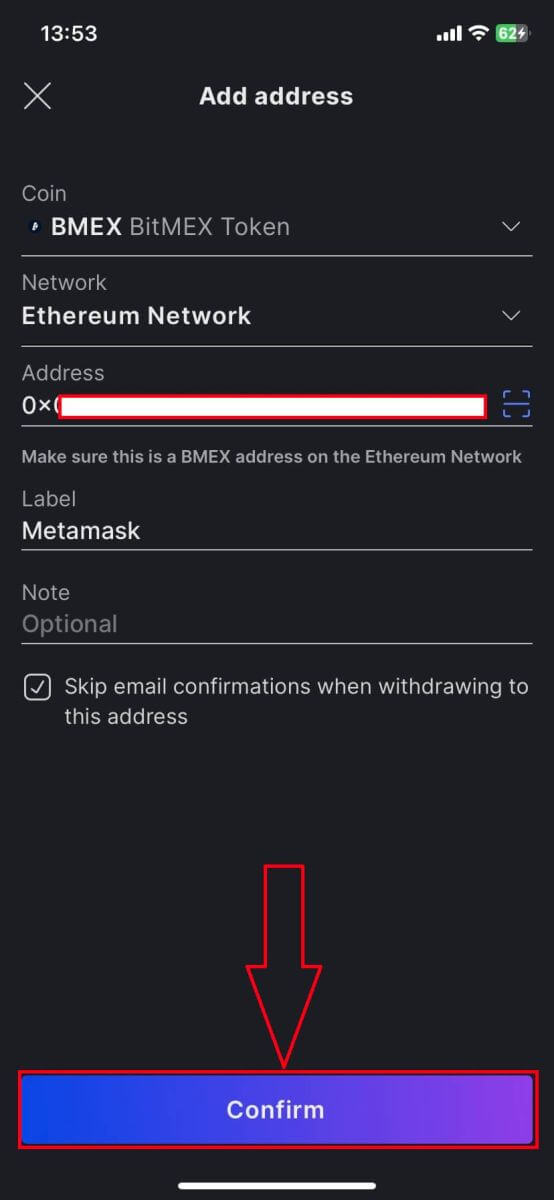
6. After that click on [Withdraw] one more time to start withdrawing.
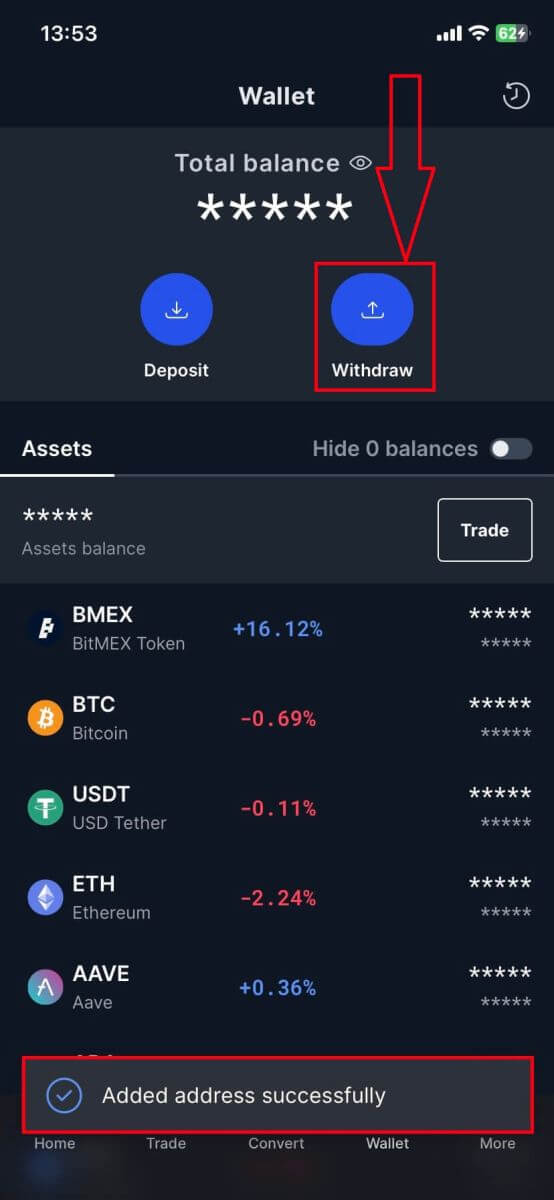
7. Select the address you want to withdraw to.
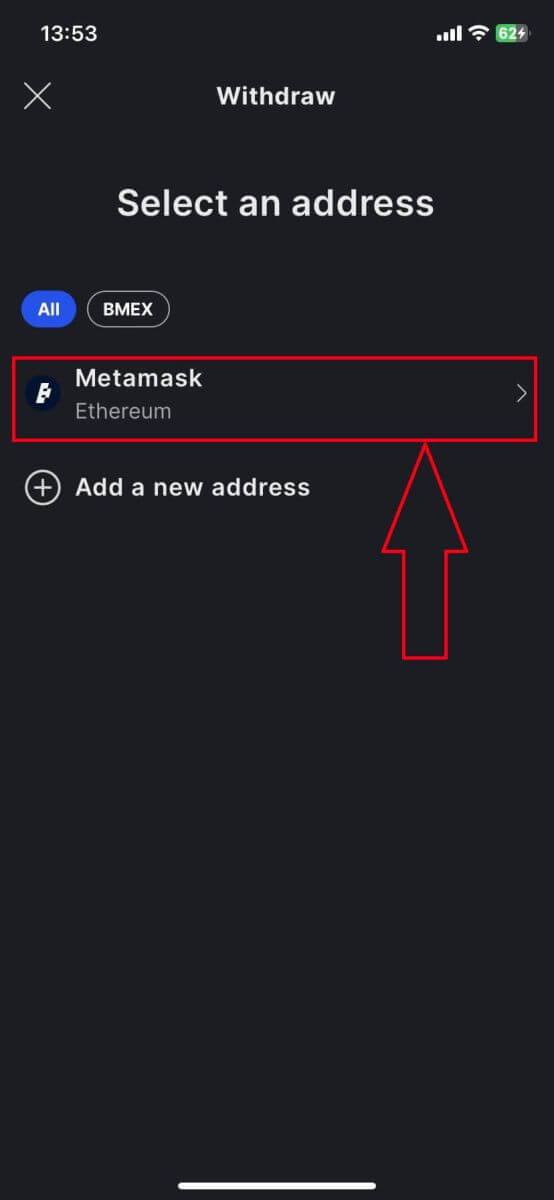
8. Due to the setup you made before, now just need to type in the amount and then click on [Continue] to complete.
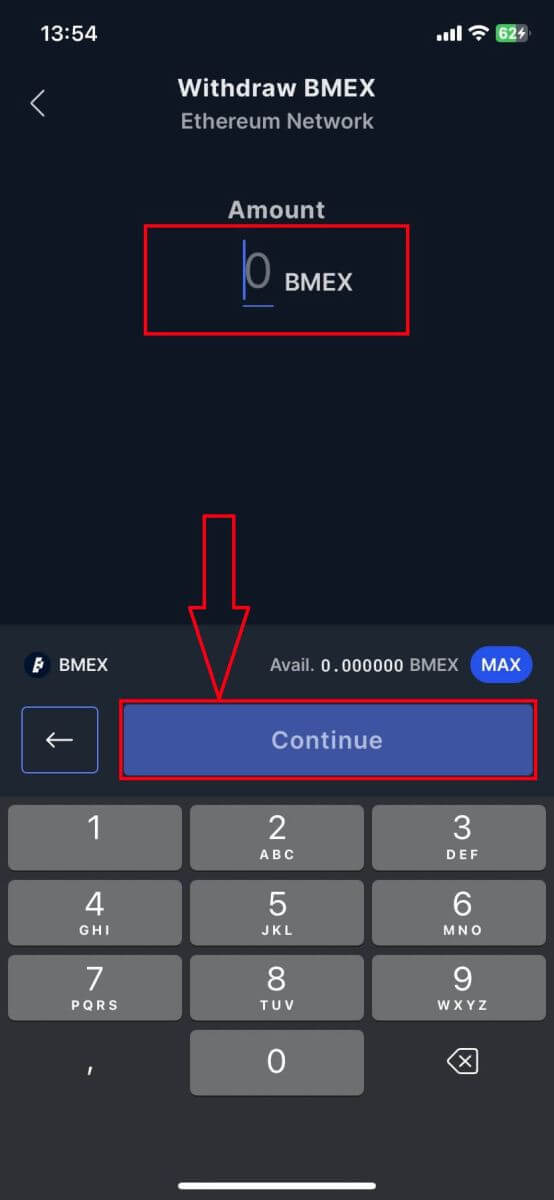
Frequently Asked Questions (FAQ)
Where is my withdrawal?
If you’ve submitted a withdrawal request and you’re wondering why you haven’t received the funds yet, you can refer to its Status on the Transaction History page to see where it’s at: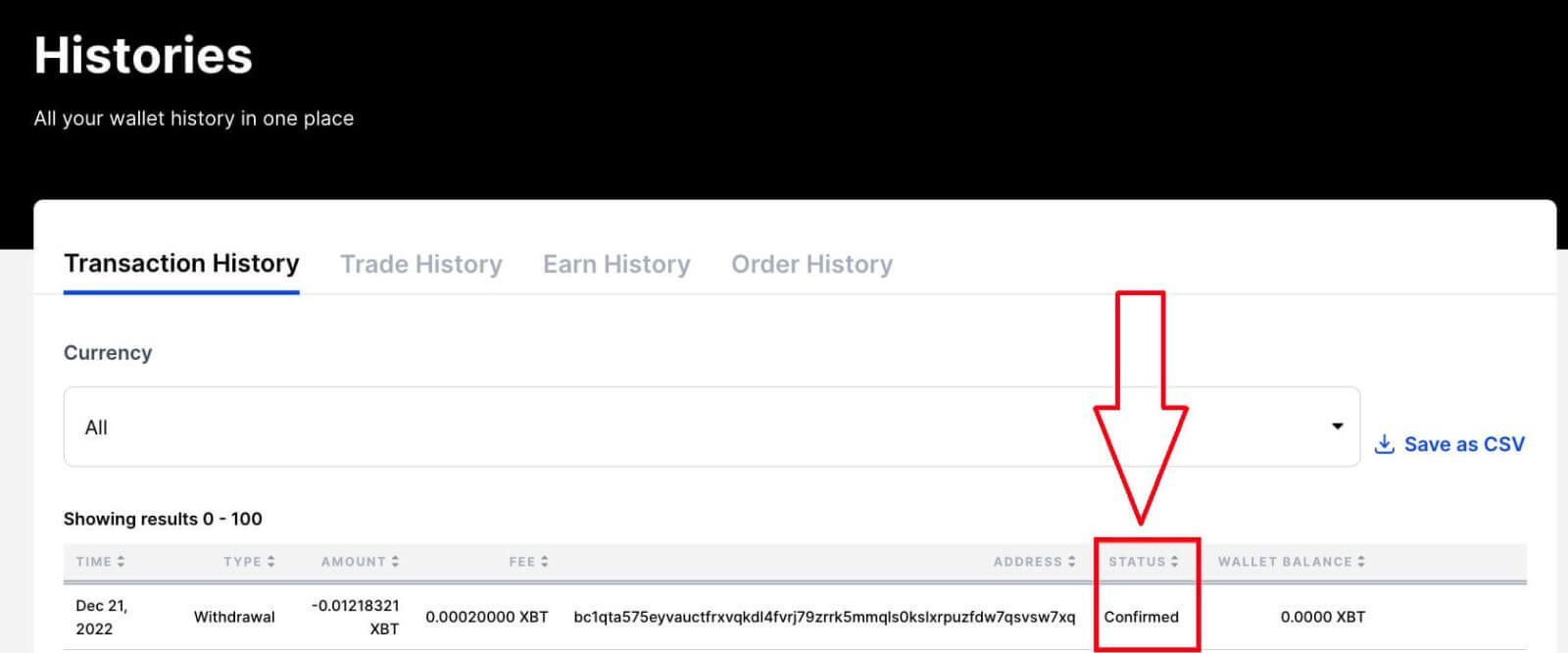
What are the withdrawal stages and what do the statuses mean?
| Status | Definition |
|---|---|
| Pending |
Your withdrawal is waiting for you to confirm the request with your email. Make sure to check your inbox and confirm it within 30 minutes of your request to prevent it from getting canceled. If you haven’t received a confirmation email, refer to Why am I not receiving emails from BitMEX? |
| Confirmed |
Your withdrawal was confirmed on your end (through your email if it was required) and is waiting to be processed by our system. All withdrawals, except XBT, are processed in real time. XBT withdrawals that are smaller than 5 BTC are processed hourly. Larger XBT withdrawals or those that require additional security screening are processed only once per day at 13:00 UTC. |
| Processing | Your withdrawal is being processed by our system and will be sent out shortly. |
| Completed |
We’ve broadcast your withdrawal to the network. This doesn’t mean the transaction has been completed/confirmed on the blockchain - you’ll need to check that separately using your Transaction ID/address on a Block Explorer. |
| Canceled |
Your withdrawal request was unsuccessful. |
My withdrawal has been completed but I still haven’t received it
Before you can get to the bottom of why your withdrawal is taking a while, you’ll first need to check the status of it is on the Transaction History page:
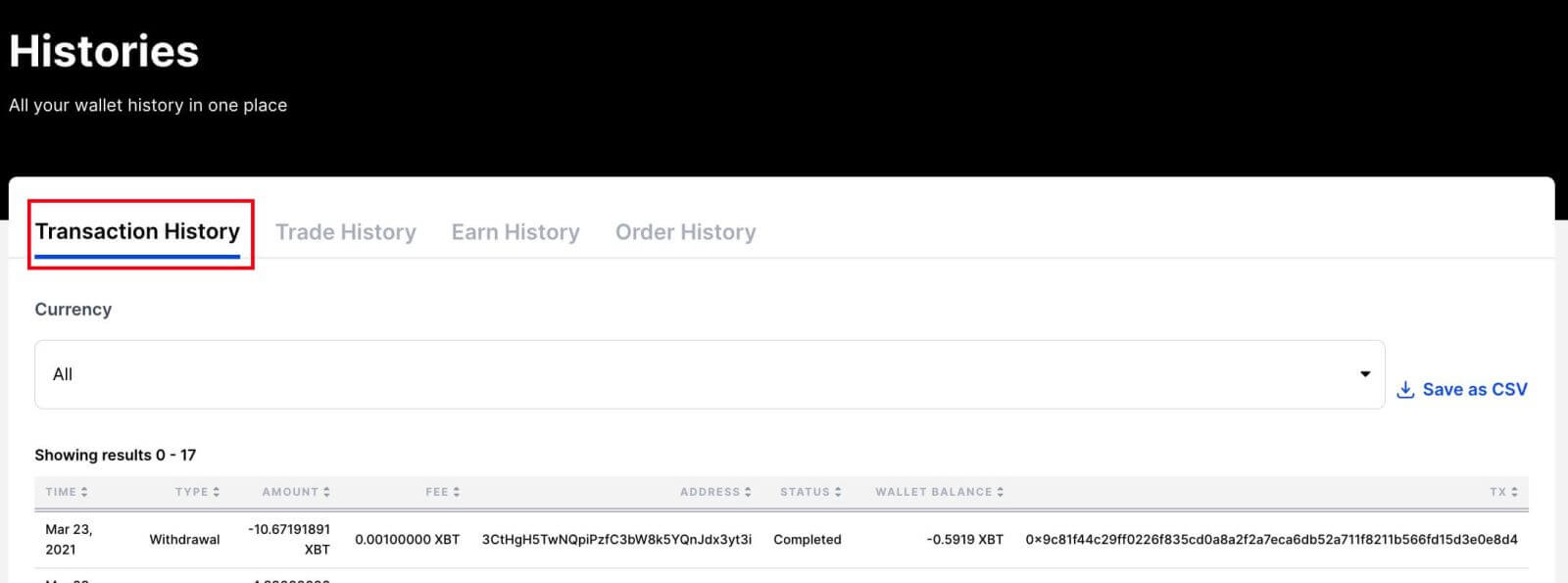
If the Status doesn’t say Completed, You can use this guide to figure out where your withdrawal is and when it will be completed.
If your withdrawal has been completed on our end already, and you haven’t received it yet, it could be because the transaction is currently unconfirmed on the blockchain. You can check whether that’s the case by entering the TX shown on Transaction History on a Block Explorer.
How long will the transaction take to get confirmed?
The time it will take for miners to confirm your transaction on the blockchain will depend on the fee paid and the current network conditions. You can use this third-party tool to see an estimated wait time per fee paid
Why are my withdrawals disabled? (Withdrawal Ban)
If you have a temporary withdrawal ban on your account, it could be due to the following security reasons:
- You’ve reset your password within the last 24 hours
- You’ve enabled 2FA on your account within the last 24 hours
- You’ve disabled 2FA on your account within the last 72 hours
- You’ve changed your email address within the last 72 hours
The withdrawal ban for these cases will be automatically lifted once the times mentioned above have passed.
Why was my withdrawal canceled?
If your withdrawal was canceled, it was likely because you didn’t confirm it through your email within 30 minutes of making the request.
After submitting a withdrawal, please check your inbox for the confirmation email and click on the View Withdrawal button to confirm it.
Are there any withdrawal limitations?
Your entire Available Balance can be withdrawn at any time. This means that Unrealised Profits cannot be withdrawn, they must be realized first.
Furthermore, if you have a cross position, withdrawing from your Available Balance will reduce the amount of margin available to the position and in turn affect the liquidation price.
See the Margin Term Reference for more information about the definition of Available Balance.
How do I cancel my withdrawal?
How to cancel your withdrawal and whether it’s possible depends on the withdrawal’s status, which can be seen on the Transaction History page: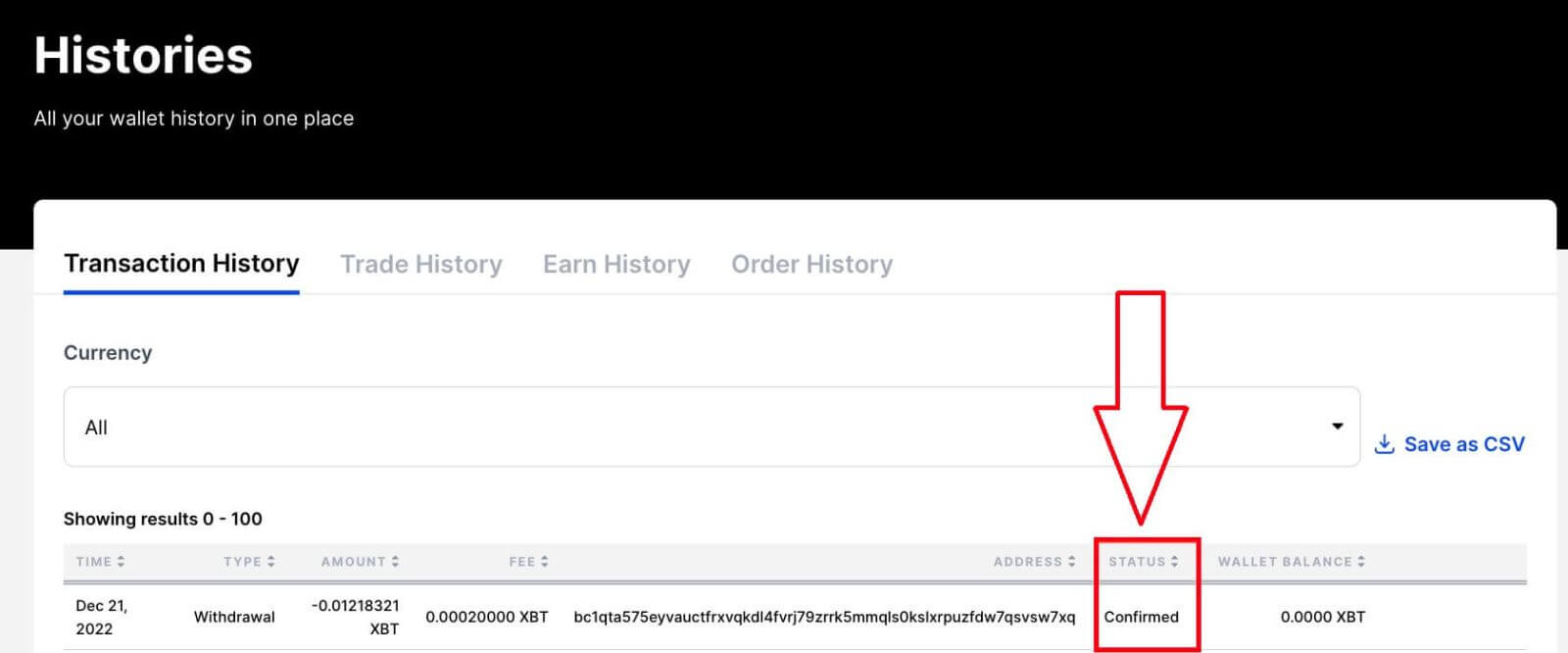
|
Withdrawal Status |
Action to Cancel |
|---|---|
|
Pending |
Click View Withdrawal in the verification email |
|
Confirmed |
Click cancel this withdrawal in the confirmation email
|
|
Processing |
Contact Support for possible cancellation |
|
Completed |
Cannot be canceled; already broadcasted to the network |
Is there a withdrawal fee?
BitMEX does not charge a fee to withdraw. However, there is a minimum Network Fee that is paid to the miners who process your transaction. The Network Fee is set dynamically based on network conditions. This fee does not go to BitMEX.
How to make a Deposit on BitMEX
How to Buy Crypto with Credit/Debit Card on BitMEX
Buy Crypto with Credit/Debit Card (Web)
1. Go to the BitMEX website and click on [Buy Crypto].
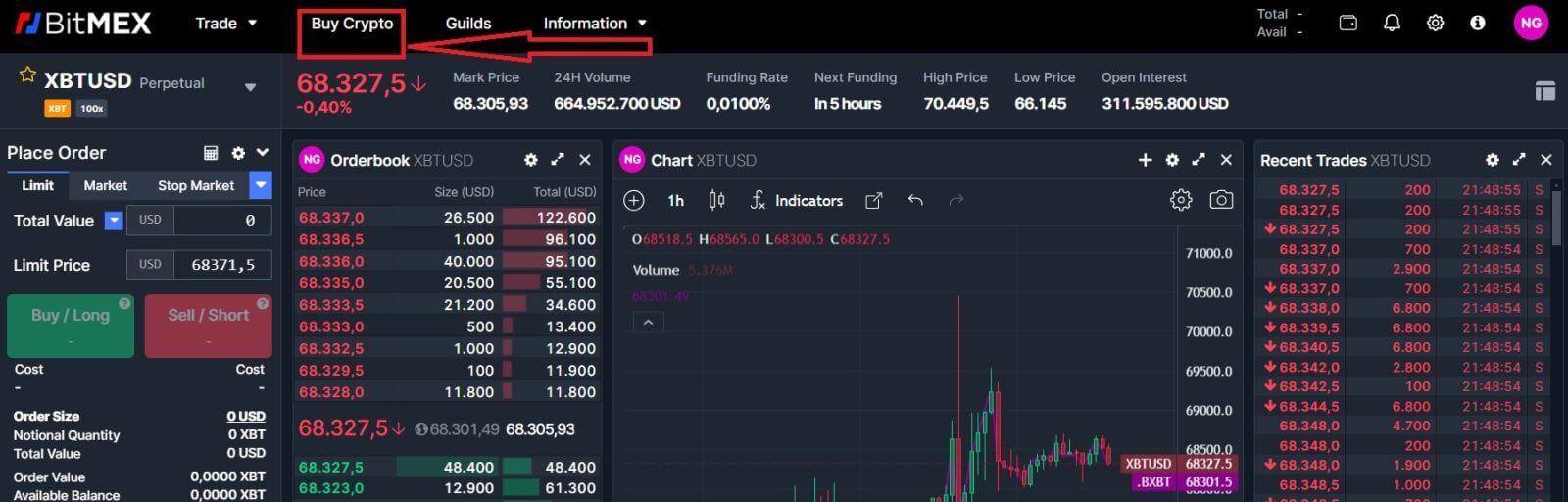
2. Click on [Buy Now] to continue.
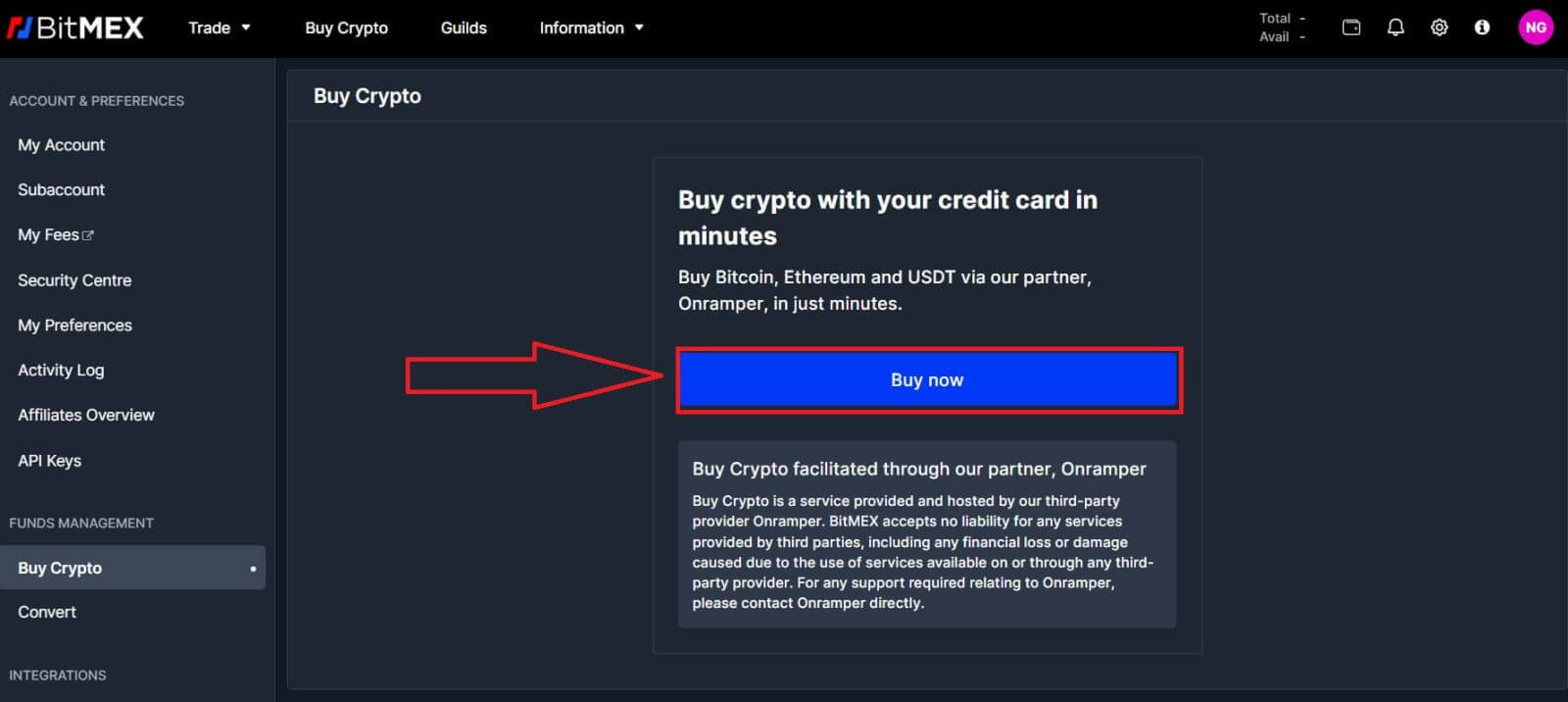
3. A pop-up window will come up, you can choose the fiat currency that you want to pay, and the types of coins you prefer.
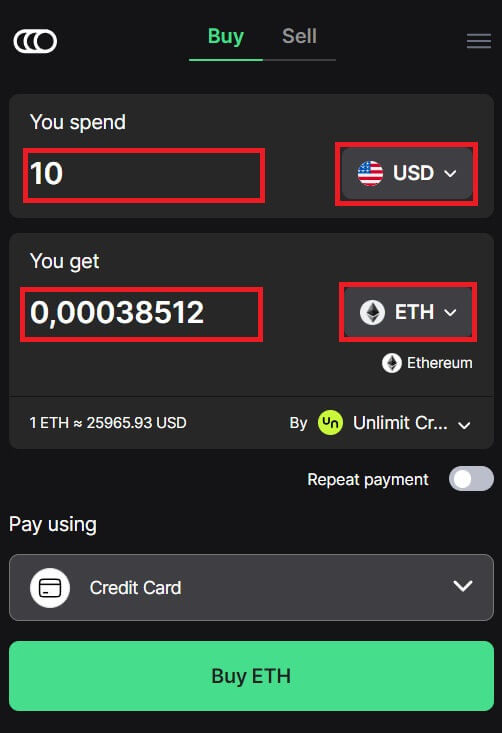
4. You can also choose the types of paying, here I choose credit card.
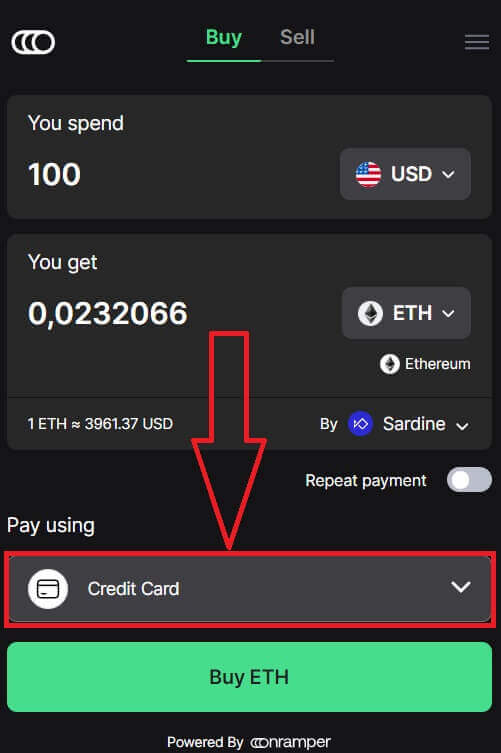
5. You could also choose the crypto supplier by clicking on the [By Sardine], the default supplier is Sardine.
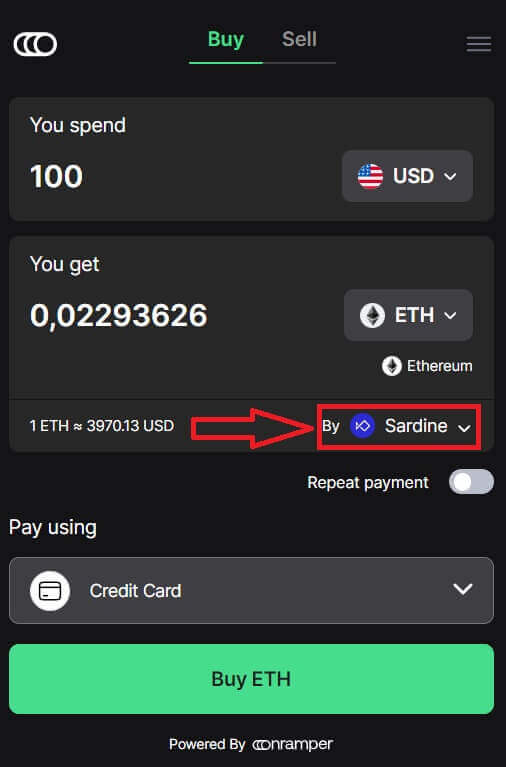
6. Different suppliers will offer different ratios of crypto that you get.
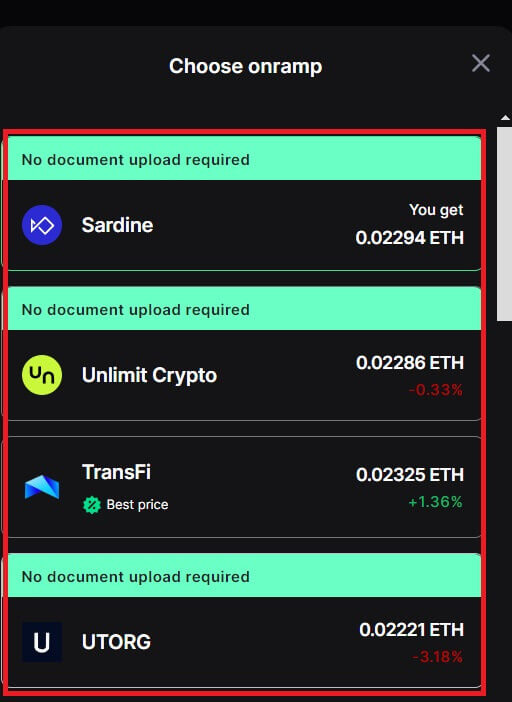
7. For example, if I want to buy 100 USD of ETH, I type in 100 in the [You spend] section, the system will convert it automatically for me, then click on [Buy ETH] to complete the process.
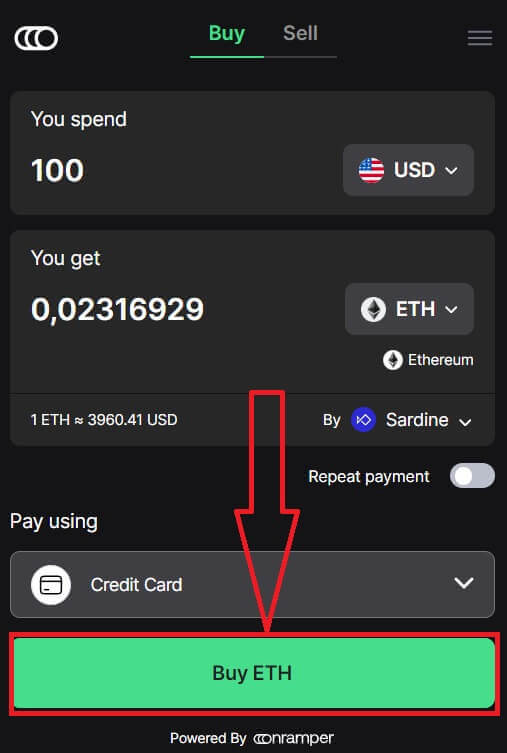
Buy Crypto with Credit/Debit Card (App)
1. Open your BitMEX app on your phone. Click on [Buy] to continue.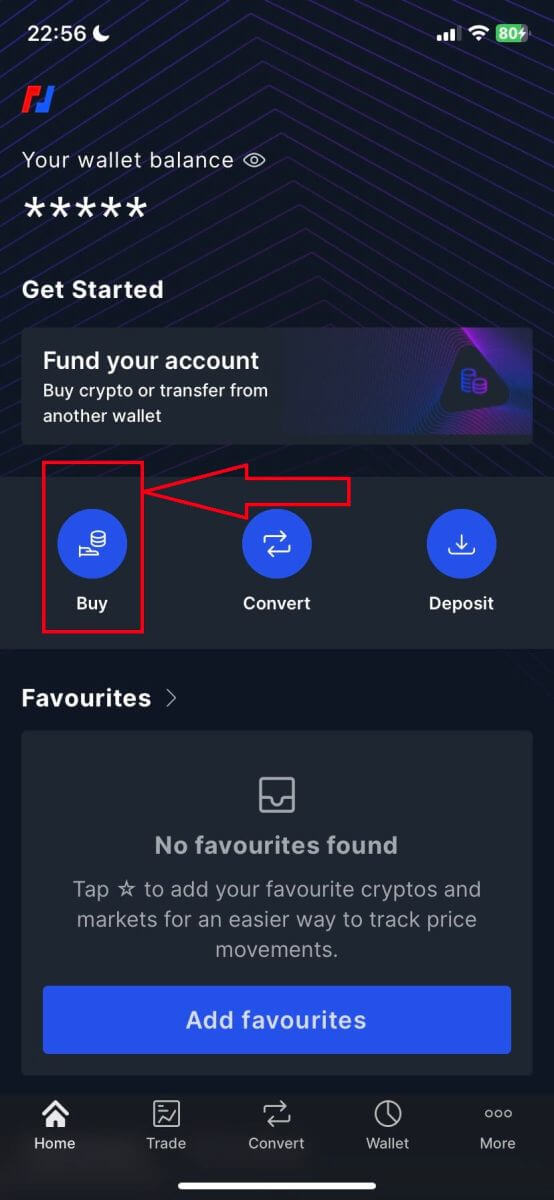
2. Click on [Launch OnRamper] to continue.
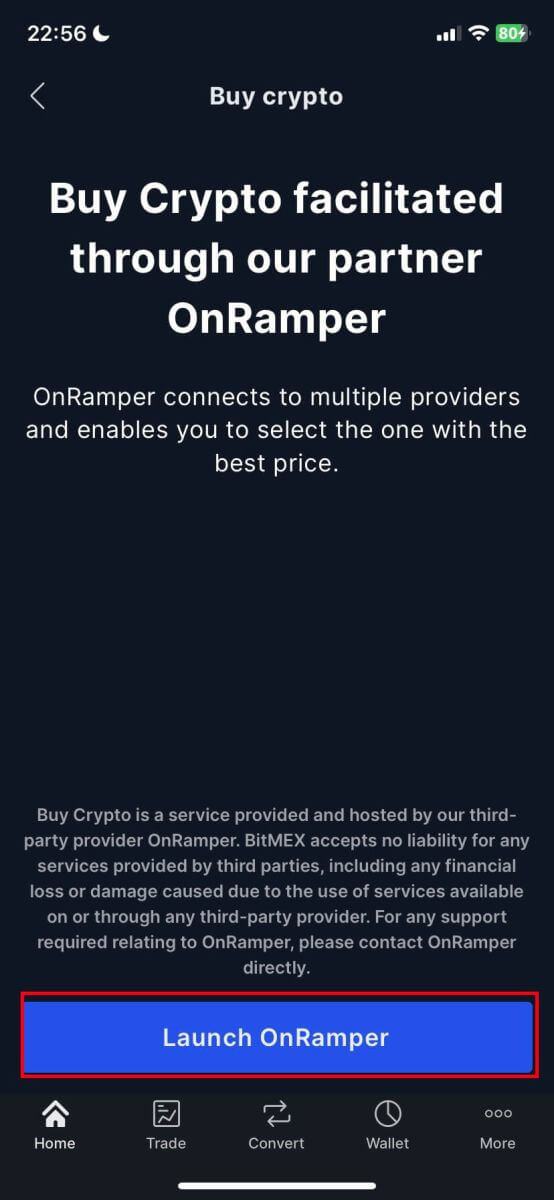
3. Here you could fill out the amount of crypto that you want to buy, you could also choose the currency fiat or the types of crypto, the payment method that you prefer, or the crypto supplier by clicking on the [By Sardine], the default supplier is Sardine.
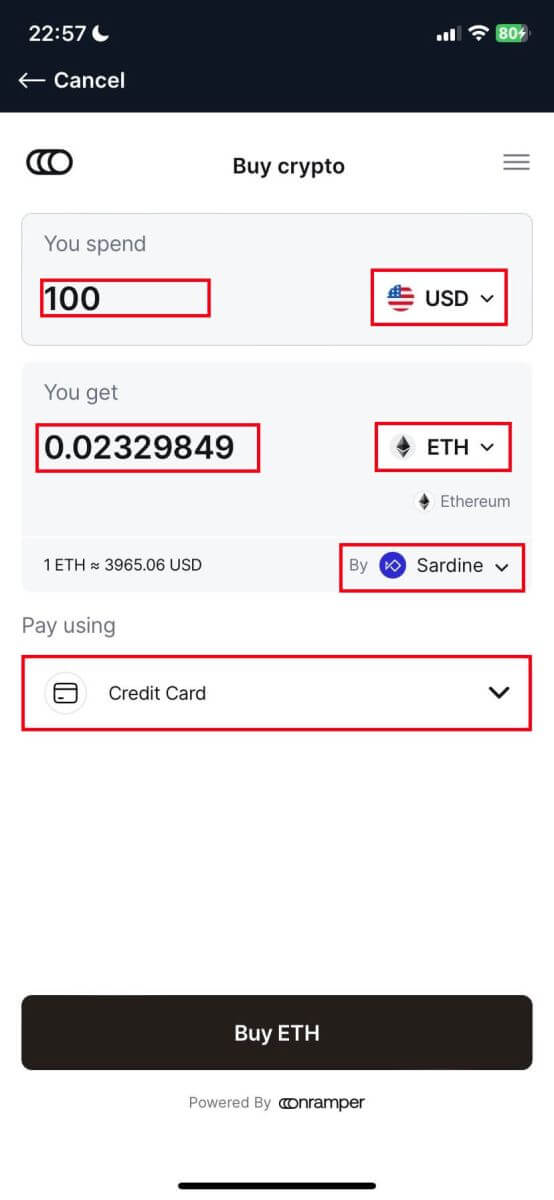
4. Different suppliers will offer different ratios of crypto that you receive.
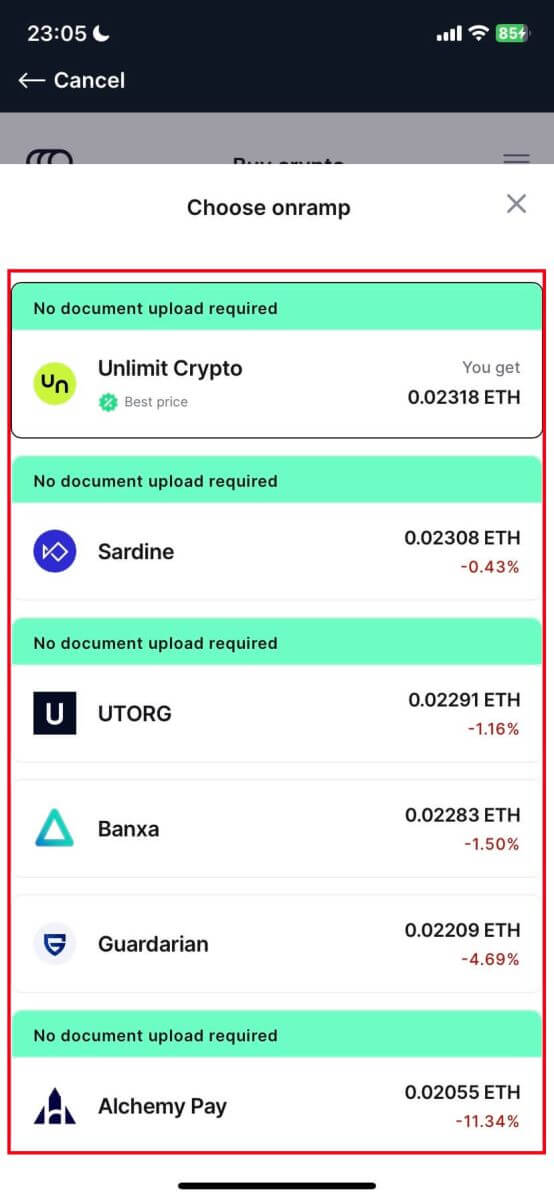
5. For example, if I want to buy 100 USD of ETH by Sardine by using credit card, the system will convert it automatically into 0.023079 ETH. Click [Buy ETH] to complete.
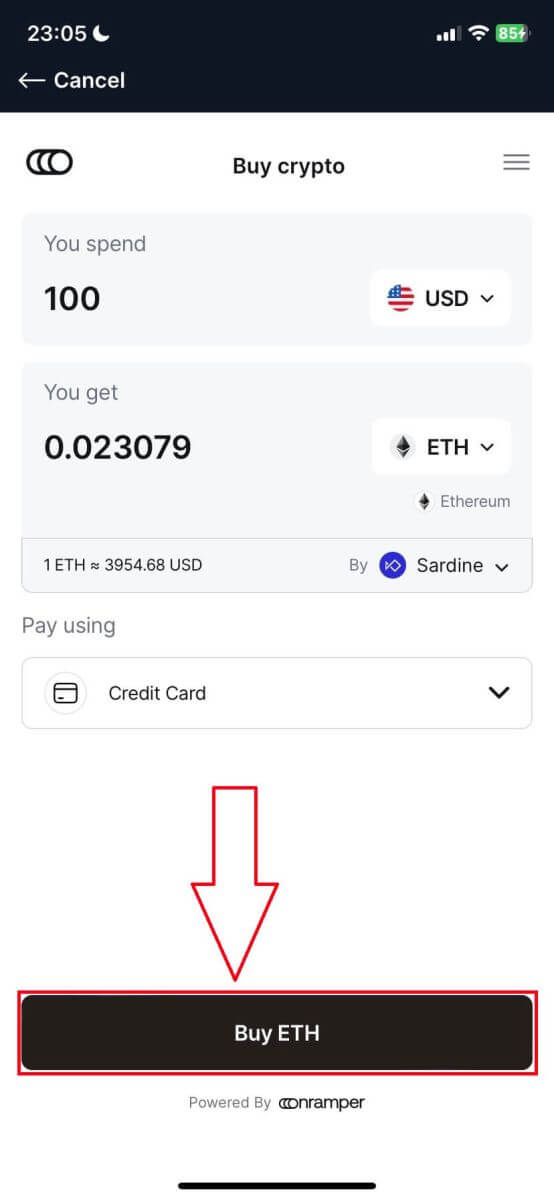
How to Buy Crypto with Bank Transfer on BitMEX
Buy Crypto with Bank Transfer (Web)
1. Go to the BitMEX website and click on [Buy Crypto].
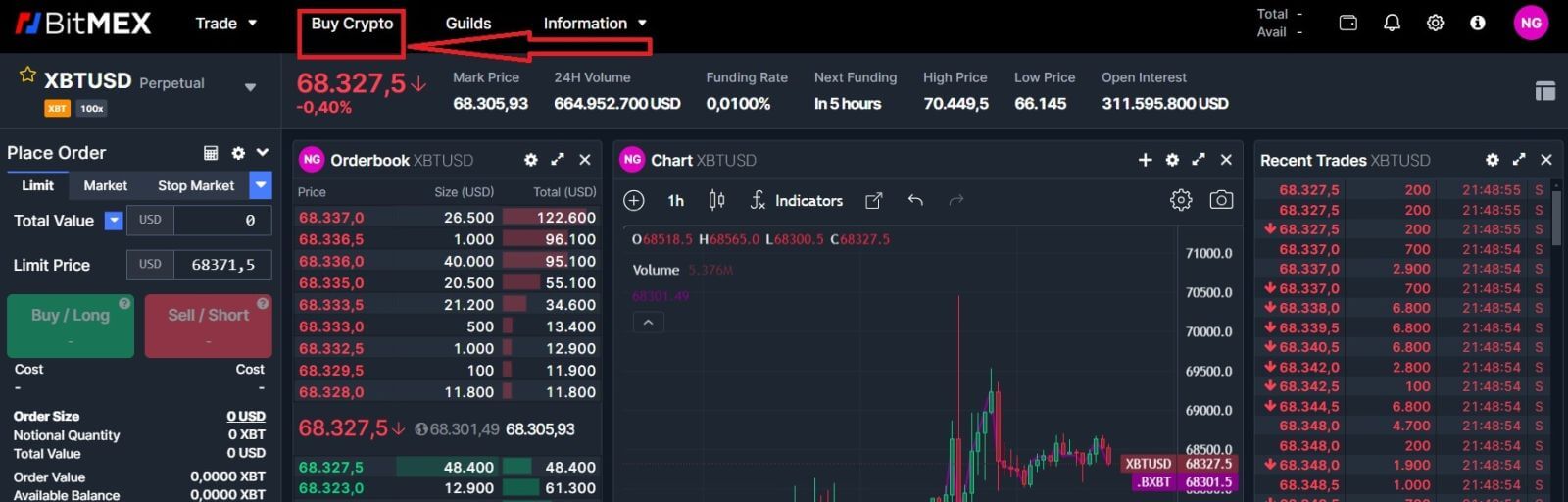
2. Click on [Buy Now] to continue.
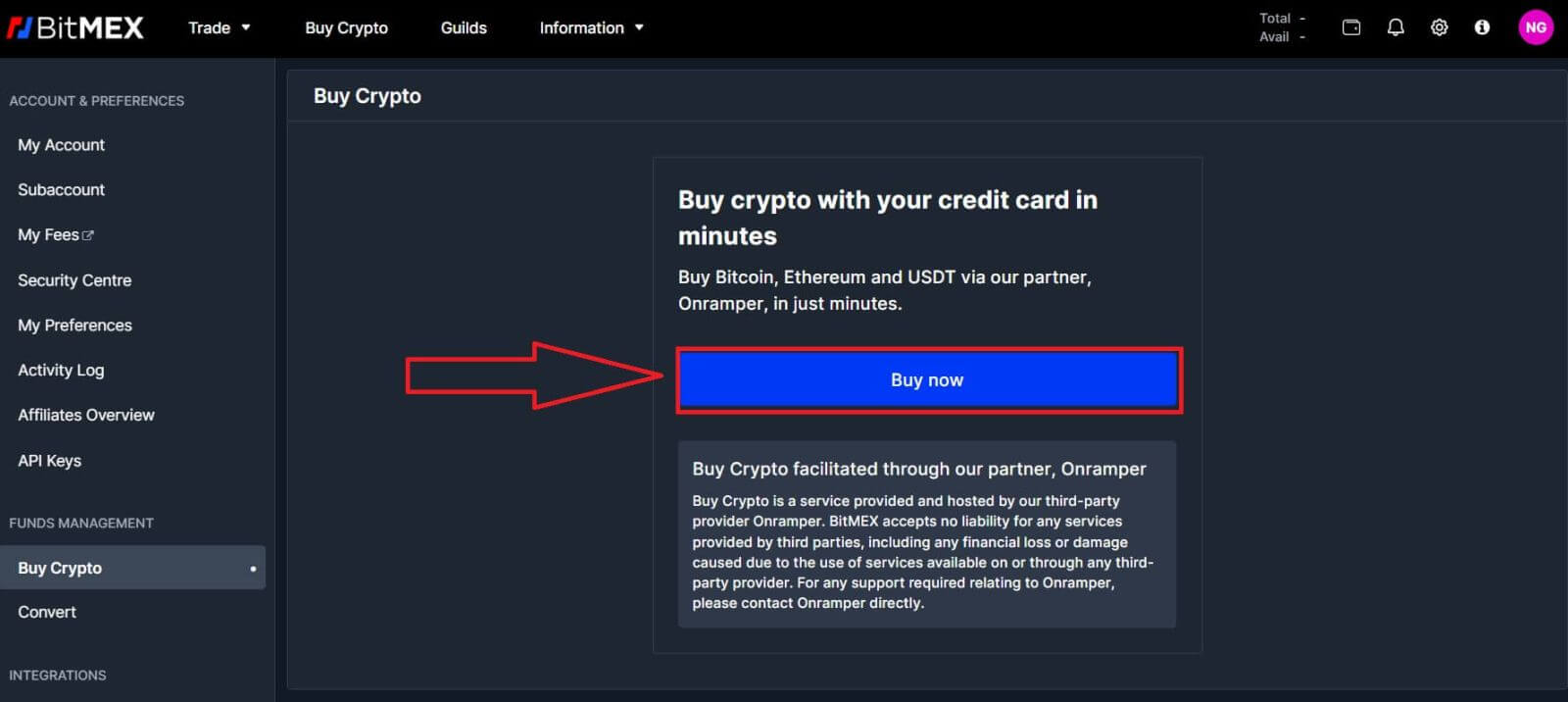
3. A pop-up window will come up, and you can choose the fiat currency that you want to pay, and the types of coins you prefer.
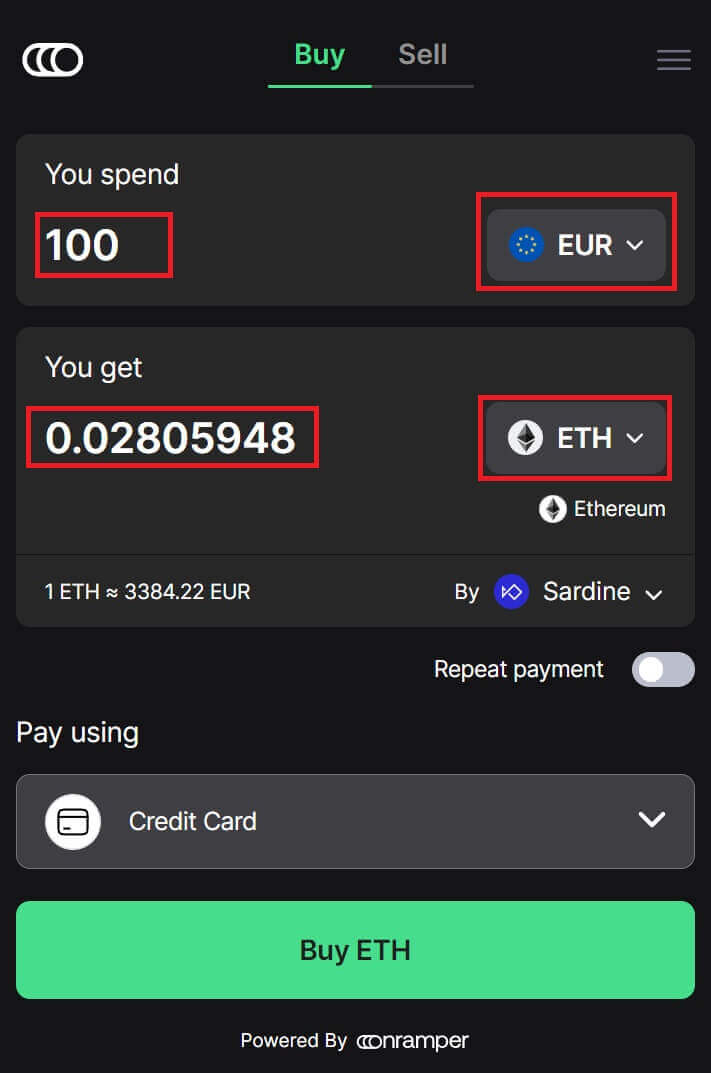
4. You can also choose the types of payment, here I choose bank transfer by any bank that you want to.
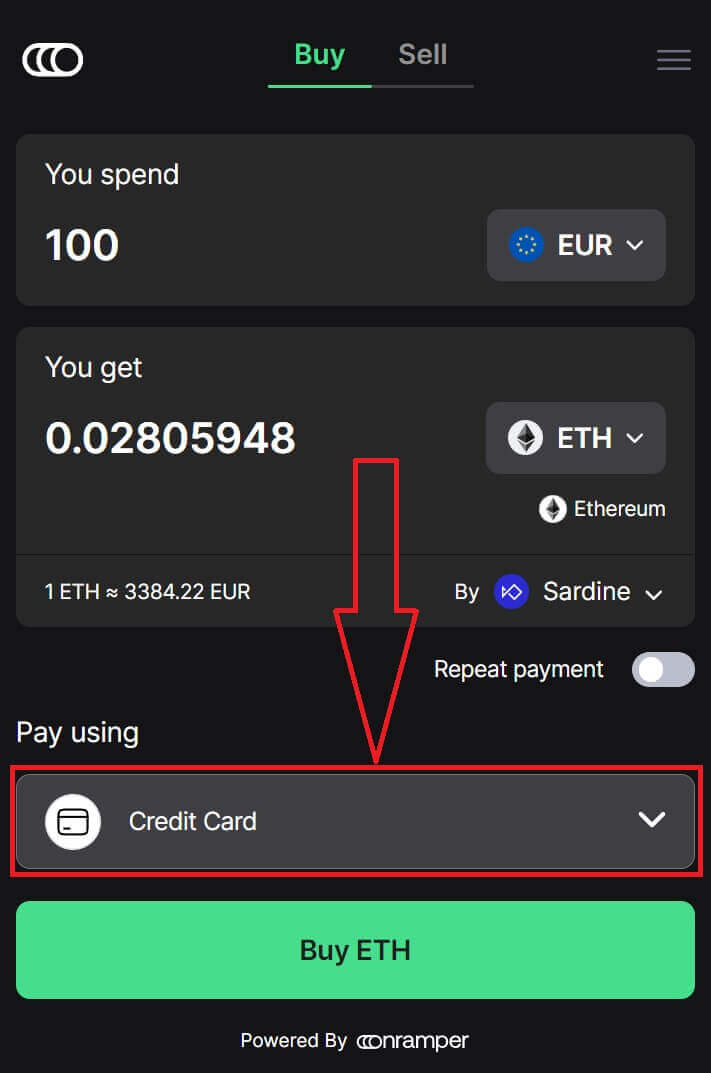
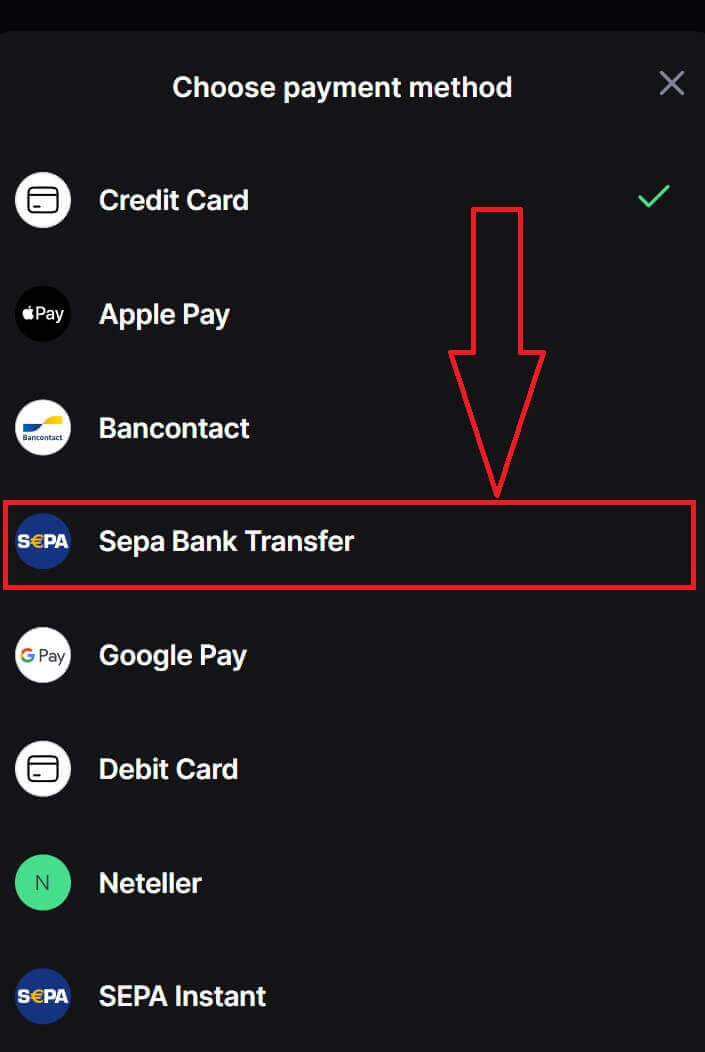
5. You could also choose the crypto supplier by clicking on the [By Sardine], the default supplier is Sardine.
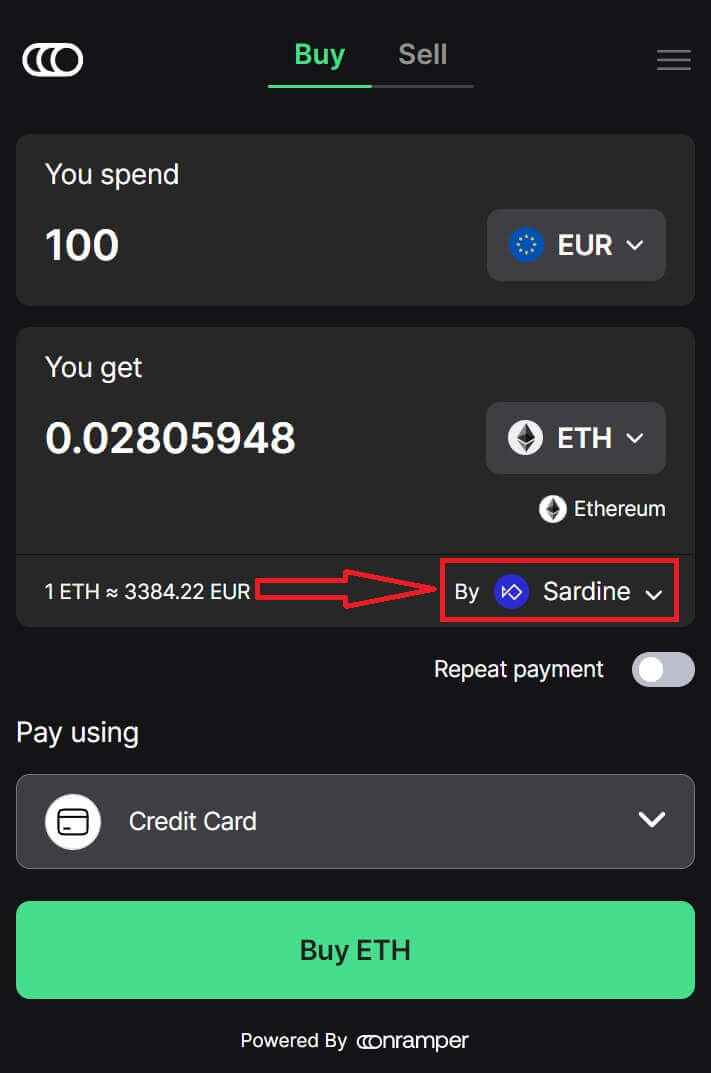
6. Different suppliers will offer different ratios of crypto that you get.
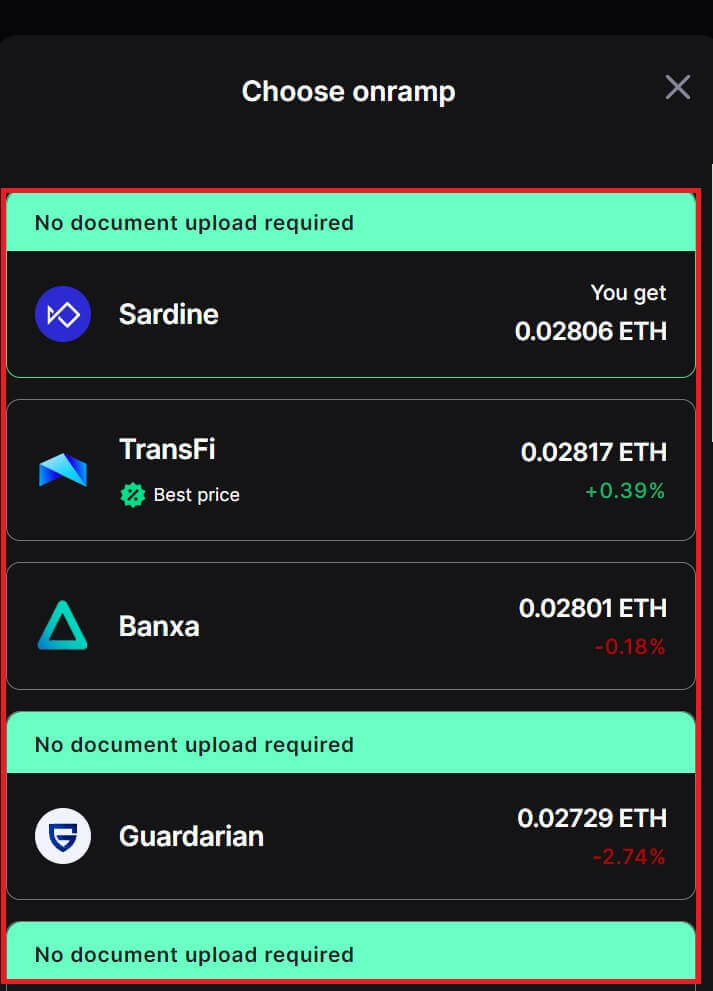
7. For example, if I want to buy 100 EUR of ETH, I type in 100 in the [You spend] section, the system will convert it automatically for me, then click on [Buy ETH] to complete the process.
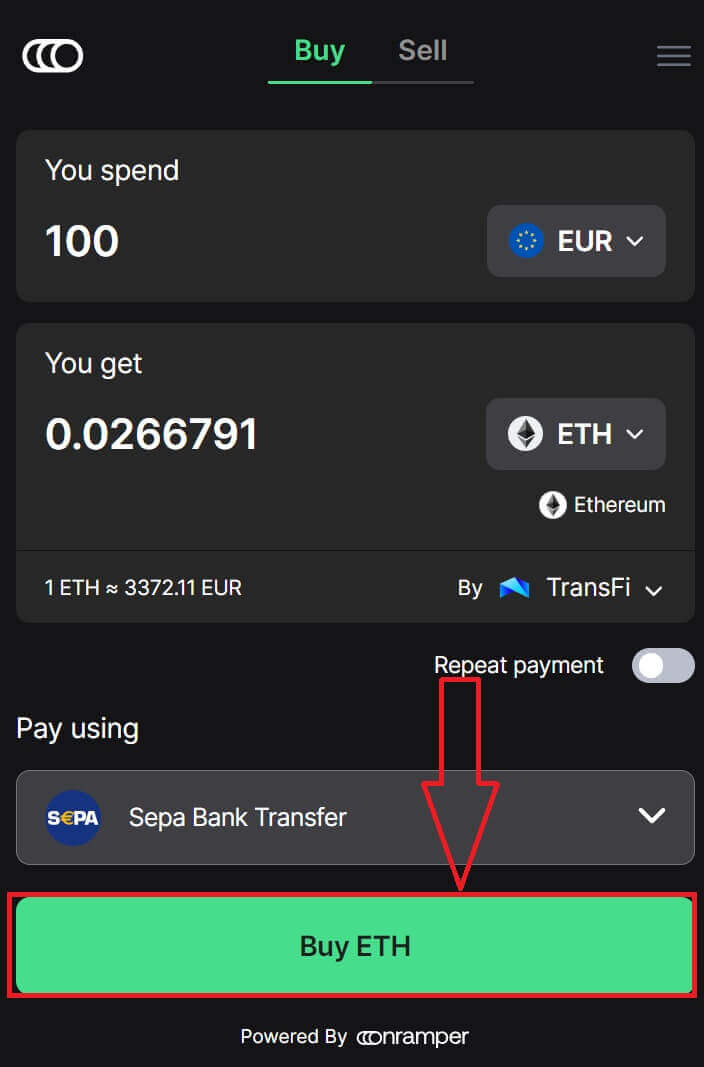
Buy Crypto with Bank Transfer (App)
1. Open your BitMEX app on your phone. Click on [Buy] to continue.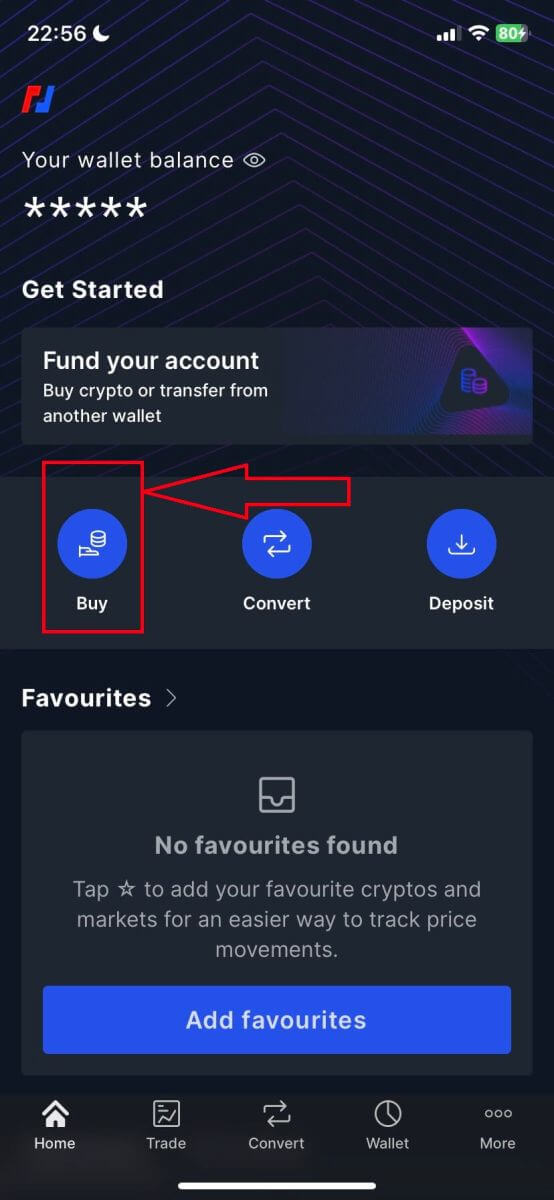
2. Click on [Launch OnRamper] to continue.
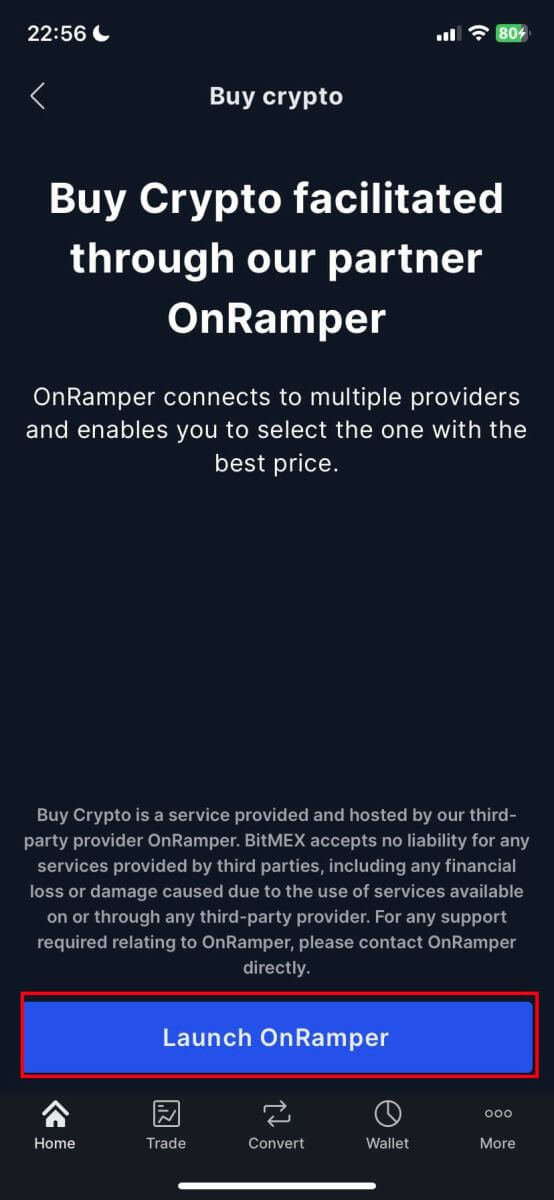
3. Here you could fill out the amount of crypto that you want to buy, you could also choose the currency fiat or the types of crypto, the payment method that you prefer, or the crypto supplier by clicking on the [By Sardine], the default supplier is Sardine.
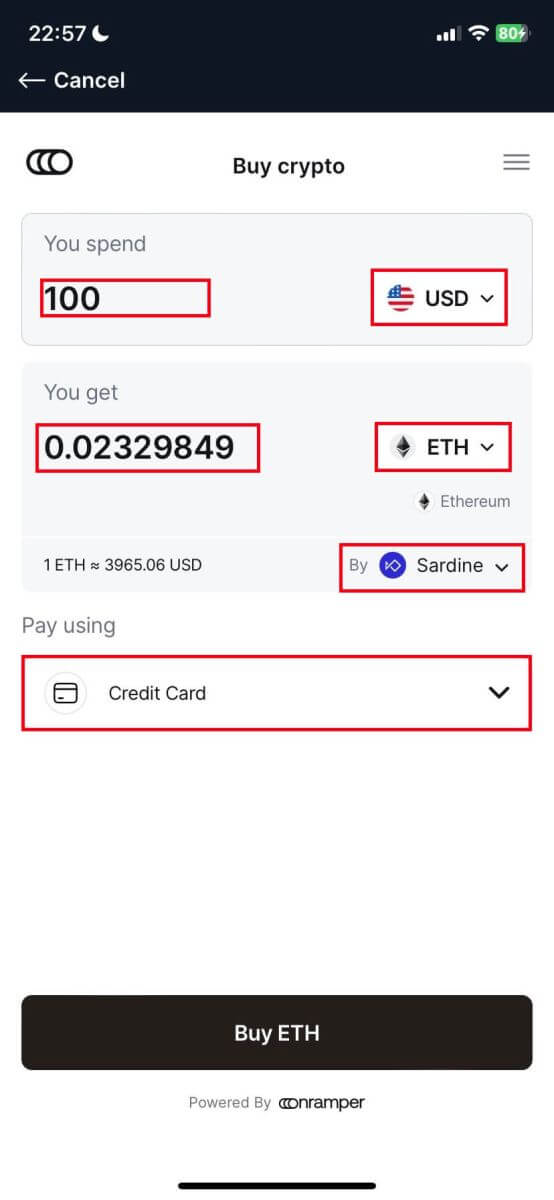
4. Different suppliers will offer different ratios of crypto that you receive.
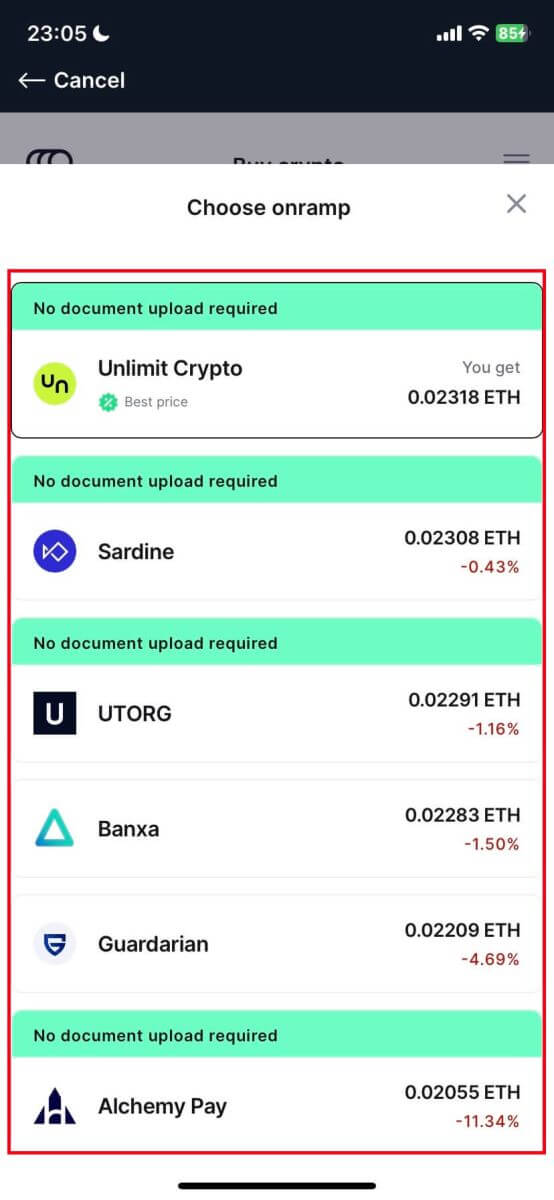
5. For example, if I want to buy 100 EUR of ETH by Banxa using a Bank Transfer from a provider named Sepa, the system will convert it automatically into 0.029048 ETH. Click [Buy ETH] to complete.
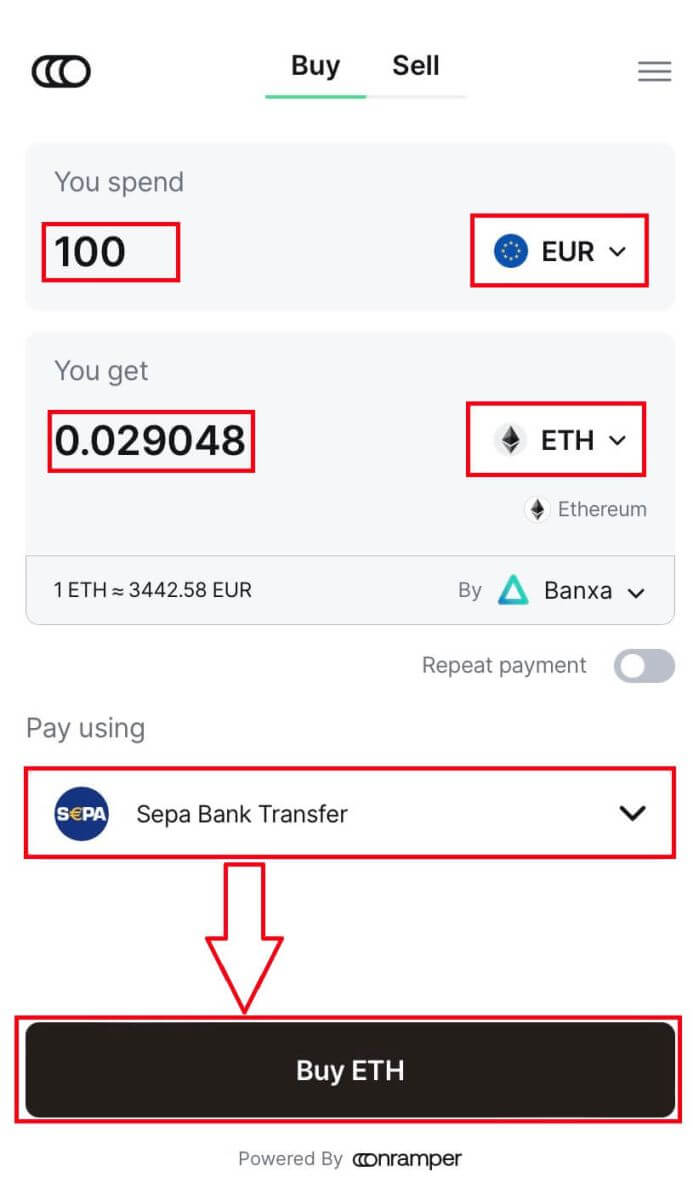
How to Deposit Crypto on BitMEX
Deposit Crypto on BitMEX (Web)
1. Click on the wallet icon in the top right corner.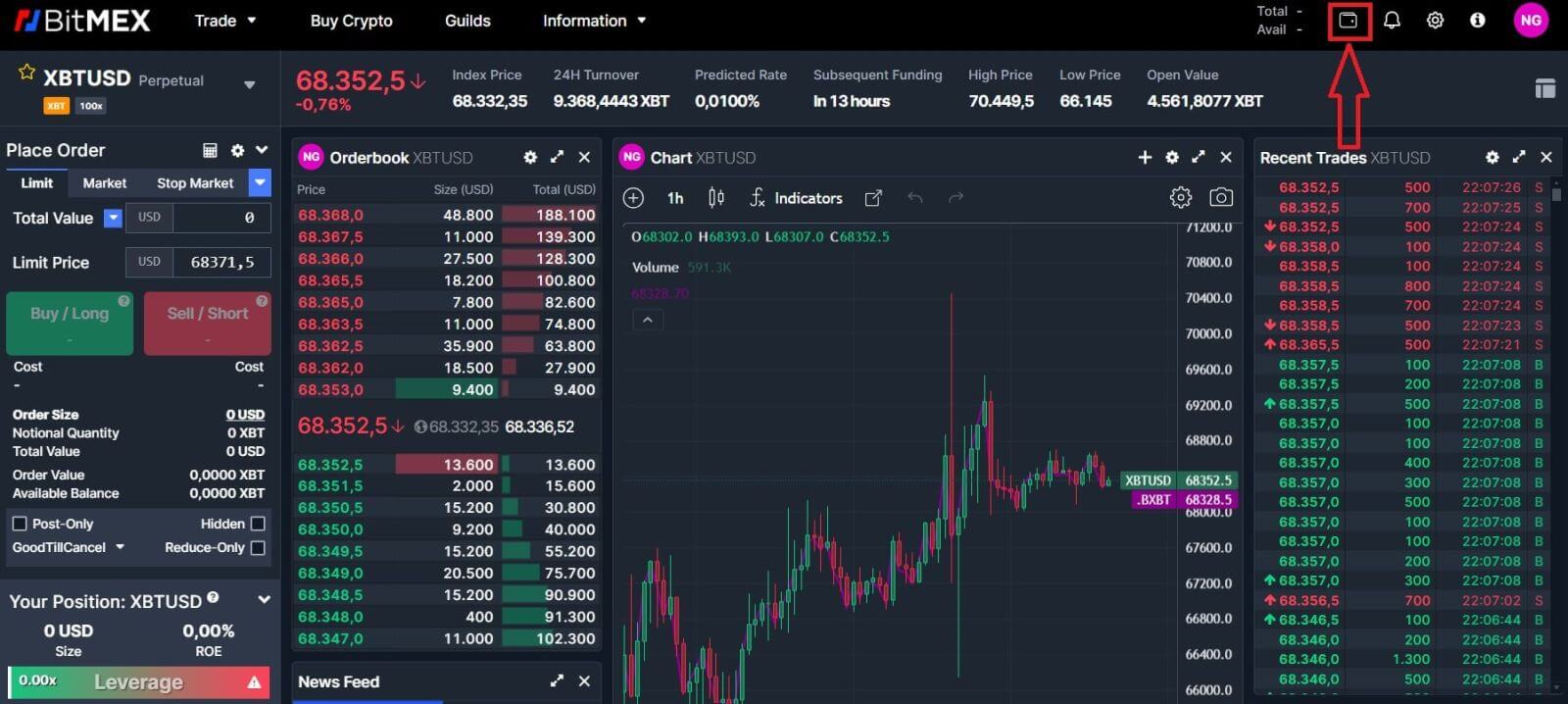
2. Click on [Deposit] to continue.
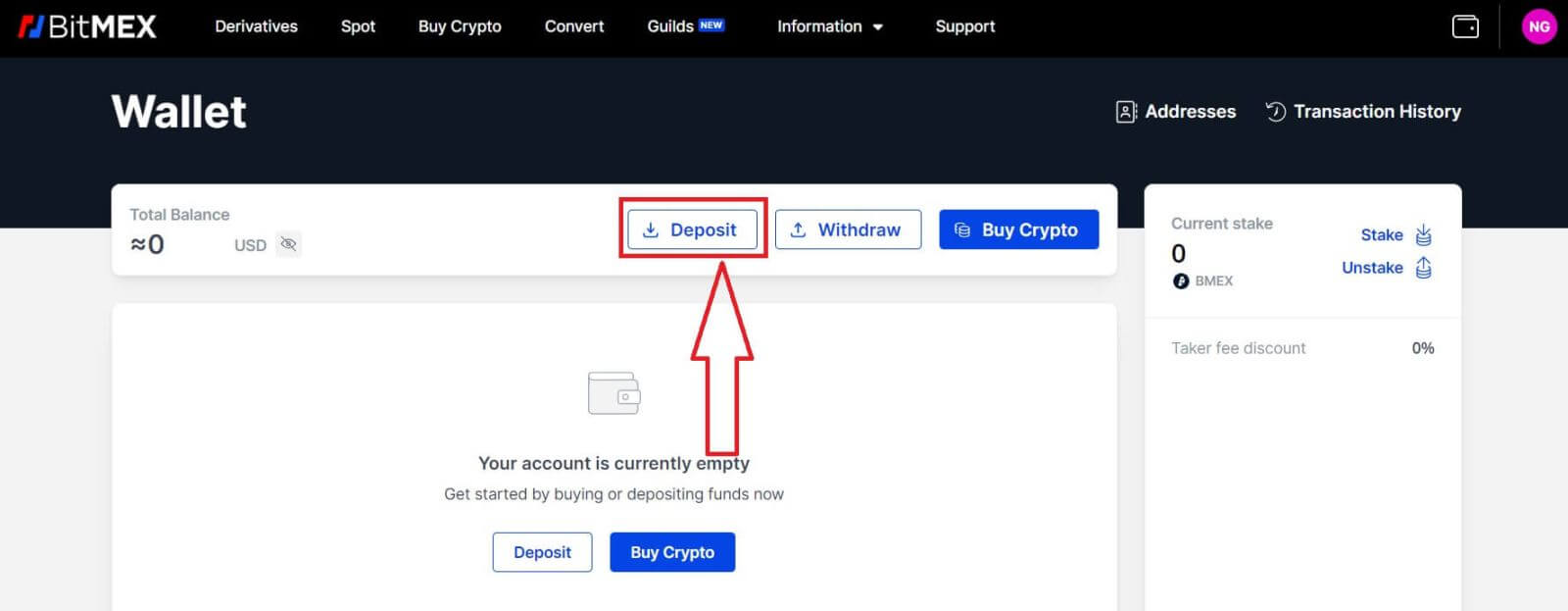
3. Choose the Currency and Network that you prefer to deposit. You could scan the QR code below to deposit or you could deposit in the address below.
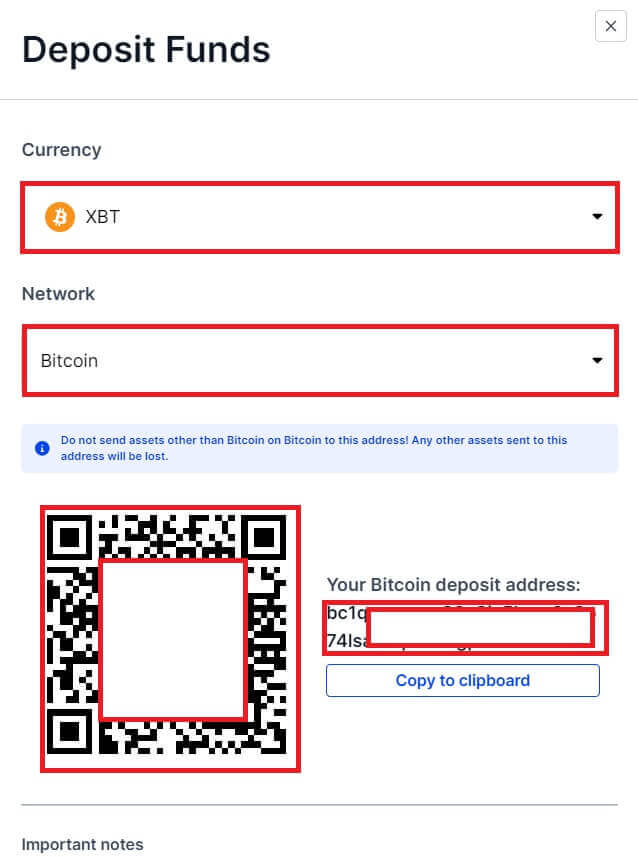
Deposit Crypto on BitMEX (App)
1. Open the BitMEX app on your phone. Click on the [Deposit] to continue.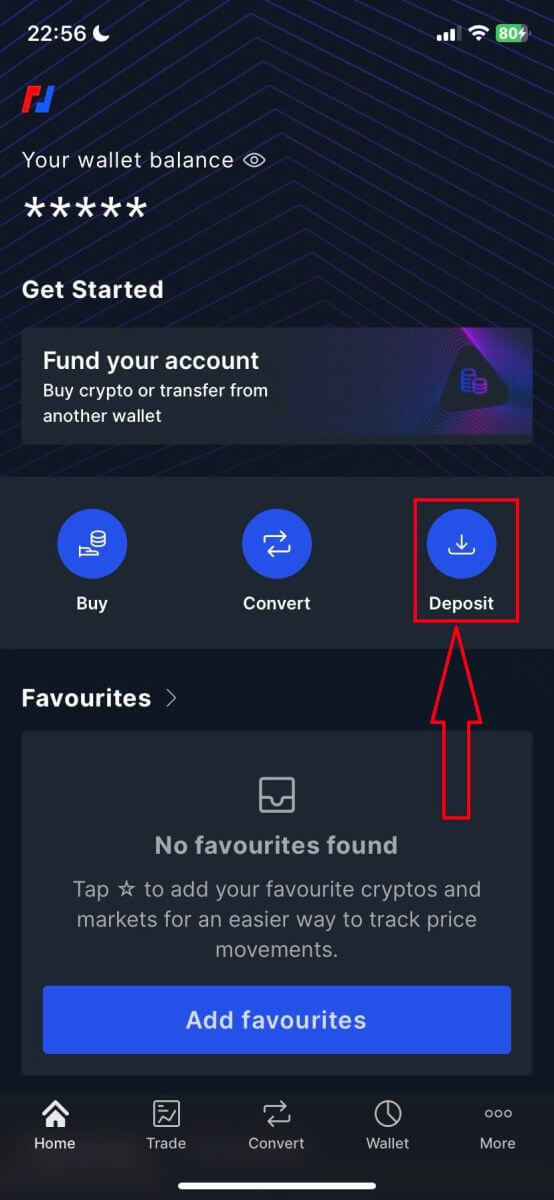
2. Select a coin to deposit.
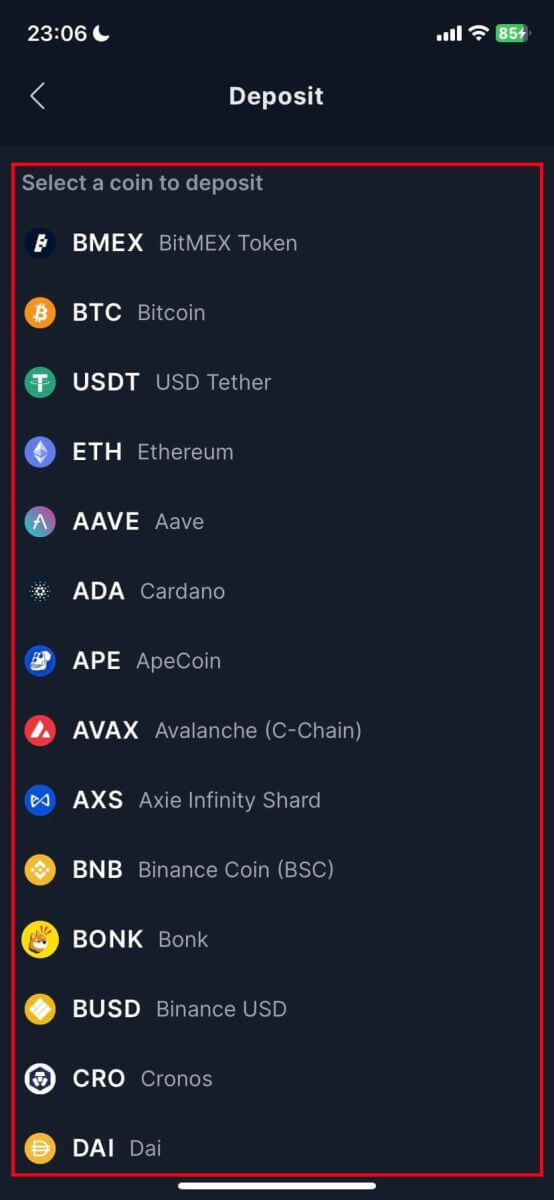
3. You could scan the QR code below to deposit or you could deposit in the address below.
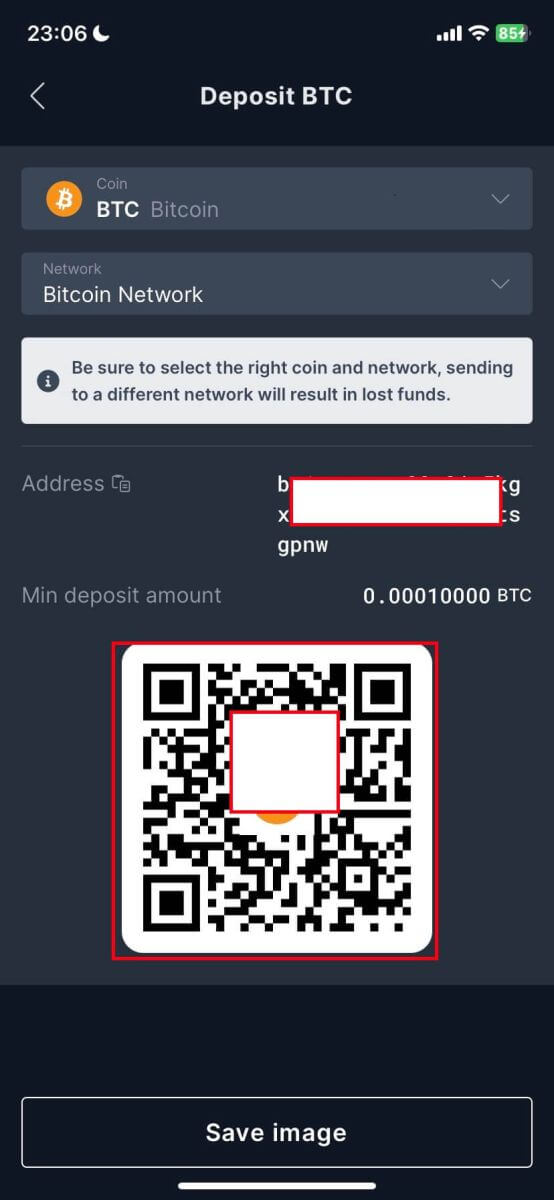
Frequently Asked Questions
Can I deposit directly from my bank?
At the moment, we don’t accept deposits from banks. However, you can use our Buy Crypto feature where you can purchase assets through our partners which get directly deposited into your BitMEX wallet.
Why is my deposit taking a long time to get credited?
Deposits are credited after the transaction receives 1 network confirmation on the blockchain for XBT or 12 confirmations for ETH and ERC20 tokens.
If there is network congestion or/and if you’ve sent it with low fees, it can take longer than usual to get confirmed.
You can check whether your deposit has enough confirmation by searching up your Deposit Address or Transaction ID on a Block Explorer.